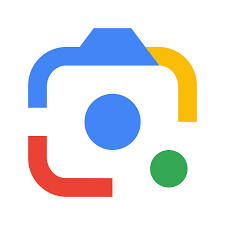Google Lens: Unleashing the Power of Visual Search
In this digital age, information is at our fingertips, quite literally. With the advent of Google Lens, the boundaries of search have expanded beyond mere text-based queries. Google Lens is a revolutionary tool that harnesses the power of visual search, allowing users to explore and interact with the world around them in a whole new way.
So, what exactly is Google Lens? Simply put, it is an AI-powered technology that uses image recognition and machine learning to understand and analyze visual data. By pointing your smartphone camera at an object or image, Google Lens can identify it, extract relevant information, and provide you with a wealth of knowledge.
One of the most impressive features of Google Lens is its ability to recognize and identify objects in real-time. Imagine you’re strolling through a museum and come across an intriguing painting. Instead of wondering about its artist or historical context, you can use Google Lens to instantly retrieve information about the artwork right on your phone screen. It’s like having a personal art historian in your pocket!
Beyond artwork, Google Lens can also recognize landmarks, plants, animals, books, products, and even text. Need to know the name of a flower you stumbled upon during your morning walk? Simply snap a photo with Google Lens and let it work its magic. Want to translate foreign text on a sign or menu? Just point your camera at it – Google Lens will not only translate it for you but also retain the original formatting.
Google Lens isn’t just limited to identification; it also enables users to take action based on what they see. For instance, if you spot a restaurant while walking down the street and are curious about its reviews or menu options, simply use Google Lens to scan its storefront or signage – you’ll instantly get access to ratings, reviews, contact information, and more.
Moreover, this powerful tool seamlessly integrates with other apps on your device, making your experience even more convenient. For example, you can use Google Lens within Google Photos to search for specific images or even copy text from photos and paste it into other applications.
Privacy and security are always a concern when it comes to using new technologies. Rest assured, Google Lens is designed with user privacy in mind. Images captured by the lens are processed on-device, meaning they stay on your phone and do not get sent to Google’s servers unless you explicitly choose to share them.
Google Lens has undoubtedly revolutionized the way we interact with our surroundings. It has transformed our smartphones into powerful visual search tools that provide instant access to information, enhance our understanding of the world, and simplify everyday tasks.
So, next time you come across something intriguing or need assistance with identifying an object or text, don’t forget about the incredible capabilities of Google Lens. Embrace this cutting-edge technology and unlock a world of knowledge right at your fingertips.
Common Questions about Google Lens: Using it without the App, Finding Item Value, Accessing it, and Identifying Objects with Pictures
- How do I use Google Lens without the app?
- Can I take a picture of an item and find its value?
- How do I access Google Lens?
- Can I take a picture and have Google identify it?
How do I use Google Lens without the app?
To use Google Lens without the app, you can access it through Google Assistant or Google Photos. Here’s how:
1. Using Google Assistant:
– Ensure that your device has the Google Assistant feature enabled.
– On your Android device, long-press the home button or say “Hey Google” to activate the Assistant. On an iPhone, open the Google Assistant app.
– Once the Assistant is active, you can either tap on the Lens icon located at the bottom-right corner of the screen or say “Google Lens” to launch it.
– Point your camera at an object or image you want to analyze, and Google Lens will provide information and relevant actions based on what it recognizes.
2. Using Google Photos:
– Open the Google Photos app on your Android or iOS device.
– Select a photo from your gallery that you want to analyze with Google Lens.
– Tap on the Lens icon (square with a dot inside) located at the bottom of the screen.
– Google Lens will scan and analyze the photo, providing information and suggestions related to what it recognizes.
Remember that these methods rely on an internet connection since analysis and processing are done remotely by Google’s servers. Additionally, make sure you have updated versions of both Google Assistant and Google Photos for optimal performance.
By utilizing either of these methods, you can experience the power of Google Lens even without having to install a separate app on your device.
Can I take a picture of an item and find its value?
Yes, you can use Google Lens to help find the value of an item. By taking a picture of the item using Google Lens, it can recognize the object and provide you with relevant information, including pricing and availability.
For example, if you come across a unique piece of artwork or a rare collectible at a flea market or antique shop, you can use Google Lens to capture an image of the item. It will then analyze the image and provide you with details such as its name, artist (if applicable), and potentially even estimated values based on similar items sold online.
Google Lens utilizes its vast database and machine learning algorithms to gather information from various sources, including online marketplaces and databases. However, it’s important to note that while Google Lens can provide general pricing information based on available data, it may not always reflect real-time or accurate market values. Factors such as condition, rarity, demand, and location can influence an item’s actual value.
If obtaining an accurate valuation is crucial for your purposes (e.g., for insurance or selling purposes), it is advisable to consult with professionals in the respective field who specialize in appraisals or use dedicated valuation services that cater specifically to your needs.
Google Lens serves as a helpful starting point in your research journey by providing initial insights into an item’s potential value. It is always recommended to conduct further research and consult experts when dealing with valuable items.
How do I access Google Lens?
Accessing Google Lens is quite simple. Here are the steps to access it on different platforms:
Android Devices:
– Open the Google app on your Android device (or download it from the Play Store if you don’t have it).
– Tap the Google Lens icon, which usually resembles a small square made up of colorful dots, located either in the search bar or near the microphone icon.
– Point your camera at an object or image and let Google Lens analyze and provide relevant information.
Google Photos App:
– Open the Google Photos app on your Android device (or download it from the Play Store if you don’t have it).
– Select a photo from your gallery that you want to explore with Google Lens.
– Tap on the Google Lens icon, typically represented by a square made up of colorful dots, located at the bottom of the screen.
– Google Lens will analyze the photo and provide information or actions related to what it recognizes.
iOS Devices:
– On iOS devices, access to Google Lens is integrated into the Google app itself. Make sure you have downloaded and installed the latest version of the app from the App Store.
– Open the Google app on your iOS device.
– Tap on the search bar at the top of the screen.
– Look for an icon that resembles a square made up of colorful dots; this is usually located on the right side of the search bar.
– Point your camera at an object or image, and let Google Lens process and display relevant information.
It’s worth noting that some Android devices also offer a dedicated hardware button or gesture shortcut to access Google Lens directly from their camera app. If your device has this feature, check its user manual or settings for more information.
With these simple steps, you can easily access and utilize all that Google Lens has to offer – whether it’s identifying objects, translating text, or exploring the world around you in a whole new way.
Can I take a picture and have Google identify it?
Yes, you can use Google Lens to take a picture and have it identify the object or image. Simply open the Google Lens app on your smartphone or access it through Google Assistant (by tapping and holding the home button or saying “Hey Google”). Then, point your camera at the object or image you want to identify, and tap on the screen. Google Lens will analyze the visual data and provide you with relevant information, such as details about the object, related images, or relevant search results. It’s a convenient way to get instant information about what you see in your surroundings.
Tags: animals, books, boundaries, digital age, extract relevant information, google lens, identify objects, image recognition, impressive features, information, integration with other apps on your device, landmarks, machine learning, plants, products, real-time recognition, revolutionary tool, smartphone camera, take action based on what you see, text translation, text-based queries, visual search, wealth of knowledge