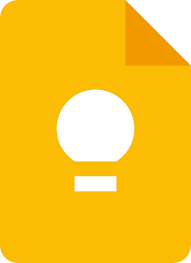Google Keep: Your Ultimate Note-Taking Companion
In today’s fast-paced world, staying organized and keeping track of our thoughts, tasks, and ideas is more important than ever. Thankfully, Google Keep is here to help. As a versatile note-taking app, Google Keep offers a seamless and intuitive experience for users across various devices.
One of the standout features of Google Keep is its simplicity. With a clean and user-friendly interface, it allows you to quickly jot down notes, create to-do lists, capture images, record voice memos, and organize them effortlessly. Whether you’re brainstorming ideas for a project or making a shopping list for the weekend, Google Keep has got you covered.
The app’s synchronization capabilities are another major advantage. Your notes are automatically saved and synced across all your devices linked to your Google account. This means that whether you’re using your smartphone on the go or sitting at your desktop computer, you can access your notes seamlessly from anywhere with an internet connection.
Google Keep also offers powerful organization tools to help you stay on top of things. You can color-code your notes or add labels to categorize them according to different projects or topics. This makes it easy to find specific information when you need it most.
Furthermore, the app allows you to set reminders for individual notes or tasks. Whether it’s a deadline for an assignment or a reminder to buy groceries on the way home from work, Google Keep ensures that important dates and tasks never slip through the cracks.
Collaboration is made effortless with Google Keep as well. You can share notes with friends, family members, or colleagues in real-time. This makes it ideal for team projects or simply sharing important information with others.
Security is also a top priority when it comes to Google Keep. All your notes are encrypted by default and stored securely in your Google account. This ensures that your personal information remains protected at all times.
In addition to its core features, Google Keep seamlessly integrates with other Google services. You can easily add notes from Gmail, save articles from Chrome, or even create reminders using Google Assistant. This level of integration makes Google Keep a powerful tool within the larger Google ecosystem.
In conclusion, Google Keep is a versatile and reliable note-taking app that offers a range of features to help you stay organized and productive. Its simplicity, synchronization capabilities, organization tools, collaboration options, and security measures make it an ideal companion for both personal and professional use.
So, whether you’re a student looking to stay on top of your assignments or a professional aiming to streamline your workflow, give Google Keep a try. Embrace the power of efficient note-taking and experience the benefits of this indispensable tool in your daily life.
7 Common Questions about Google Keep Answered
- How do I use Google Keep?
- What are the features of Google Keep?
- Is Google Keep free?
- How do I share notes in Google Keep?
- How do I sync my notes across devices with Google Keep?
- What are the best tips and tricks for using Google Keep?
- Does Google Keep have a mobile app?
How do I use Google Keep?
Using Google Keep is simple and straightforward. Here’s a step-by-step guide to get you started:
- Access Google Keep: You can use Google Keep on various devices, including smartphones, tablets, and computers. On your mobile device, download the Google Keep app from the App Store (iOS) or Google Play Store (Android). On your computer, simply visit keep.google.com.
- Sign in with your Google Account: Use your existing Google account credentials to sign in to Google Keep. If you don’t have a Google account, you can create one for free.
- Create a new note: To create a new note, simply click or tap on the “Take a note” field at the bottom of the screen. Type in your text, and hit Enter or tap outside the note to save it.
- Add additional content: Besides text notes, you can also add images, voice recordings, and checklists to your notes. To add an image or voice recording, click or tap on the respective icons within a note. To create a checklist, click or tap on the checkbox icon at the bottom of a note.
- Organize your notes: To keep your notes organized, you can use labels and colors. Click or tap on the three vertical dots (menu icon) next to a note and select “Add label” to assign it a label name. You can also choose from various colors by clicking or tapping on the palette icon.
- Set reminders: If you want to be reminded about a specific note or task, click or tap on the bell icon within a note and set a date and time for the reminder.
- Collaborate with others: To share notes with others for collaborative purposes, click or tap on the person icon within a note and enter their email address. They will receive an invitation to view and edit that specific note.
- Access across devices: Since Google Keep syncs automatically, your notes will be accessible across all devices linked to your Google account. You can access them via the Google Keep app on your mobile device or through keep.google.com on your computer.
- Use additional features: Google Keep integrates with other Google services. For example, you can save articles from Chrome directly to Google Keep or create reminders using Google Assistant by saying “Hey Google, remind me to…”
- Archive or delete notes: To declutter your notes, you can archive or delete them. Simply click or tap on the three vertical dots (menu icon) next to a note and select “Archive” or “Delete” as per your preference.
Remember that these are just the basic steps to get started with Google Keep. The app offers many more features and capabilities that you can explore as you become more comfortable with it.
What are the features of Google Keep?
Google Keep is packed with useful features that enhance note-taking and organization. Here are some key features of Google Keep:
- Note-Taking: Google Keep allows you to quickly create and save notes, whether they are text-based, voice memos, or images. You can easily jot down ideas, make lists, or capture important information.
- Sync Across Devices: All your notes in Google Keep are automatically synced across devices linked to your Google account. This means you can access your notes seamlessly from your smartphone, tablet, or computer.
- Organization Tools: You can organize your notes using labels and color-coding. This helps you categorize and find specific information easily, making it convenient to manage different projects or topics.
- Reminders: Google Keep lets you set reminders for individual notes or tasks. You can choose specific dates and times for reminders, ensuring that important deadlines or events are not forgotten.
- Collaboration: You can share notes with others in real-time for seamless collaboration. This makes it ideal for group projects or sharing information with friends, family members, or colleagues.
- Integration with Google Services: Google Keep integrates smoothly with other Google services like Gmail, Chrome, and Google Assistant. You can add notes directly from Gmail or save articles from Chrome for future reference.
- Cross-Platform Support: Whether you use Android, iOS, or access the web version of Google Keep on a computer, the app provides a consistent experience across platforms.
- Security: All your notes in Google Keep are encrypted by default and stored securely within your Google account. This ensures that your personal information remains protected.
- Search Functionality: With a powerful search feature built into the app, you can find specific notes quickly by searching for keywords or labels associated with them.
- Customization Options: You have the flexibility to customize the appearance of your notes by changing their colors and adding relevant images if desired.
Overall, Google Keep offers a comprehensive set of features that cater to various note-taking needs. Its simplicity, synchronization capabilities, organization tools, and integration with other Google services make it a versatile and reliable tool for staying organized and productive.
Is Google Keep free?
Yes, Google Keep is absolutely free to use. It is available as a free app on both Android and iOS devices, and you can also access it through a web browser on your computer. As long as you have a Google account, you can start using Google Keep without any additional cost.
How do I share notes in Google Keep?
Sharing notes in Google Keep is a straightforward process. Here’s a step-by-step guide on how to do it:
- Open the Google Keep app or go to the Google Keep website (keep.google.com) on your preferred device.
- Find the note you want to share from your list of notes or create a new one by clicking on the “+ Take a note” button.
- Once you have your note open, look for the person-shaped icon with a “+” sign next to it. This icon represents the “Collaborator” feature and is located at the bottom of your note.
- Click on the collaborator icon, and a pop-up window will appear, allowing you to add people to collaborate with.
- Enter the email address or name of the person you want to share the note with in the search bar provided.
- As you type, Google Keep will suggest contacts from your Google account. Select the appropriate contact from the suggestions or enter an email address manually.
- After selecting or entering an email address, click on “Send” or press Enter to send an invitation to collaborate on that specific note.
- The person you invited will receive an email notification with a link to access and collaborate on the shared note.
- Once they accept your invitation, they can view and edit the shared note in real-time, making it convenient for collaboration purposes.
- You can add multiple collaborators by repeating steps 4-9 for each person you want to invite.
- To remove someone from collaborating on a note, click on their profile picture within the collaborator section and select “Remove.”
That’s it! You have successfully shared a note in Google Keep and can now collaborate with others in real-time. Remember that collaborators must have a Google account to access and edit shared notes in Google Keep.
How do I sync my notes across devices with Google Keep?
Syncing your notes across devices with Google Keep is a seamless process. Here’s how you can do it:
- Sign in to your Google account: Ensure that you are signed in to the same Google account on all the devices you want to sync with.
- Install the Google Keep app: On your mobile device, download and install the Google Keep app from the App Store (iOS) or Google Play Store (Android).
- Access Google Keep on the web: If you prefer using a computer, you can access Google Keep through your web browser by visiting keep.google.com.
- Enable sync on mobile devices: Open the Google Keep app on your mobile device and tap on the three horizontal lines in the top-left corner to open the menu. From there, tap on “Settings” and ensure that “Sync” is enabled.
- Create or access your notes: Start creating new notes or access existing ones either through the mobile app or web version of Google Keep.
- Syncing across devices: Any changes made to your notes, including creating new ones, editing existing ones, or deleting them, will automatically sync across all devices linked to your Google account. This ensures that you have access to your updated notes from any device.
Remember that syncing requires an internet connection for real-time updates between devices. If you make changes offline, they will sync as soon as you regain an internet connection.
By following these steps, you can effortlessly sync your notes across multiple devices using Google Keep. Enjoy a seamless note-taking experience and stay organized wherever you go!
What are the best tips and tricks for using Google Keep?
Google Keep is a powerful note-taking app that offers a range of features to enhance your productivity and organization. Here are some of the best tips and tricks to make the most out of Google Keep:
- Use Labels and Color-Coding: Assign labels or color codes to your notes to categorize them by project, topic, or priority. This makes it easier to find specific information quickly.
- Set Reminders: Take advantage of the reminder feature in Google Keep to stay on top of important tasks and deadlines. You can set reminders based on specific times or locations, ensuring you never miss an important event.
- Utilize Voice Notes: Instead of typing out long notes, use the voice recording feature in Google Keep. Simply tap the microphone icon and start speaking – your voice memo will be transcribed into text automatically.
- Create Checklists: Make use of checklists for tasks, shopping lists, or any other list-based needs. You can easily mark items as complete or incomplete with a simple tap.
- Collaborate with Others: Share notes with friends, family members, or colleagues for seamless collaboration. You can work together on projects, share ideas, and keep everyone on the same page.
- Add Images and Drawings: Enhance your notes by adding images or drawings directly within Google Keep. This is particularly useful for visual brainstorming sessions or capturing visual references.
- Pin Important Notes: Pin frequently accessed or high-priority notes to the top of your list for quick access. Simply swipe right on a note and tap the pin icon.
- Archive Completed Notes: Keep your workspace clutter-free by archiving completed notes that you no longer need immediate access to. Archived notes are still searchable but won’t clutter up your main view.
- Use Hashtags for Organization: Incorporate hashtags within your note titles or content to create additional organizational layers. This allows you to search for specific tags and quickly find related notes.
- Enable Dark Mode: If you prefer a darker interface, enable Dark Mode in Google Keep’s settings. This can reduce eye strain, especially when using the app in low-light environments.
- Use Keyboard Shortcuts: Speed up your workflow by utilizing keyboard shortcuts within Google Keep. For example, “C” creates a new note, “D” toggles the checkbox for checklists, and “R” sets a reminder.
- Integrate with Other Apps: Take advantage of Google Keep’s integration with other apps like Gmail, Chrome, and Google Assistant. You can easily save emails, web articles, or create reminders from these apps directly into Google Keep.
By implementing these tips and tricks, you can maximize your productivity and organization with Google Keep. Experiment with different features to find the ones that work best for your specific needs and workflows.
Does Google Keep have a mobile app?
Yes, Google Keep has a mobile app available for both Android and iOS devices. You can download the Google Keep app from the Google Play Store for Android devices or the App Store for iOS devices. The mobile app offers the same features and functionality as the web version, allowing you to access your notes, create new ones, set reminders, and collaborate on the go.
Tags: add labels to categorize notes, automatically saved and synced across devices, brainstorming ideas, capture images, color-code notes, companion, create to-do lists, devices, google account linked devices, google keep, ideas, internet connection access notes seamlessly from anywhere with an internet connection organization tools, intuitive experience, jot down notes, note-taking, organize effortlessly, organized, record voice memos, seamless, shopping list, simplicity, synchronization capabilities, tasks, thoughts, user-friendly interface, versatile