Google Meet Download: Stay Connected Anytime, Anywhere
In today’s fast-paced world, staying connected with colleagues, friends, and family is more important than ever. With the rise of remote work and distance learning, video conferencing platforms have become essential tools for communication. Google Meet is one such platform that has gained immense popularity due to its versatility and user-friendly interface. In this article, we will explore how to download Google Meet and enjoy seamless video meetings.
Google Meet is a web-based video conferencing tool developed by Google. It offers a wide range of features that make virtual meetings efficient and productive. Whether you need to collaborate with colleagues on a project or catch up with loved ones across the globe, Google Meet provides a reliable platform for face-to-face interactions.
To download Google Meet on your device, follow these simple steps:
For Desktop Users:
– Open your preferred web browser.
– Visit the official Google Meet website (meet.google.com).
– If you have a Google account, sign in; otherwise, create a new account.
– Once signed in, you can start using Google Meet directly from your browser without the need to download any additional software.
For Mobile Users:
– Open the App Store (iOS) or Play Store (Android) on your mobile device.
– Search for “Google Meet” in the search bar.
– Locate the official app developed by Google.
– Tap on “Install” or “Get” to begin downloading and installing the app on your device.
– Once installed, launch the app and sign in with your Google account credentials.
After downloading and signing in to Google Meet, you will have access to an array of powerful features. These include:
High-Quality Video and Audio: Experience crystal-clear video calls with HD quality visuals and excellent audio clarity.
Screen Sharing: Share your screen with participants during meetings, making it easy to present slides, documents, or any other content.
Real-Time Captions: Google Meet offers automated live captions that transcribe spoken words into text, enhancing accessibility for participants with hearing impairments.
Integration with Google Workspace: Seamlessly integrate Google Meet with other Google Workspace tools such as Calendar and Drive for efficient scheduling and file sharing.
Security and Privacy: Google Meet ensures end-to-end encryption, protecting your conversations from unauthorized access. It also provides advanced security features like meeting codes and host controls to maintain a secure environment.
Google Meet is available in both free and premium versions. The free version allows up to 100 participants per meeting with a time limit of 60 minutes. For larger meetings and additional features, you can opt for the premium version called Google Workspace (formerly G Suite).
With its user-friendly interface and powerful features, Google Meet has become a go-to solution for virtual meetings worldwide. Whether you are an individual user or part of a large organization, downloading Google Meet will undoubtedly enhance your communication experience.
So why wait? Download Google Meet today and stay connected with the world at your fingertips. Experience the convenience of virtual meetings and unlock new possibilities in collaboration, learning, and staying connected anytime, anywhere.
9 Pros of Google Meet Download: A Comprehensive Guide to Easy-to-Use, Device-Compatible, Secure Video Conferencing Solution with Screen Sharing, Recording Capabilities, Chat Options, Customizable Backgrounds, App Integration, and Multi-Language Support
- Easy to use
- Compatible with multiple devices
- Secure
- Screen sharing
- Recording capabilities
- Chat options
- Customizable backgrounds
- Integration with other apps
- Multi-language support
Exploring the Downsides of Google Meet Downloads: System Requirements, Security Risks, Data Usage, and Technical Difficulties
Easy to use
Easy to Use: Google Meet’s Simple and Intuitive Interface
When it comes to video conferencing, one of the most important factors is ease of use. After all, nobody wants to waste time fumbling through complicated settings or struggling to figure out how to join a meeting. That’s where Google Meet shines with its simple and intuitive user interface.
With Google Meet, getting started with video conferencing has never been easier. The platform boasts a clean and straightforward design that allows users to navigate effortlessly through its features. Whether you’re a tech-savvy professional or a beginner, you’ll find the interface intuitive and user-friendly.
Upon downloading Google Meet, you’ll be greeted by a minimalistic layout that prioritizes functionality without overwhelming you with unnecessary clutter. The main dashboard displays your upcoming meetings and provides quick access to essential controls such as audio and video settings.
Joining a meeting is as simple as clicking on the meeting link or entering the meeting code provided by the host. Once inside, you’ll find an array of useful features conveniently placed within reach. From starting or ending your video feed to muting or unmuting your microphone, everything is just a click away.
Google Meet also offers additional options like screen sharing, chat messaging, and participant management. These features are seamlessly integrated into the interface, allowing you to access them effortlessly without disrupting the flow of your meeting.
Furthermore, Google Meet’s simplicity extends beyond its desktop version. The mobile app maintains the same user-friendly approach, ensuring that you can join meetings on-the-go without any hassle. With just a few taps on your smartphone screen, you can connect with colleagues or friends from anywhere in the world.
The easy-to-use nature of Google Meet makes it an ideal choice for individuals and organizations alike. Whether you’re scheduling business meetings or catching up with loved ones, the platform eliminates any barriers that may hinder effective communication.
In conclusion, Google Meet’s simple and intuitive user interface sets it apart from other video conferencing platforms. Its clean design, easy navigation, and well-placed controls make it a breeze to get started with virtual meetings. So, whether you’re a seasoned professional or a first-time user, Google Meet ensures that you can focus on what truly matters – connecting with others and collaborating effectively without any technical distractions.
Compatible with multiple devices
Compatible with Multiple Devices: Join Meetings Anywhere with Google Meet
One of the significant advantages of downloading Google Meet is its compatibility with multiple devices. Whether you prefer using a desktop computer, laptop, smartphone, or tablet, Google Meet ensures that you can join meetings from anywhere, at any time.
With the desktop version of Google Meet, you can participate in video conferences directly from your computer. Simply visit the official website and sign in to your Google account. No need to worry about downloading any additional software or applications. The convenience of accessing Google Meet through your preferred web browser allows for seamless integration into your work or personal routine.
For those on the go, the mobile version of Google Meet is available for both iOS and Android devices. By downloading the official app from the App Store or Play Store, you can stay connected and join meetings even while away from your desk. This flexibility enables you to attend important discussions, collaborate with colleagues, or catch up with friends and family no matter where you are located.
The compatibility across various devices ensures that you have options when it comes to joining a meeting. Whether you are at home, in the office, traveling, or simply prefer using a specific device for video conferencing, Google Meet accommodates your preferences.
Additionally, Google Meet’s cross-platform compatibility allows for seamless transitions between devices. For instance, if you start a meeting on your desktop but need to leave your workspace during the call, you can effortlessly switch to your mobile device without interruption. This versatility ensures that you never miss out on important conversations or valuable interactions.
By offering compatibility with multiple devices, Google Meet empowers users to stay connected and engaged regardless of their location or preferred technology. It eliminates barriers and provides a flexible solution for individuals and teams seeking efficient communication.
So whether you’re working remotely or constantly on the move, download Google Meet today and experience the convenience of joining meetings from anywhere. Stay connected with colleagues, friends, and family, no matter which device you choose to use. Google Meet’s compatibility ensures that you’re always just a click away from meaningful conversations and collaborative opportunities.
Secure
Secure: Protecting Your Conversations with Google Meet’s End-to-End Encryption
In the digital age, security and privacy have become paramount concerns when it comes to online communication. When using video conferencing platforms, it is crucial to ensure that your conversations remain private and secure. Google Meet addresses this concern by offering end-to-end encryption for all meetings, providing users with peace of mind.
End-to-end encryption is a robust security measure that ensures only the intended participants can access the conversation. With this feature, Google Meet encrypts the data sent during a meeting, making it unreadable to anyone who might intercept it. This means that even if someone were to gain unauthorized access to the data, they wouldn’t be able to understand or decipher its contents.
By implementing end-to-end encryption, Google Meet safeguards your meetings from potential eavesdropping or data breaches. It adds an extra layer of protection to your sensitive discussions and confidential information. Whether you are discussing business plans, sharing personal details, or conducting important negotiations, you can trust that your conversations are secure within the confines of Google Meet.
Moreover, Google Meet also provides additional security features such as meeting codes and host controls. Meeting codes act as unique identifiers for each meeting and prevent unauthorized individuals from joining without permission. Host controls allow meeting organizers to manage participants’ access levels and ensure that only invited individuals can participate.
Google’s commitment to user privacy extends beyond just securing your conversations during meetings. The company has stringent privacy policies in place to protect your personal information and data shared within the platform. By using industry-standard security practices and complying with global privacy regulations, Google strives to maintain a high level of trust among its users.
In an era where online security threats are prevalent, choosing a video conferencing platform with robust encryption measures is crucial. With its end-to-end encryption feature, Google Meet stands out as a reliable choice for individuals and organizations alike.
So whether you’re conducting business meetings, hosting virtual events, or catching up with loved ones, rest assured that Google Meet prioritizes your privacy and security. Download Google Meet today and experience the peace of mind that comes with secure and encrypted conversations.
Screen sharing
Google Meet Download: Screen Sharing for Seamless Collaboration
One of the standout features of Google Meet is its ability to facilitate seamless collaboration through screen sharing. With just a few clicks, participants can share their screens in real time, allowing everyone on the call to view documents, presentations, or any other content together. This powerful tool has revolutionized the way teams work remotely and has become an integral part of virtual meetings.
Screen sharing in Google Meet offers numerous benefits for both professional and personal use. Here are a few key advantages:
- Enhanced Communication: Screen sharing eliminates the need for long email threads or confusing explanations over the phone. By sharing your screen during a Google Meet call, you can visually demonstrate concepts, provide real-time feedback, and ensure that everyone is on the same page. This feature fosters clearer communication and minimizes misunderstandings.
- Efficient Collaboration: Whether you’re working on a team project or conducting a training session, screen sharing allows all participants to actively engage with shared content. By presenting documents, spreadsheets, or slideshows directly within the call, you can collaborate effectively without the hassle of sending files back and forth. This streamlines workflows and saves valuable time.
- Real-Time Problem Solving: When faced with technical issues or troubleshooting tasks remotely, screen sharing becomes invaluable. Participants can easily showcase their screens to seek assistance from colleagues or IT support teams. This visual aid enables faster problem-solving by providing a clear view of the issue at hand.
- Interactive Presentations: Screen sharing in Google Meet enables dynamic presentations with interactive elements. Whether you’re delivering a sales pitch or conducting a virtual classroom session, you can engage your audience by showcasing multimedia content such as videos, animations, or live websites directly from your screen.
- Training and Remote Learning: Educators and trainers benefit greatly from screen sharing capabilities in Google Meet. They can share educational resources, demonstrate software applications step-by-step, or conduct virtual workshops seamlessly. This feature empowers remote learners to actively participate and absorb information effectively.
To utilize screen sharing in Google Meet, simply click on the “Present Now” button and select the screen or specific window you want to share. Participants will be able to see your shared content in real time, fostering collaboration and boosting productivity.
With screen sharing in Google Meet, distance is no longer a barrier to effective teamwork and communication. Whether you’re working remotely, conducting virtual meetings, or connecting with friends and family, this feature enhances engagement and ensures that everyone is involved.
So, take advantage of this powerful tool by downloading Google Meet today. Experience the benefits of seamless collaboration through screen sharing and unlock new levels of productivity in your virtual meetings.
Recording capabilities
Google Meet Download: Recording Capabilities for Enhanced Productivity
In the era of remote work and virtual meetings, keeping track of important discussions and presentations is crucial. One standout advantage of downloading Google Meet is its recording capabilities, allowing users to capture and revisit meetings at their convenience.
With Google Meet’s recording feature, you can easily document your meetings for future reference or playback. Whether you need to review important details, share the meeting with absent colleagues, or simply want to retain valuable information, this functionality proves invaluable.
Here’s how you can utilize Google Meet’s recording capabilities:
- Start a Meeting: Initiate a meeting on Google Meet by creating a new session or joining an existing one.
- Begin Recording: Once the meeting has commenced, locate the recording option within the user interface. By clicking on this feature, you initiate the recording process.
- Capture the Meeting: As the host or organizer, your recording will capture all audio, video feeds, screen sharing activities, and any other content shared during the session. This ensures that every aspect of your meeting is documented accurately.
- Access Recorded Meetings: After concluding your meeting and stopping the recording, Google Meet automatically saves the file to your designated storage location. You can then access these recordings within your Google account or through integrated cloud storage platforms like Google Drive.
The ability to record meetings offers numerous benefits:
a) Reviewing Important Information: Recording allows participants to revisit discussions and presentations at their convenience. This feature proves particularly helpful when complex topics are discussed or when detailed information needs to be retained accurately.
b) Sharing with Absentees: If someone couldn’t attend a meeting due to scheduling conflicts or other reasons, recorded sessions can be shared with them afterward. This ensures that everyone stays informed and up-to-date despite not being present in real-time.
c) Training Purposes: In educational settings or professional training sessions, recordings serve as valuable resources for future reference. Learners can review the material repeatedly, reinforcing their understanding and improving knowledge retention.
d) Legal Documentation: In certain scenarios, recording meetings can be essential for legal purposes. Having a documented record of discussions and decisions can help resolve any potential disputes or provide evidence when required.
It’s important to note that before recording any meeting, it is crucial to inform all participants and ensure compliance with privacy laws and organizational policies. Respecting the privacy and consent of all attendees is paramount.
Google Meet’s recording capabilities are a powerful tool for enhancing productivity and collaboration in the virtual workspace. By capturing important discussions, presentations, and interactions, you can ensure that valuable information is never lost or forgotten.
So, take advantage of Google Meet’s recording feature by downloading the application today. Empower yourself with the ability to document your meetings effortlessly and unlock a new level of productivity in your virtual communication endeavors.
Chat options
Chat options: Enhancing Collaboration and Information Sharing on Google Meet
When it comes to effective communication during video conferences, Google Meet offers a powerful feature that takes collaboration to the next level: the chat option. This feature not only enables private conversations between participants during the call but also facilitates seamless sharing of links and files within the chat window itself.
The chat option in Google Meet opens up a whole new realm of possibilities for enhancing collaboration. During a meeting, participants can engage in private conversations with specific individuals without interrupting the flow of the main discussion. This allows for side discussions, clarifications, or sharing additional information discreetly without causing any disruptions.
Moreover, the chat option serves as a valuable tool for information sharing. Participants can easily share links to relevant websites, articles, or resources directly within the chat window. This eliminates the need for switching between different applications or windows and ensures that everyone has immediate access to the shared content.
In addition to links, users can also share files through the chat feature. Whether it’s a document, presentation, or image, participants can effortlessly exchange files with one another during a Google Meet session. This functionality streamlines collaboration by eliminating the need for separate file-sharing platforms or email attachments.
The chat option in Google Meet is designed with simplicity and efficiency in mind. It provides a user-friendly interface where messages are displayed chronologically, making it easy to follow conversations even in fast-paced discussions. Participants can react to messages using emojis or use @mentions to direct their messages to specific individuals.
By leveraging the chat option on Google Meet, teams can maintain focus and productivity during meetings while simultaneously fostering collaboration and knowledge-sharing. The ability to have private conversations and seamlessly share links and files within the chat window enhances communication efficiency and keeps everyone on the same page.
Whether you are conducting business meetings, hosting virtual classrooms, or simply catching up with friends and family, Google Meet’s chat option is an invaluable tool that promotes collaboration and information sharing. So, next time you join a Google Meet call, make sure to utilize this feature to its fullest potential and experience the benefits of enhanced communication and collaboration firsthand.
Customizable backgrounds
Google Meet Download: Customizable Backgrounds for Added Privacy and Professionalism
One of the standout features of Google Meet is its ability to customize backgrounds during video meetings. Whether you want to maintain privacy or project a professional image, this feature allows you to personalize your virtual environment effortlessly.
When joining a meeting on Google Meet, you have the option to choose from a variety of background images or even blur out your surroundings. This customization feature not only adds a touch of creativity but also offers practical benefits.
Privacy is a significant concern in the digital age, particularly when participating in video conferences from home. With the customizable background feature, you can ensure that your personal space remains private and secure. By selecting an appropriate background image or applying the blur effect, you can prevent unintended exposure of your living environment or any sensitive information that may be visible in the background.
On the other hand, professionalism is crucial in many work-related video meetings. Whether you are attending a job interview, presenting to clients, or collaborating with colleagues, projecting a polished and distraction-free backdrop can make all the difference. With Google Meet’s customizable backgrounds, you can select an image that aligns with your professional identity or simply blur out any potential distractions behind you. This helps maintain focus on what truly matters – your ideas and contributions.
To customize your background on Google Meet after downloading it, follow these steps:
- Join a meeting on Google Meet.
- Once in the meeting interface, click on the three-dot menu icon at the bottom right corner.
- From the menu that appears, select “Change Background.”
- You will be presented with various options: Choose from pre-set images provided by Google or upload one of your own.
- If desired, enable the “Blur” option to have a blurred background instead.
- Select your preferred background option and click “Apply.”
Remember that while customizing backgrounds can be fun and functional, it’s essential to choose appropriate images that align with the context of the meeting. Opt for professional images or neutral backgrounds that won’t distract or detract from the purpose of the conversation.
With Google Meet’s customizable backgrounds, you have the power to curate your virtual environment, ensuring privacy and professionalism in every video meeting. Download Google Meet today and take advantage of this feature to enhance your online presence and create a seamless virtual meeting experience.
Integration with other apps
Integration with Other Apps: Streamline Your Video Calls with Google Meet
In the fast-paced world of digital communication, efficiency is key. Google Meet understands this need and offers a seamless integration with other G Suite apps like Calendar and Gmail. This integration feature makes managing your video calls easier than ever before.
With Google Meet’s integration, you can effortlessly schedule, join, and manage your video calls directly from your Calendar. Gone are the days of switching between different apps to keep track of your meetings. Now, you can simply create an event in your Calendar and add a Google Meet link to it. This way, all participants will have easy access to the video call at the scheduled time.
Moreover, when it’s time for your meeting, you can join directly from the Calendar event with just a single click. No more searching through emails or copying and pasting meeting links. The integration eliminates these extra steps, saving you time and reducing the chances of missing important meetings.
Additionally, Google Meet’s integration with Gmail allows you to start or join video calls directly from your email interface. When you receive an email invitation for a meeting, you’ll find a convenient “Join Meeting” button right within the email itself. With one click, you’ll be instantly connected to the virtual meeting room.
This seamless integration not only enhances convenience but also boosts productivity. By having all your scheduling and communication tools in one place, you can focus on what matters most – collaborating effectively with colleagues or connecting with friends and family.
Furthermore, Google Meet’s integration extends beyond just Calendar and Gmail. As part of the broader G Suite ecosystem, it seamlessly integrates with other apps like Google Drive for easy file sharing during meetings or collaboration sessions. You can present documents or share screens without any hassle.
The integration feature of Google Meet brings together various aspects of your digital workflow into one cohesive experience. It simplifies the way you manage video calls and ensures that everything is easily accessible from a centralized location.
So, if you’re looking for a video conferencing solution that seamlessly integrates with your existing tools, Google Meet is the perfect choice. Experience the convenience and productivity boost of managing your video calls effortlessly, all from one place. Embrace the power of integration and unlock new levels of efficiency with Google Meet.
Multi-language support
Multi-language Support: Connect and Communicate Effectively with Google Meet
In our increasingly interconnected world, effective communication is key. Whether you’re collaborating with international colleagues, attending virtual conferences, or simply catching up with friends and family abroad, language barriers can pose a significant challenge. However, with Google Meet’s multi-language support, this hurdle becomes a thing of the past.
One of the standout advantages of downloading Google Meet is its ability to support over 40 languages. This means that no matter where you are in the world or what language you speak, you can communicate seamlessly and effectively using this versatile video conferencing platform.
The multi-language support feature in Google Meet ensures that participants can interact in their preferred language without any hindrance. This inclusivity fosters better understanding and collaboration among individuals from different cultural backgrounds, making it an ideal tool for global teams and multinational organizations.
Whether you’re hosting a meeting or participating as an attendee, Google Meet’s multi-language support offers a range of benefits:
- Enhanced Communication: By allowing participants to communicate in their native language, Google Meet breaks down language barriers and promotes clearer understanding. This leads to more productive discussions and efficient collaborations.
- Global Reach: With support for over 40 languages, Google Meet enables users worldwide to connect effortlessly. It empowers individuals from diverse regions to engage in meaningful conversations without feeling limited by linguistic differences.
- Inclusive Environment: Multi-language support creates an inclusive environment where everyone feels comfortable expressing themselves in their preferred language. It encourages active participation and ensures that no one is left out due to language constraints.
- Language Localization: In addition to supporting multiple languages during live meetings, Google Meet also provides localized interfaces for participants based on their preferred language settings. This further enhances user experience and ease of navigation within the platform.
Google Meet’s commitment to multi-language support reflects its dedication to making virtual communication accessible and inclusive for all users across the globe. By removing language barriers, it empowers individuals to connect, collaborate, and share ideas effortlessly.
So, whether you’re discussing a project with colleagues from different countries or catching up with friends from around the world, Google Meet’s multi-language support ensures that language is never a barrier to effective communication. Download Google Meet today and experience the power of seamless global connectivity.
System Requirements
Google Meet Download: System Requirements to Keep in Mind
As we explore the benefits of downloading Google Meet, it’s crucial to consider the system requirements needed to run this powerful video conferencing tool smoothly. While Google Meet offers a seamless and user-friendly experience, it’s essential to ensure that your computer meets the necessary specifications.
To use Google Meet effectively, you will need a computer with a supported operating system. These include Windows 7 or higher, Mac OS 10.9 or higher, and Chrome OS. It’s important to note that older versions of these operating systems may not be compatible with all the features and functionalities of Google Meet.
In addition to the operating system requirements, an internet connection is vital for a successful video conferencing experience. A stable and reliable internet connection ensures smooth audio and video transmission during meetings. It’s recommended to have a minimum internet speed of at least 1 Mbps for both uploading and downloading data.
Furthermore, having a webcam and microphone is essential for participating in video conferences on Google Meet. The webcam enables others to see you during meetings, while the microphone allows you to communicate with other participants through audio. Most modern laptops come equipped with built-in webcams and microphones. However, if your computer doesn’t have these features, you can purchase external devices that are compatible with your system.
It’s worth mentioning that while Google Meet has specific system requirements, they are generally standard for most modern computers. These requirements ensure optimal performance and functionality while using the platform.
If your computer meets the necessary specifications, downloading Google Meet will open up a world of virtual communication possibilities. You’ll be able to collaborate with colleagues effectively, connect with friends and family across distances, and participate in online events seamlessly.
However, if your computer doesn’t meet these requirements or you encounter any compatibility issues during installation or usage, it may be necessary to upgrade your operating system or consider alternative video conferencing solutions that are compatible with your current setup.
In conclusion, before downloading Google Meet, it’s important to ensure that your computer meets the system requirements. Having a supported operating system, a stable internet connection, and a webcam and microphone will enable you to fully enjoy the benefits of this versatile video conferencing tool. By considering these requirements, you can make an informed decision about whether Google Meet is the right choice for your virtual communication needs.
Security Risks
Security Risks: A Consideration When Downloading Google Meet
In an era where online privacy and security are paramount, it is crucial to be mindful of the potential risks that come with downloading software from the internet. While Google Meet is a widely used and trusted video conferencing platform, it is important to acknowledge the potential security risks associated with downloading any software, including this application.
One of the primary concerns when downloading software is the possibility of inadvertently installing malicious programs that can compromise your system’s security or invade your privacy. Although Google takes extensive measures to ensure the safety and integrity of their products, it is impossible to completely eliminate all risks.
To mitigate these risks when downloading Google Meet or any other software, there are several precautions users should take. Here are some key steps to consider:
- Source Verification: Only download Google Meet from official sources such as the App Store (iOS) or Play Store (Android). Avoid third-party websites or untrusted sources that may offer modified or potentially harmful versions of the app.
- Software Updates: Regularly update your operating system and applications, including Google Meet, to ensure you have the latest security patches and bug fixes. These updates often address vulnerabilities that could be exploited by malicious actors.
- Antivirus Protection: Install reputable antivirus software on your device and keep it up to date. This will help detect and prevent any potential threats from compromising your system.
- User Vigilance: Exercise caution when granting permissions during installation and while using Google Meet. Be mindful of requests for access to sensitive information or unnecessary permissions that could potentially compromise your privacy or security.
- Password Protection: Create a strong, unique password for your Google account associated with Google Meet. Enable two-factor authentication for an added layer of security.
By following these precautions, users can significantly reduce their exposure to potential security risks associated with downloading Google Meet or any other software from the internet.
It is important to note that while security risks exist, Google has implemented robust security measures to protect users’ data and privacy. They employ encryption protocols, conduct regular security audits, and provide advanced security features within the Google Meet platform. However, user vigilance remains essential in maintaining a secure online environment.
In conclusion, while downloading Google Meet carries potential security risks like any other software, taking appropriate precautions can help mitigate these concerns. By being mindful of the source, keeping software updated, using antivirus protection, practicing user vigilance, and prioritizing password protection, users can enjoy the benefits of Google Meet while minimizing potential risks to their system’s security and privacy.
Data Usage
Data Usage: A Consideration When Downloading Google Meet
While Google Meet offers a seamless and efficient platform for virtual meetings, it is important to consider the potential impact on your data usage when downloading the application. Depending on your data plan and monthly allowance, exceeding your data limit can result in additional charges from your provider.
Video conferencing requires a significant amount of data to transmit high-quality audio and video streams. This means that every time you participate in a meeting or host one using Google Meet, you consume data. The amount of data used during a video call can vary depending on factors such as video quality settings, duration of the call, and the number of participants.
It is crucial to be mindful of your data usage if you have a limited or capped data plan. Exceeding your monthly allowance can lead to unexpected fees or throttled internet speeds until the next billing cycle. To avoid any unwanted surprises, it is advisable to monitor your data usage regularly and consider upgrading your plan if necessary.
Fortunately, there are steps you can take to optimize your data consumption while using Google Meet. Here are a few tips:
- Use Wi-Fi: Whenever possible, connect to a stable Wi-Fi network instead of relying solely on cellular data. Wi-Fi connections are generally more reliable and often have higher bandwidth allowances.
- Adjust Video Quality: Lowering the video quality during meetings can significantly reduce data consumption. Consider adjusting the settings according to your needs or opt for audio-only calls when visual content is not essential.
- Close Unnecessary Apps: Before starting a Google Meet session, close any other apps running in the background that may consume additional data. This will help prioritize bandwidth for the meeting itself.
- Limit Non-Essential Features: Disable features like screen sharing or file uploads if they are not necessary for a particular meeting. This can help conserve bandwidth and reduce overall data usage.
By being mindful of these considerations and taking proactive steps to manage your data usage, you can enjoy the benefits of Google Meet without exceeding your data plan limitations. Remember to consult with your internet service provider for specific details about your data plan and any potential charges for exceeding your allowance.
In conclusion, while the convenience and functionality of Google Meet are undeniable, it is crucial to be aware of the potential impact on your data usage. By understanding your data plan and implementing strategies to optimize consumption, you can make informed decisions about using Google Meet and avoid any unexpected fees or disruptions to your internet service.
Technical Difficulties
Technical Difficulties: Overcoming Hurdles in Google Meet Download
While downloading Google Meet can open up a world of communication possibilities, it’s important to acknowledge that technical difficulties may arise during the installation process. These challenges can be particularly daunting for users who have limited technical knowledge or are unfamiliar with similar applications.
Installing any new application requires a certain level of technical expertise, and Google Meet is no exception. Users may encounter various issues such as compatibility problems, slow internet connections, or insufficient storage space on their devices. These hurdles can hinder the smooth installation and functionality of the app.
To ensure a successful download and installation of Google Meet, it is advisable to seek assistance from knowledgeable sources. Here are a few options to consider:
- Online Support Communities: Explore online forums and communities dedicated to technology-related discussions. These platforms often have experienced users who are willing to offer guidance and troubleshoot common issues.
- Official Documentation: Visit the official Google Meet support page or browse through their documentation for step-by-step instructions and troubleshooting guides. This resource can provide valuable insights into resolving technical difficulties.
- Tech-Savvy Friends or Colleagues: Reach out to friends, family members, or colleagues who have experience with similar applications or have successfully installed Google Meet before. They might be able to provide hands-on assistance or share useful tips based on their own experiences.
- Professional Help: In cases where technical difficulties persist despite attempts at self-resolution, it may be worth considering professional help from IT support services or technicians who specialize in software installations and troubleshooting.
Remember, seeking help when encountering technical difficulties is not a sign of incompetence but rather a proactive approach to ensure proper installation and optimal usage of Google Meet. By relying on knowledgeable sources, you can overcome these hurdles more efficiently and enjoy the benefits of seamless communication offered by the platform.
In conclusion, while technical difficulties may pose challenges during the Google Meet download process, there are various avenues to seek assistance and resolve issues. By reaching out to the right resources, you can navigate these hurdles and harness the power of Google Meet for effective communication and collaboration.
Tags: anytime, anywhere, app store ios, catch up with loved ones, collaborate with colleagues, communication, desktop users, distance learning, download google meet, ease of use, end-to-end encryption, features, free version and premium version google workspace, google meet download, high-quality video and audio, integration with google workspace calendar and drive, meeting codes and host controls, mobile users, play store android, real-time captions, remote work, screen sharing, security and privacy, simple and intuitive user interface, stay connected, user-friendly interface, versatility, video conferencing platforms, web-based video conferencing tool
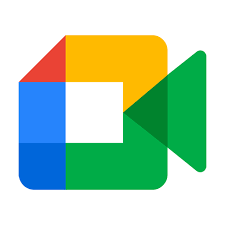
abcwin386
Hello, of course this piece of writing is actually good and I have learned lot of things from it on the topic of blogging.
thanks.
thetechwisers
Thank you for your positive feedback! We’re glad to hear that you found the article informative and helpful in learning more about blogging. If you have any questions or need further assistance regarding Google Meet download or any other topic, feel free to reach out. Happy blogging!
humbleearthproductions
Keep this going please, great job!
thetechwisers
Thank you for your positive feedback! We’re glad you’re finding the information helpful. If you have any questions or need further assistance regarding Google Meet download, feel free to let us know.
luubet login
Remarkable! Its genuinely remarkable piece of writing,
I have got much clear idea on the topic of from this piece of writing.
thetechwisers
Thank you for your positive feedback! We’re glad to hear that you found the article on Google Meet download helpful and informative. If you have any further questions or need assistance, feel free to reach out. Stay connected with Google Meet!