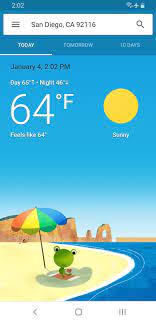Title: Unleashing the Power of the Google Weather App: Your Ultimate Forecast Companion
Introduction:
In today’s fast-paced world, staying informed about the weather has become an essential part of our daily routine. Whether we’re planning a weekend getaway, scheduling outdoor activities, or simply deciding what to wear, having accurate and up-to-date weather information is crucial. Thankfully, Google has developed a powerful weather app that caters to all your forecasting needs. In this article, we will explore the features and benefits of the Google Weather App and how it can enhance your weather tracking experience.
Real-Time Weather Updates:
The Google Weather App provides real-time weather updates from around the globe. With just a few taps on your smartphone screen, you can access accurate information about temperature, humidity levels, wind speed, precipitation chances, and more. The app’s intuitive interface allows you to effortlessly navigate through various locations and obtain detailed forecasts for each one.
Customized Location Tracking:
Whether you’re traveling or simply curious about the weather in different cities, the Google Weather App allows you to add multiple locations for easy tracking. By adding your favorite destinations or frequently visited places, you can stay informed about the current conditions wherever you go. This feature is especially handy for frequent travelers or those planning trips in advance.
Hourly and Extended Forecasts:
Planning your day becomes easier with the Google Weather App’s hourly and extended forecasts. The app provides hour-by-hour predictions for temperature changes throughout the day so that you can dress accordingly or plan outdoor activities with confidence. Additionally, by accessing the extended forecast feature, you can get an overview of weather patterns over several days ahead.
Interactive Maps and Radar:
For those who want a visual representation of weather patterns, the Google Weather App offers interactive maps and radar functionality. These features allow users to track storms in real-time by visualizing their movement on a map overlayed with radar data. This helps users stay ahead of severe weather conditions and plan their activities accordingly.
Severe Weather Alerts:
The Google Weather App also provides timely notifications and alerts for severe weather conditions. Whether it’s a thunderstorm, heavy rainfall, or extreme temperatures, the app will notify you to ensure your safety and preparedness. By enabling these alerts, you can stay informed about any potential disruptions in your daily routine caused by adverse weather conditions.
Integration with Google Assistant:
The Google Weather App seamlessly integrates with other Google services, including Google Assistant. By simply asking your virtual assistant about the weather, you can receive instant updates without even opening the app. This integration makes it incredibly convenient to access weather information hands-free, especially when you’re on the go or busy with other tasks.
Conclusion:
The Google Weather App is a powerful tool that brings convenience and accuracy to your daily weather tracking endeavors. With its real-time updates, customizable location tracking, hourly and extended forecasts, interactive maps and radar features, severe weather alerts, and integration with Google Assistant, this app is a comprehensive solution for all your forecasting needs. Stay ahead of changing weather conditions and make informed decisions by harnessing the power of the Google Weather App – your ultimate forecast companion.
Frequently Asked Questions about the Google Weather App
- How do I get the new Google weather?
- What happened to Google’s weather app?
- How do I get Google weather back on my home screen?
- How do I enable Google weather app?
- Does Google have a weather app?
How do I get the new Google weather?
To access the new Google weather experience, you can follow these steps:
- Ensure that you have the latest version of the Google app installed on your device. You can check for updates in your device’s app store (Google Play Store for Android or App Store for iOS).
- Open the Google app on your smartphone or tablet.
- In the search bar, type “weather” and press Enter or tap on the search icon.
- The weather information for your current location should appear at the top of the search results. You may see a weather card with basic information like temperature, conditions, and a brief forecast.
- To access more detailed weather information, tap on the weather card or scroll down to view additional details such as hourly forecasts, extended forecasts, radar maps, and more.
Note: The availability of certain features may vary depending on your location and device.
If you don’t see the new Google weather experience after following these steps, it’s possible that it hasn’t been rolled out to your region yet. Keep an eye out for updates from Google or try again at a later time to see if it becomes available in your area.
Remember to allow location permissions for the Google app so that it can provide accurate weather information based on your current location.
What happened to Google’s weather app?
Google’s Weather app, previously known as “Google Now” or “Google Feed,” underwent a transformation in recent years. The dedicated standalone weather app that was available on Android devices has been discontinued. Instead, Google has integrated weather information directly into its Google Search app and Google Assistant.
Now, when you search for weather-related queries on the Google Search app or ask Google Assistant about the weather, you will receive detailed and up-to-date weather information. This integration allows users to access weather forecasts, hourly updates, extended forecasts, and other relevant information seamlessly within the existing Google ecosystem.
By integrating weather functionality into its core services, Google aims to provide a unified experience for users by consolidating information and reducing the need for standalone apps. This approach allows users to access weather information without installing additional apps while still benefiting from accurate and reliable forecasts powered by Google’s extensive data sources.
It’s worth noting that while the dedicated standalone Google Weather app is no longer available, users can still enjoy robust weather tracking capabilities through the integrated features within the Google Search app and Google Assistant.
How do I get Google weather back on my home screen?
To get the Google Weather widget back on your home screen, you can follow these steps:
- Long-press on an empty space on your home screen. This will open the customization options for your device’s home screen.
- Tap on the “Widgets” or “Add Widgets” option, depending on your device and launcher.
- Scroll through the available widgets until you find the Google app widget or search for “Google” in the widget search bar.
- Look for the specific weather widget provided by Google, usually named “Google Weather” or something similar.
- Once you locate the Google Weather widget, long-press and hold it.
- Drag and drop the widget onto your desired home screen position.
- Release your finger to place the widget on that spot.
Note: The process may vary slightly depending on your device model and Android version. If you are unable to find the Google Weather widget in your available widgets list, make sure that you have installed and updated the Google app from the Google Play Store.
Once placed, you should see the Google Weather widget displaying current weather information and a small icon representing weather conditions on your home screen. You can tap on it to open more detailed weather information within the Google app itself.
Remember that some third-party launchers might have different procedures for adding widgets to your home screen, so be sure to consult their specific instructions if needed.
How do I enable Google weather app?
To enable the Google Weather App on your device, follow these steps:
- Ensure that you have the latest version of the Google app installed on your device. You can download and update the app from the Google Play Store (Android) or App Store (iOS).
- Open the Google app on your device. It is usually represented by a multi-colored “G” icon.
- Tap on the search bar at the top of the screen to activate the search function.
- Type “Weather” into the search bar and press Enter or tap on the magnifying glass/search icon.
- The weather information should now appear on your screen, displaying your current location’s weather conditions.
- To add additional locations, tap on the “+” button or “Add” button that is usually located next to your current location’s weather information.
- Enter the name of the location you want to add and select it from the suggestions provided.
- The weather information for that location will now be displayed alongside your current location’s weather.
- You can swipe left or right to switch between different locations and view their respective weather forecasts.
- Additionally, you can customize various settings such as temperature units (Celsius or Fahrenheit) and enable/disable severe weather alerts by tapping on the three horizontal lines (menu icon) in the top-left corner of the screen and selecting “Settings.”
By following these steps, you should be able to enable and use the Google Weather App on your device effectively. Enjoy staying informed about weather conditions wherever you go!
Does Google have a weather app?
Yes, Google does have a weather app called “Google Weather.” However, it is important to note that the app’s name may vary depending on the device and operating system. On Android devices, it is commonly referred to as “Google Weather,” while on iOS devices, it is integrated into the Google app or can be accessed through the Google search engine by searching for weather-related queries. The functionality and features mentioned in the previous article are based on the weather-related services provided by Google across various platforms.
Tags: access weather information hands-free, accurate, dress accordingly, extended forecast feature, extended forecasts, extreme temperatures, fast-paced world, favorite destinations, forecasting needs, frequently visited places, google weather app, heavy rainfall, hourly forecasts, humidity levels, integration with google assistant, interactive maps and radar functionality, intuitive interface, locations tracking, new google weather, outdoor activities with confidence, planning your day, precipitation chances, real-time weather updates, safety and preparedness, severe weather alerts, smartphone screen, storms tracking in real-time, temperature, thunderstorm, timely notifications and alerts, ultimate forecast companion, up-to-date, virtual assistant, visual representation of weather patterns, weather information, weather patterns over several days ahead, wind speed