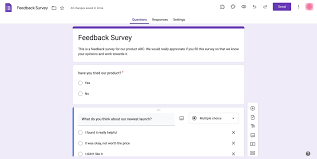Google Form: A Powerful Tool for Free Online Surveys
In today’s digital age, conducting surveys has become easier and more efficient thanks to online tools like Google Form. Google Form is a free service provided by Google that allows users to create customized surveys and collect responses seamlessly.
One of the key advantages of using Google Form is its simplicity and user-friendly interface. You can easily create a new survey by selecting from various question types such as multiple-choice, short answer, dropdown, and more. The drag-and-drop functionality makes it easy to arrange questions in the desired order.
Google Form also offers the flexibility to customize the survey theme, add images or videos, and even collaborate with others in real-time. This makes it a versatile tool for businesses, educators, researchers, and anyone looking to gather feedback or information from a group of people.
Once the survey is created, you can share it via a unique link or embed it on a website. Respondents can fill out the survey on any device with an internet connection, making it convenient for them to participate from anywhere.
After collecting responses, Google Form provides robust analytics tools to analyze the data in real-time. You can view summary statistics, create charts and graphs, and export the data to other platforms like Google Sheets for further analysis.
Overall, Google Form is a powerful tool that offers a simple yet effective way to conduct free online surveys. Whether you are gathering customer feedback, organizing an event, or conducting academic research, Google Form’s intuitive features make it an ideal choice for creating and analyzing surveys with ease.
Everything You Need to Know About Creating Free Online Surveys with Google Forms: Top 9 FAQs
- How do I create a Google Form for free online surveys?
- What types of questions can I include in a Google Form survey?
- Is Google Form easy to use for creating surveys?
- Can I customize the design and theme of my Google Form survey?
- How can I share my Google Form survey with respondents?
- Does Google Form provide analytics tools for survey data analysis?
- Can multiple users collaborate on creating a single Google Form survey?
- Are there any limitations on the number of responses or questions in a Google Form survey?
- Is it possible to export the data collected from a Google Form survey to other platforms?
How do I create a Google Form for free online surveys?
Creating a Google Form for free online surveys is a straightforward process that anyone can easily follow. To begin, simply log in to your Google account and navigate to Google Forms. Click on the “+” sign to create a new form and start by adding your survey questions using the various question types available. Customize the form by selecting themes, adding images or videos, and adjusting settings such as response validation and required questions. Once you are satisfied with your survey design, you can share the form with participants via a unique link or embed it on a website. Google Form’s intuitive interface and comprehensive features make it an excellent choice for conducting online surveys efficiently and effectively.
What types of questions can I include in a Google Form survey?
When creating a Google Form survey, users often wonder about the types of questions they can include. Google Form offers a variety of question types to cater to different survey needs, including multiple-choice, short answer, dropdown, checkboxes, linear scale, and more. This diverse range of question options allows users to gather specific feedback and information from respondents effectively. Whether you need to collect opinions, ratings, preferences, or open-ended responses, Google Form provides the flexibility to customize your survey questions to suit your requirements.
Is Google Form easy to use for creating surveys?
One frequently asked question regarding Google Form is whether it is easy to use for creating surveys. The answer is a resounding yes. Google Form offers a user-friendly interface with intuitive features that make the survey creation process simple and straightforward. From selecting different question types to customizing themes and sharing options, Google Form provides users with the tools they need to create professional-looking surveys in just a few clicks. Whether you are a beginner or an experienced user, Google Form’s ease of use makes it accessible to anyone looking to gather feedback or information through online surveys.
Can I customize the design and theme of my Google Form survey?
When it comes to customizing the design and theme of your Google Form survey, the answer is a resounding yes. Google Form provides users with the flexibility to personalize their surveys to align with their brand or preferences. You can choose from a variety of themes, add images or videos, change fonts and colors, and even insert your logo for a professional touch. This customization capability not only enhances the visual appeal of your survey but also helps create a cohesive and engaging experience for respondents. Whether you are conducting a customer satisfaction survey or collecting data for research purposes, customizing the design of your Google Form survey allows you to make a lasting impression and gather valuable insights effectively.
How can I share my Google Form survey with respondents?
To share your Google Form survey with respondents, you can easily generate a unique link that can be distributed via email, social media, or any other communication channel. Additionally, you have the option to embed the survey on a website or share it directly with specific individuals by entering their email addresses. Google Form provides multiple sharing options to ensure that your survey reaches the intended audience efficiently and conveniently.
Does Google Form provide analytics tools for survey data analysis?
Yes, Google Form provides robust analytics tools for survey data analysis. Once you have collected responses to your survey, Google Form offers a variety of features to help you analyze the data effectively. You can access summary statistics, create visualizations such as charts and graphs, and even export the data to other platforms like Google Sheets for further in-depth analysis. These analytics tools enable users to gain valuable insights from the survey responses in real-time, making it easier to interpret the data and make informed decisions based on the results.
Can multiple users collaborate on creating a single Google Form survey?
One frequently asked question about Google Form’s free online survey tool is whether multiple users can collaborate on creating a single survey. The answer is yes! Google Form allows for seamless collaboration among multiple users, making it easy for teams to work together on designing and customizing surveys. By sharing access with team members or collaborators, everyone can contribute their ideas, edit questions, and review the survey in real-time. This collaborative feature enhances efficiency and ensures that the final survey meets the needs and objectives of all stakeholders involved.
Are there any limitations on the number of responses or questions in a Google Form survey?
When it comes to using Google Form for conducting online surveys, a frequently asked question revolves around the limitations on the number of responses or questions allowed. Google Form users will be pleased to know that there are generous limits in place. As of the latest information available, Google Forms allows up to 400,000 total characters across all questions in a form, and each individual question can have up to 20,000 characters. Additionally, there is no specific limit on the number of questions you can include in a survey. As for responses, Google Forms can handle a substantial amount before reaching any limitations. This flexibility makes Google Form a versatile tool for creating comprehensive surveys without being constrained by strict restrictions on questions or responses.
Is it possible to export the data collected from a Google Form survey to other platforms?
Yes, it is possible to export the data collected from a Google Form survey to other platforms. Google Form provides users with the option to export survey responses in various formats such as Google Sheets, Excel, and CSV. This feature allows users to easily transfer the collected data to external tools or software for further analysis or integration with other systems. By exporting survey data from Google Form, users can leverage the flexibility and compatibility of different platforms to derive valuable insights and make informed decisions based on the responses received.
Tags: checkboxes, dropdown, feedback, free online surveys, google form, google form free online survey, information gathering, linear scale, multiple-choice, question types, sharing options, short answer, survey creation, themes customization, user-friendly interface