Play Store Download for PC: How to Get Your Favorite Apps on Your Computer
Google Play Store is the go-to destination for Android users to download apps, games, movies, and more. While the Play Store is primarily designed for mobile devices, you can also access it on your PC to enjoy your favorite apps on a larger screen.
How to Download Play Store on PC:
- First, you need to download an Android emulator like BlueStacks or NoxPlayer on your PC. These emulators create a virtual Android environment on your computer.
- Once the emulator is installed, launch it and sign in with your Google account. This will give you access to the Play Store.
- Open the Play Store app within the emulator and browse or search for your desired apps, games, or other content.
- Click on the “Install” button next to the app you want to download. The app will be downloaded and installed within the emulator’s virtual Android environment.
Benefits of Using Play Store on PC:
Downloading and using Play Store on your PC offers several advantages:
- Bigger Screen: Enjoy your favorite apps and games on a larger screen with better visibility and control.
- Performance: Running apps on a computer with higher processing power can result in smoother performance compared to some mobile devices.
- Multitasking: Use multiple apps simultaneously and switch between them easily while working or playing on your computer.
With Play Store downloaded on your PC, you can explore a vast library of apps and games without being limited by the screen size of your mobile device. Whether you’re looking to enhance productivity with office tools or relax with entertainment apps, having access to the Play Store on your computer opens up a world of possibilities.
Everything You Need to Know About Downloading Google Play Store on Your PC: FAQs Answered
- 1. Can I download Google Play Store on my PC?
- 2. How can I install the Play Store on my computer?
- 3. What is the best Android emulator for downloading Play Store on PC?
- 4. Do I need a Google account to access the Play Store on my PC?
- 5. Can I download apps from the Play Store directly to my PC?
- 6. Is it safe to use Android emulators to access the Play Store on PC?
- 7. Are all apps available on the mobile version of Play Store also available for download on PC?
- 8. Can I sync my app purchases and downloads between my mobile device and PC through the Play Store?
- 9. How do updates work for apps downloaded from the Play Store on a computer?
1. Can I download Google Play Store on my PC?
Many users often wonder, “Can I download Google Play Store on my PC?” While Google Play Store is primarily designed for Android devices, you can access it on your PC using an Android emulator. By installing an emulator like BlueStacks or NoxPlayer, you can create a virtual Android environment on your computer and gain access to the Play Store. This allows you to browse, download, and enjoy your favorite apps and games on a larger screen with the convenience of a desktop or laptop setup. So, yes, you can download Google Play Store on your PC with the help of an Android emulator.
2. How can I install the Play Store on my computer?
To install the Play Store on your computer, you can utilize an Android emulator such as BlueStacks or NoxPlayer. These emulators create a virtual Android environment on your PC, allowing you to access the Play Store just like you would on a mobile device. After installing the emulator, sign in with your Google account to gain access to the Play Store. From there, you can search for and download your favorite apps and games directly onto your computer. Installing the Play Store on your PC through an Android emulator provides a convenient way to enjoy a wide range of Android applications on a larger screen with enhanced performance.
3. What is the best Android emulator for downloading Play Store on PC?
When it comes to downloading the Play Store on PC, one of the frequently asked questions is, “What is the best Android emulator for this purpose?” There are several popular Android emulators available, each with its own set of features and capabilities. BlueStacks and NoxPlayer are among the top choices for users looking to access the Play Store on their computers. These emulators provide a seamless experience by creating a virtual Android environment that allows you to download and use your favorite apps from the Play Store. Both BlueStacks and NoxPlayer offer reliable performance, easy setup, and compatibility with a wide range of apps and games. Choosing the best Android emulator ultimately depends on your specific needs and preferences for using the Play Store on your PC.
4. Do I need a Google account to access the Play Store on my PC?
To access the Play Store on your PC, you will need a Google account. Signing in with your Google account allows you to browse, download, and install apps from the Play Store on your computer via an Android emulator. Your Google account syncs your app downloads and preferences across devices, providing a seamless experience whether you’re using the Play Store on your mobile device or PC. Having a Google account also enables you to access other Google services and features tied to your account for a more integrated digital experience.
5. Can I download apps from the Play Store directly to my PC?
One frequently asked question regarding Play Store download for PC is, “Can I download apps from the Play Store directly to my PC?” The answer to this question is that while the Google Play Store is primarily designed for Android devices, you can still access and download apps from the Play Store on your PC by using an Android emulator. These emulators create a virtual Android environment on your computer, allowing you to browse and install apps just as you would on a mobile device. By following the necessary steps to set up an emulator on your PC, you can enjoy a wide range of apps and games from the Play Store directly on your computer.
6. Is it safe to use Android emulators to access the Play Store on PC?
When it comes to using Android emulators to access the Play Store on PC, safety is a common concern among users. In general, reputable Android emulators like BlueStacks, NoxPlayer, and others are safe to use as long as you download them from official sources. These emulators create a virtual Android environment on your computer, allowing you to access the Play Store and download apps securely. However, it’s essential to exercise caution and ensure that you download apps only from trusted sources within the emulator to avoid potential security risks. By following best practices for online safety and using reputable emulators, you can enjoy a safe and seamless experience accessing the Play Store on your PC.
7. Are all apps available on the mobile version of Play Store also available for download on PC?
Not all apps available on the mobile version of the Play Store are necessarily available for download on PC. While many popular apps are optimized for mobile devices and may not have dedicated versions for PC, some developers offer desktop versions or web-based alternatives for certain applications. Additionally, the compatibility of apps with PC operating systems and hardware configurations can vary, influencing their availability for download on a computer. It’s recommended to check the app’s official website or alternative sources to see if a PC version is available if you’re looking to use a specific app on your computer.
8. Can I sync my app purchases and downloads between my mobile device and PC through the Play Store?
Many users wonder if they can sync their app purchases and downloads between their mobile device and PC through the Play Store. Unfortunately, as of now, the Play Store does not offer a direct feature to sync app purchases and downloads between different platforms. This means that apps purchased or downloaded on your mobile device will not automatically appear on your PC, and vice versa. However, you can manually download the same apps on both devices using the same Google account to access your app library across multiple platforms. Keep in mind that some apps may have separate versions for mobile and PC, so compatibility may vary.
9. How do updates work for apps downloaded from the Play Store on a computer?
When it comes to updates for apps downloaded from the Play Store on a computer, the process is quite similar to updating apps on a mobile device. Once you have installed an app from the Play Store using an Android emulator on your PC, you will receive notifications within the emulator whenever updates are available for your installed apps. You can then choose to update individual apps or select the option to update all apps at once. Keeping your apps up to date ensures that you have access to the latest features, improvements, and security patches released by app developers, enhancing your overall user experience on your PC.
Tags: android emulator, apps, bigger screen, bluestacks, computer, download, games, google account, install, multitasking, noxplayer, pc, performance, play store, play store download for pc, productivity
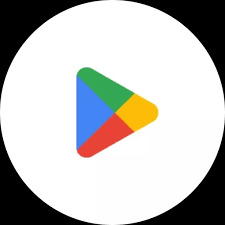
66ebet
Thanks in support of sharing such a fastidious thinking, article is good, thats why i
have read it fully
thetechwisers
Thank you for your positive feedback! We’re glad you found the article on downloading the Play Store for PC helpful. If you have any questions or need further assistance, feel free to reach out. Enjoy exploring your favorite apps on a larger screen!