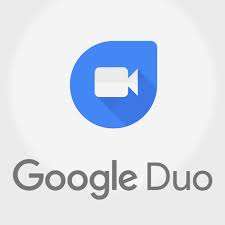Google Duo: Connecting People Through High-Quality Video Calls
In today’s fast-paced world, staying connected with our loved ones has become more important than ever. Thanks to advancements in technology, we no longer have to rely solely on phone calls or text messages to communicate. Video calling apps have revolutionized the way we connect with others, allowing us to see and hear our friends and family no matter where they are in the world. One such app that has gained significant popularity is Google Duo.
Google Duo is a simple yet powerful video calling app developed by Google. With its user-friendly interface and impressive features, it has quickly become a go-to choice for millions of users worldwide.
One of the standout features of Google Duo is its exceptional video quality. Whether you’re using a high-end smartphone or a budget device, Google Duo ensures that your video calls are crystal clear and smooth. The app automatically adjusts the call quality based on your internet connection, ensuring that you can always have a seamless conversation without any lag or interruptions.
Another notable feature of Google Duo is its “Knock Knock” feature. When someone calls you on Google Duo, you can see a live video preview of the caller before answering the call. This feature adds an element of surprise and excitement to your video calls, allowing you to get a glimpse of what’s happening on the other end before even picking up.
Privacy and security are also top priorities for Google Duo. All calls made through the app are end-to-end encrypted, meaning that your conversations remain private and secure from prying eyes. This commitment to privacy has earned Google Duo a reputation as one of the most secure video calling apps available.
Furthermore, Google Duo is available across multiple platforms, including Android devices, iOS devices, and web browsers. This cross-platform compatibility ensures that you can connect with anyone regardless of their device preference.
The simplicity of Google Duo is another aspect that sets it apart from other video calling apps. The interface is clean and intuitive, making it easy for even the most technologically challenged individuals to navigate and use the app effortlessly.
In addition to one-on-one video calls, Google Duo also supports group video calls, allowing you to connect with multiple people simultaneously. Whether you want to catch up with friends or have a virtual family gathering, Google Duo makes it possible to bring everyone together on one screen.
Google Duo has also integrated features like voice messages and video messages, enabling users to leave personalized messages for their contacts when they are unable to answer a call. This feature adds an extra layer of convenience and flexibility to your communication experience.
In conclusion, Google Duo has emerged as a reliable and feature-rich video calling app that connects people across the globe. With its high-quality video calls, user-friendly interface, cross-platform compatibility, and emphasis on privacy and security, Google Duo has become a preferred choice for those seeking seamless communication with their loved ones. So why not give it a try? Download Google Duo today and experience the joy of connecting with others through high-quality video calls.
8 Essential Tips for Getting the Most Out of Google Duo
- Make sure to enable “Knock Knock” so that you can see who is calling before you answer.
- Utilize the group call feature for up to 8 people at once.
- Use the low-light mode if you are in a dimly lit area when using Duo.
- Take advantage of the voice and video messaging capabilities if you don’t want to have a live conversation with someone right away.
- Utilize the end-to-end encryption feature for added security and privacy when talking with others on Duo.
- You can also use Duo on your tablet or computer, as well as your mobile device, by visiting duo.google.com in your browser of choice and signing in with your Google account information to access all of its features from any device!
- If you need help, visit support page at support/duo or reach out directly via Twitter @googleduohelp for assistance from Google’s customer service team!
- Take advantage of “Family Mode” which allows parents and children to draw together during their calls, play games, or even add fun masks while talking with each other!
Make sure to enable “Knock Knock” so that you can see who is calling before you answer.
Google Duo Tip: Enable “Knock Knock” for a Personalized Video Calling Experience
When it comes to video calling apps, Google Duo stands out for its impressive features and user-friendly interface. One of the standout features that adds an element of excitement and personalization to your video calls is “Knock Knock.”
“Knock Knock” is a unique feature in Google Duo that allows you to see a live video preview of the caller before you even answer the call. By enabling this feature, you can get a glimpse of what’s happening on the other end, adding a touch of anticipation and surprise to your conversations.
To enable “Knock Knock,” follow these simple steps:
- Open the Google Duo app on your device.
- Tap on the three-dot menu icon in the top right corner to access settings.
- Select “Settings” from the menu.
- Scroll down and find the “Knock Knock” option.
- Toggle the switch next to “Knock Knock” to enable it.
Once enabled, whenever someone calls you on Google Duo, you will see a live video preview of them before answering the call. This feature is not only fun but also practical as it allows you to assess whether it’s an appropriate time to answer or if you need to prepare yourself before diving into the conversation.
Enabling “Knock Knock” adds an extra layer of personalization and excitement to your video calls, making them feel more engaging and interactive. Whether it’s a surprise call from a friend or an important business call, being able to see who is calling before answering enhances your overall communication experience.
It’s worth noting that both parties need to have Google Duo installed and enabled for this feature to work properly. Additionally, ensure that you have a stable internet connection for optimal performance.
So why not take advantage of this fantastic feature? Enable “Knock Knock” in your Google Duo settings today and enjoy a more personalized and immersive video calling experience. Stay connected with your loved ones, friends, and colleagues in a whole new way with Google Duo’s “Knock Knock” feature.
Utilize the group call feature for up to 8 people at once.
Google Duo is not just limited to one-on-one video calls; it also offers a fantastic group call feature that allows you to connect with up to 8 people simultaneously. This feature is perfect for virtual gatherings, team meetings, or catching up with friends and family.
With the group call feature on Google Duo, you can bring multiple people together on one screen, regardless of their location. Whether you want to plan an event, discuss ideas with colleagues, or simply have a fun video chat with your friends, this feature makes it all possible.
Setting up a group call on Google Duo is incredibly easy. Simply open the app, select the “Create Group” option, and add the contacts you want to include in the call. Once everyone has joined the call, you can see and hear each other in real-time.
The convenience of this feature cannot be overstated. It eliminates the need for separate calls or messaging threads when trying to communicate with a group of people. Instead, everyone can be part of the same conversation at once.
During a group call on Google Duo, you can switch between different camera views by tapping on individual participants’ screens. This allows you to focus on specific people or get a full view of everyone involved in the call.
Moreover, Google Duo ensures that your group calls are as smooth and high-quality as possible. The app adjusts the video and audio quality based on each participant’s internet connection, ensuring that everyone has a seamless experience.
Whether it’s for work or personal use, utilizing the group call feature on Google Duo opens up new possibilities for connecting with others. It brings people together virtually and fosters collaboration and communication in an efficient and engaging manner.
So why limit yourself to one-on-one conversations when you can have all your loved ones or colleagues in one place? Try out the group call feature on Google Duo today and enjoy connecting with up to 8 people at once!
Use the low-light mode if you are in a dimly lit area when using Duo.
Enhance Your Video Calls with Google Duo’s Low-Light Mode
In today’s digital age, video calls have become an integral part of our communication. Whether it’s catching up with friends, collaborating with colleagues, or connecting with family members, video calls offer a convenient way to stay connected. However, sometimes we find ourselves in dimly lit environments that can affect the quality of our video calls. That’s where Google Duo’s low-light mode comes to the rescue.
Google Duo’s low-light mode is a handy feature designed to improve the visibility and quality of your video calls when you’re in a dimly lit area. It automatically detects when you are in a low-light environment and adjusts the brightness and contrast settings accordingly, ensuring that you are clearly visible to the person on the other end of the call.
This feature proves particularly useful in situations like late-night conversations or when you’re traveling and find yourself in poorly lit spaces. Instead of struggling to make out each other’s faces or relying on external lighting sources, Google Duo’s low-light mode optimizes your video feed to provide better visibility even in challenging lighting conditions.
To activate the low-light mode during a call on Google Duo, simply tap on the screen while you’re in a dimly lit area. This will bring up additional options, including the “Low Light” icon. Tap on it, and Google Duo will instantly enhance your video feed by adjusting the brightness levels.
It’s important to note that while Google Duo’s low-light mode can significantly improve visibility, it may not work miracles in extremely dark environments. In such cases, it is advisable to try and find better lighting or use an external light source for optimal results.
Whether you’re catching up with friends late at night or finding yourself in a dimly lit room during an important business call, Google Duo’s low-light mode is there to ensure that your face remains clearly visible and your conversations can continue seamlessly.
So, the next time you find yourself in a dimly lit area while using Google Duo, remember to activate the low-light mode for an enhanced video calling experience. Stay connected, even in low-light conditions, and make every conversation count with Google Duo’s innovative features.
Take advantage of the voice and video messaging capabilities if you don’t want to have a live conversation with someone right away.
Google Duo: Embrace the Convenience of Voice and Video Messaging
In our fast-paced lives, there are times when we may not be available for a live conversation but still want to connect with our loved ones. That’s where the voice and video messaging capabilities of Google Duo come in handy.
Google Duo offers more than just live video calls. It also allows you to send voice messages and video messages to your contacts, providing a convenient alternative when you can’t engage in a real-time conversation.
Voice messaging allows you to leave personalized audio messages for your contacts. Whether you’re running late, have a quick update, or simply want to share your thoughts, voice messaging lets you communicate without the need for immediate responses. It’s as simple as recording your message and sending it off.
Video messaging takes it a step further by allowing you to record short video clips and send them to your contacts. This feature adds a personal touch to your communication, allowing you to share moments or express yourself visually when words may not suffice.
Both voice and video messaging on Google Duo are incredibly easy to use. Simply select the contact you want to send the message to, tap on the microphone or camera icon, record your message, and hit send. Your contact will receive the message and can listen or watch at their convenience.
These messaging capabilities offer flexibility in communication, allowing you to stay connected even when schedules don’t align or when you prefer asynchronous conversations. It’s an ideal solution for busy individuals who want to maintain meaningful connections without the pressure of immediate responses.
Moreover, voice and video messages on Google Duo are end-to-end encrypted, ensuring that your private conversations remain secure from unauthorized access.
So next time you find yourself unable to engage in a live conversation but still want to connect with someone special, take advantage of Google Duo’s voice and video messaging features. Leave heartfelt audio messages or capture memorable moments through short videos – all at your own convenience.
Download Google Duo today and explore the convenience and versatility of voice and video messaging. Stay connected with your loved ones, even when life gets busy.
Utilize the end-to-end encryption feature for added security and privacy when talking with others on Duo.
Google Duo is not just a convenient video calling app, but it also prioritizes your security and privacy. One of the standout features that sets Google Duo apart from other apps is its end-to-end encryption.
End-to-end encryption ensures that your conversations remain private and secure from any potential eavesdroppers. This means that only you and the person you’re talking to can access and decipher the content of your calls. Even Google itself cannot access or view your conversations.
By utilizing the end-to-end encryption feature on Google Duo, you can have peace of mind knowing that your personal and sensitive information stays protected. Whether you’re discussing important matters with colleagues or having a heartfelt conversation with loved ones, you can trust that your conversations are secure.
To enable end-to-end encryption on Google Duo, simply ensure that both you and the person you’re calling have the latest version of the app installed on your devices. Once connected, every call made through Google Duo will automatically be encrypted.
Protecting your privacy in today’s digital age is crucial, and Google Duo understands this need. By utilizing the end-to-end encryption feature, you can have confidential conversations without worrying about unauthorized access or data breaches.
So next time you use Google Duo to connect with friends, family, or colleagues, take advantage of this powerful security feature. Enjoy peace of mind knowing that your conversations are shielded from prying eyes, allowing you to focus on what truly matters – connecting with others in a safe and private environment.
You can also use Duo on your tablet or computer, as well as your mobile device, by visiting duo.google.com in your browser of choice and signing in with your Google account information to access all of its features from any device!
Google Duo: Extend Your Video Calling Experience to Tablets and Computers
When it comes to staying connected with our loved ones, Google Duo has become a popular choice for high-quality video calls. But did you know that you can also use Duo on your tablet or computer? That’s right! Google Duo offers a seamless experience across multiple devices, allowing you to connect with others from the comfort of your larger screens.
To access Google Duo on your tablet or computer, all you need to do is visit duo.google.com in your preferred web browser. Once there, sign in with your Google account information, and voila! You now have access to all the features of Google Duo on any device.
Using Google Duo on tablets and computers provides several advantages. Firstly, the larger screen size enhances the overall video calling experience. Whether you’re catching up with friends or having a professional meeting, seeing everyone clearly on a bigger display can make conversations more enjoyable and engaging.
Additionally, using Google Duo on tablets and computers allows for better multitasking. You can easily switch between other apps or windows while still keeping an eye on your ongoing video call. This flexibility comes in handy when you need to reference documents, share files, or simply browse the web during a call.
Furthermore, accessing Google Duo from any device means that you can stay connected even when your mobile device is not within reach. Whether you’re at home using your tablet or at work using your computer, you can seamlessly transition between devices without missing out on any important conversations.
It’s worth noting that all the features available on the mobile version of Google Duo are also accessible when using it on tablets or computers. This includes features like “Knock Knock,” group video calls, voice messages, and video messages. So no matter which device you choose to use, you can enjoy the full range of capabilities that Google Duo has to offer.
In conclusion, by visiting duo.google.com in your browser and signing in with your Google account, you can extend your Google Duo experience beyond your mobile device to tablets and computers. Embrace the larger screens, enjoy better multitasking, and stay connected no matter where you are. Give it a try today and elevate your video calling experience with Google Duo!
If you need help, visit support page at support/duo or reach out directly via Twitter @googleduohelp for assistance from Google’s customer service team!
Need Help with Google Duo? Here’s How to Get Assistance
Google Duo is an incredibly user-friendly video calling app that connects people around the globe. However, sometimes you may encounter technical issues or have questions that require assistance. Luckily, Google provides excellent customer support to ensure a smooth experience for its users. If you find yourself in need of help, here’s how you can get the assistance you need.
The first option is to visit the support page dedicated to Google Duo. Simply go to “support/duo” in your web browser, and you’ll find a wealth of resources and information. The support page offers troubleshooting guides, frequently asked questions (FAQs), and step-by-step tutorials to help you resolve common issues or answer any queries you may have.
If you prefer more direct assistance, reaching out to Google’s customer service team via Twitter is another convenient option. You can connect with them by sending a tweet to @googleduohelp. This dedicated support handle is specifically designed to address user inquiries and provide timely responses.
When seeking help through Twitter, it’s important to be concise and clear in describing your issue or question. Remember to include relevant details such as the device you’re using, any error messages received, and steps taken prior to encountering the problem. This will help the customer service team better understand your situation and provide accurate guidance.
Google’s customer service team is committed to helping users navigate any challenges they may face while using Google Duo. Whether it’s troubleshooting technical issues, clarifying app features, or resolving account-related concerns, they are there to assist you every step of the way.
Next time you find yourself in need of assistance with Google Duo, remember these options: visit the support page at “support/duo” for comprehensive resources or tweet your query directly @googleduohelp for prompt assistance from Google’s dedicated customer service team.
Don’t let technical difficulties hinder your video calling experience. Take advantage of the available support channels and get back to enjoying seamless connections with your loved ones through Google Duo.
Take advantage of “Family Mode” which allows parents and children to draw together during their calls, play games, or even add fun masks while talking with each other!
Google Duo’s “Family Mode”: Enhancing Connections Through Fun and Creativity
In an era where virtual communication has become the norm, finding ways to make video calls more engaging and interactive is essential. Google Duo recognizes this need and offers a fantastic feature called “Family Mode” that takes video calling to a whole new level, especially for parents and children.
Family Mode on Google Duo allows parents and children to unleash their creativity and have fun while staying connected. By enabling Family Mode during a call, you can draw together on the screen, play games, or even add entertaining masks and effects to make your conversations more enjoyable.
Drawing together is an excellent way for families to bond during video calls. Whether it’s doodling funny pictures, playing tic-tac-toe, or collaborating on a masterpiece, the shared drawing feature in Family Mode sparks creativity and fosters a sense of togetherness. Parents can guide their children in creating art or simply have a fun drawing competition that brings smiles to everyone’s faces.
Playing games through Family Mode adds an element of excitement to video calls. With built-in games like “Guess the Drawing” or “Emoji Impersonations,” families can challenge each other’s skills and have friendly competitions right from the comfort of their screens. This interactive experience not only strengthens family bonds but also creates lasting memories.
One of the highlights of Family Mode is the ability to add fun masks and effects while talking with each other. Transform into silly characters, wear virtual accessories, or even become animals with augmented reality masks that track your facial movements in real-time. These playful features bring joy and laughter into conversations, making them more engaging for both kids and adults alike.
Not only does Family Mode provide entertainment value, but it also encourages open communication between parents and children. By incorporating these interactive elements into video calls, it becomes easier for kids to express themselves creatively while maintaining a strong connection with their loved ones.
To activate Family Mode, simply open Google Duo, select the contact you want to call, and tap on the “Family Mode” button. From there, you can explore the various drawing tools, games, and masks available to make your video call an exciting experience.
In a time where physical distance separates many families, Google Duo’s Family Mode bridges that gap by fostering creativity and fun during video calls. It’s a wonderful way to keep children engaged and entertained while strengthening the bond between parents and their little ones.
So, why not take advantage of Family Mode on Google Duo? Embrace the opportunity to draw together, play games, and add some lively masks during your video calls. Discover the joy of connecting with your loved ones in a whole new way through this delightful feature.
Tags: call quality, communication, cross-platform compatibility, end-to-end encrypted calls, features, google duo app, group video calls, high-quality, internet connection, knock knock feature, live video preview, privacy and security, seamless communication, simplicity, technology, user-friendly interface, video calling apps, video calls, video messages, voice messages