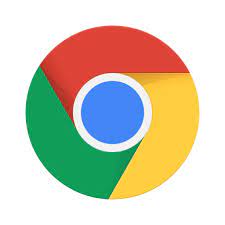Google Chrome App: Enhancing Your Browsing Experience
In today’s digital age, web browsing has become an integral part of our daily lives. Whether it’s for work, entertainment, or staying connected with loved ones, we rely heavily on web browsers to navigate the vast online world. One browser that has gained immense popularity and trust is the Google Chrome app.
Google Chrome is a cross-platform web browser developed by Google. It offers a seamless browsing experience with its sleek design, speed, and powerful features. Let’s delve into some of the key aspects that make the Google Chrome app a preferred choice for millions of users worldwide.
Speed and Performance:
One of the standout features of Google Chrome is its exceptional speed and performance. The app boasts a robust rendering engine that ensures web pages load quickly and smoothly. This means less time waiting for pages to load and more time spent browsing your favorite websites or completing tasks efficiently.
User-friendly Interface:
The user interface of the Google Chrome app is clean, intuitive, and easy to navigate. The minimalist design focuses on providing users with a clutter-free experience, allowing them to focus on the content they are browsing. Additionally, the app offers a customizable homepage where users can add shortcuts to their favorite websites for quick access.
Tab Management:
Google Chrome revolutionized tab management with its innovative approach. Users can open multiple tabs within a single window, making it effortless to switch between different websites or tasks. Additionally, Chrome provides tab grouping options that allow users to categorize tabs based on their preferences or work requirements.
Extensions and Add-ons:
One of the most significant advantages of using Google Chrome is its extensive library of extensions and add-ons. These small software programs enhance the functionality of the browser by adding new features or integrating with other applications seamlessly. From ad-blockers to productivity tools and language translators, there is an extension available for almost every need.
Sync Across Devices:
With Google Chrome’s sync feature, users can seamlessly access their bookmarks, browsing history, and even open tabs across multiple devices. Whether you’re switching between your laptop, smartphone, or tablet, the app ensures a consistent browsing experience. This feature is particularly useful for individuals who work on multiple devices or need to access important information on the go.
Security and Privacy:
Google Chrome takes security and privacy seriously. The browser regularly updates its security measures to protect users from online threats such as malware and phishing attacks. It also offers features like sandboxing, which isolates web pages to prevent malicious code from affecting your device. Additionally, Chrome allows users to customize their privacy settings and offers options for clearing browsing data.
Conclusion:
The Google Chrome app has undoubtedly transformed the way we browse the internet. Its speed, user-friendly interface, tab management capabilities, extensive library of extensions, cross-device synchronization, and robust security measures make it a top choice for both casual users and professionals alike.
Whether you’re looking for a browser that enhances your productivity or simply want a seamless browsing experience, Google Chrome delivers on all fronts. So why not give it a try? Download the Google Chrome app today and unlock a world of possibilities right at your fingertips.
Frequently Asked Questions about the Google Chrome App: Downloading, Updating, Uninstalling, Features, Cost, Security, and Device Compatibility
- How do I download the Google Chrome app?
- How do I update the Google Chrome app?
- How do I uninstall the Google Chrome app?
- What are the features of the Google Chrome app?
- Is there a cost to use the Google Chrome app?
- Are there any security issues with using the Google Chrome app?
- Does the Google Chrome app work on all devices?
How do I download the Google Chrome app?
Downloading the Google Chrome app is a straightforward process. Here’s a step-by-step guide to help you:
- Open your current web browser: Before downloading Google Chrome, ensure that you have an existing web browser installed on your device, such as Safari, Firefox, or Microsoft Edge.
- Visit the official website: In the address bar of your current web browser, type “www.google.com/chrome” and press Enter. This will take you to the official Google Chrome download page.
- Download Chrome: On the Google Chrome download page, click on the “Download Chrome” button. The website will automatically detect your operating system and suggest the appropriate version of Chrome for your device (Windows, macOS, or Linux).
- Read and accept terms: After clicking the download button, you may be prompted to review and accept Google’s Terms of Service and Privacy Policy. Take a moment to read through them and click “Accept and Install” if you agree.
- Save the installer file: Once you’ve accepted the terms, a pop-up window will appear asking you to save the installer file. Choose a location on your computer where you want to save it (such as your Downloads folder) and click “Save.”
- Run the installer: Locate the downloaded installer file (usually named “ChromeSetup.exe” on Windows or “googlechrome.dmg” on macOS) and double-click it to run it.
- Follow installation prompts: The installation process will begin, and you may be presented with some additional prompts or options during this time. Follow along with these prompts, making any desired selections (such as choosing a different installation location), until the installation is complete.
- Launch Google Chrome: Once installed, Google Chrome should automatically open after the installation process is finished. If it doesn’t open automatically, locate its icon on your desktop or in your applications folder and double-click it to launch.
Congratulations! You have successfully downloaded and installed the Google Chrome app on your device. Enjoy a fast, secure, and user-friendly browsing experience with Google Chrome.
How do I update the Google Chrome app?
Updating the Google Chrome app is a straightforward process. Here’s how you can do it:
On Android:
Open the Google Play Store app on your Android device.
Tap on the three horizontal lines (hamburger menu) in the top-left corner of the screen to open the menu.
Select “My apps & games” from the menu.
In the “Updates” tab, you’ll find a list of all your installed apps with available updates.
Look for “Google Chrome” in the list and tap on the “Update” button next to it.
The Google Chrome app will begin updating, and once completed, you’ll have the latest version installed.
On iPhone or iPad (iOS):
Open the App Store on your iPhone or iPad.
Tap on your profile picture or initials in the top-right corner of the screen to access your account settings.
Scroll down and find “Available Updates.”
If an update is available for Google Chrome, you’ll see it listed here along with other apps that need updating.
Locate “Google Chrome” and tap on the “Update” button next to it.
The App Store will download and install the update for Google Chrome automatically.
On Windows, Mac, or Linux:
Open Google Chrome on your computer.
Click on the three vertical dots (menu icon) in the top-right corner of the browser window.
From the dropdown menu, hover over “Help.”
In the submenu that appears, click on “About Google Chrome.”
A new tab will open showing information about your current version of Google Chrome and whether an update is available.
If an update is available, click on “Relaunch” to restart Google Chrome and install the update.
It’s important to keep your web browser up to date as updates often include bug fixes, security patches, and new features that improve performance and protect against potential vulnerabilities.
How do I uninstall the Google Chrome app?
Uninstalling the Google Chrome app is a straightforward process. Here’s a step-by-step guide to help you uninstall the app from your device:
For Windows:
Open the Start menu by clicking on the Windows icon in the bottom left corner of your screen.
Locate “Control Panel” and click on it to open.
In the Control Panel window, find and click on “Programs” or “Programs and Features.”
You will see a list of installed programs on your computer. Scroll down and find “Google Chrome.”
Right-click on “Google Chrome” and select “Uninstall” or “Uninstall/Change.”
Follow the prompts that appear to complete the uninstallation process.
For macOS:
Open Finder by clicking on its icon in the Dock or by pressing Command + Spacebar and typing “Finder” in Spotlight.
In Finder, click on “Applications” in the left sidebar.
Locate “Google Chrome” in the Applications folder.
Drag and drop the Google Chrome app icon to the Trash bin located at the end of your Dock.
Right-click on the Trash bin icon in your Dock and select “Empty Trash” to permanently delete Google Chrome from your Mac.
For Android:
Open the Settings app on your Android device.
Scroll down and tap on “Apps & notifications” or a similar option depending on your device model.
In the Apps & notifications menu, locate and tap on “Chrome.”
On the App info screen, tap on “Uninstall.”
Confirm your decision when prompted to uninstall Google Chrome.
For iOS (iPhone/iPad):
Locate the Google Chrome app icon on your home screen or in your App Library (if you have iOS 14 or later).
Press and hold down on the Google Chrome app icon until all icons start shaking, and an “x” appears on the top left corner of the app icon.
Tap on the “x” on the Google Chrome app icon.
Confirm your decision to delete the app when prompted.
After completing these steps, Google Chrome should be uninstalled from your device. Keep in mind that uninstalling the app will remove all bookmarks, browsing history, and saved data associated with Google Chrome.
What are the features of the Google Chrome app?
The Google Chrome app offers a wide range of features that enhance the browsing experience. Here are some of its key features:
- Speed and Performance: Google Chrome is known for its fast and efficient browsing capabilities, ensuring web pages load quickly and smoothly.
- User-friendly Interface: The app has a clean and intuitive interface, providing a clutter-free browsing experience.
- Tab Management: Google Chrome allows users to open multiple tabs within a single window, making it easy to switch between different websites or tasks. It also offers tab grouping options for better organization.
- Customizable Homepage: Users can personalize their homepage by adding shortcuts to their favorite websites for quick access.
- Extensions and Add-ons: Chrome has an extensive library of extensions and add-ons that enhance functionality, such as ad-blockers, productivity tools, language translators, and more.
- Sync Across Devices: With Chrome’s sync feature, users can seamlessly access bookmarks, browsing history, and open tabs across multiple devices.
- Incognito Mode: This mode allows users to browse privately without saving browsing history or cookies on their device.
- Security Measures: Google Chrome regularly updates its security measures to protect users from malware and phishing attacks. It also offers sandboxing to isolate web pages for enhanced security.
- Autofill Forms: The app can automatically fill in forms with saved information, making online transactions and form submissions more convenient.
- Customization Options: Users can customize various settings in Chrome according to their preferences, including privacy settings, search engine preferences, appearance themes, and more.
- Developer Tools: Google Chrome provides robust developer tools for web developers to inspect elements on web pages, debug code, analyze network performance, and more.
- Voice Search: Users can perform searches using voice commands instead of typing with the built-in voice search feature.
These are just some of the many features that make the Google Chrome app popular among users worldwide. Its continuous updates and commitment to providing a seamless browsing experience ensure that users can enjoy the latest advancements in web browsing technology.
Is there a cost to use the Google Chrome app?
No, the Google Chrome app is completely free to download and use. It is available for various platforms, including Windows, macOS, Linux, Android, and iOS. Users can enjoy all the features and benefits of Google Chrome without any cost or subscription fees. Simply visit the respective app store for your device and download Google Chrome to start browsing the web with ease.
Are there any security issues with using the Google Chrome app?
Like any software or application, the Google Chrome app is not immune to potential security issues. However, it’s worth noting that Google invests significant resources into maintaining the security of its browser and regularly releases updates to address vulnerabilities and enhance user protection.
That being said, there have been occasional instances where security vulnerabilities or exploits have been discovered in Google Chrome. These vulnerabilities can potentially be exploited by malicious actors to gain unauthorized access to a user’s device or personal information.
To mitigate these risks, it is essential for users to take certain precautions:
- Keep Chrome Updated: Ensure that you regularly update your Google Chrome app to the latest version. Updates often include security patches that address known vulnerabilities.
- Use Safe Browsing: Enable the Safe Browsing feature in Chrome’s settings. This feature helps protect against phishing attempts, malware-infected websites, and other suspicious online activities.
- Be Cautious with Extensions: While extensions can enhance your browsing experience, be mindful of the ones you install. Stick to reputable sources like the Chrome Web Store and carefully review permissions before granting them access to your data.
- Exercise Good Password Practices: Use strong, unique passwords for your online accounts and consider using a password manager to securely store them.
- Enable Two-Factor Authentication (2FA): Whenever possible, enable 2FA for your Google account and other online services you use with Chrome. This adds an extra layer of security by requiring a second verification step during login.
- Be Wary of Phishing Attempts: Stay vigilant against phishing emails or websites that attempt to trick you into revealing sensitive information. Always double-check URLs before entering login credentials or personal details.
- Regularly Clear Browsing Data: Clearing your browsing history, cookies, and cached files can help protect your privacy and reduce the risk of certain types of attacks.
While these measures can significantly enhance your security while using the Google Chrome app, it’s important to remember that no browser is entirely immune to security risks. Being proactive and staying informed about the latest security practices will help you navigate the digital landscape more safely.
Does the Google Chrome app work on all devices?
Yes, the Google Chrome app is designed to work on a wide range of devices and operating systems. It is available for Windows, macOS, Linux, Android, and iOS platforms. Whether you’re using a desktop computer, laptop, smartphone, or tablet, you can enjoy the benefits of Google Chrome’s browsing experience across multiple devices. The synchronization feature allows you to seamlessly access your bookmarks, browsing history, and open tabs across all your devices that have Google Chrome installed. This cross-platform compatibility makes it convenient for users to switch between different devices while maintaining a consistent browsing experience.
Tags: bookmarks, browsing experience, browsing history open tabs across multiple devices, clearing browsing data, cross-platform web browser, customizable homepage, customizable privacy settings, digital age, enhances productivity, entertainment, extensions and add-ons, extensive library of extensions and add-ons, google chrome, google chrome app, malware and phishing attacks, minimalist design, multiple tabs, open current web browser, powerful features, rendering engine, sandboxing, seamless browsing experience, security and privacy measures, sleek design, speed, speed and performance, staying connected, step-by-step guide, sync across devices, tab grouping options, tab management, transformed the way we browse the internet, user-friendly interface, visit official website, web browsers, web browsing, work