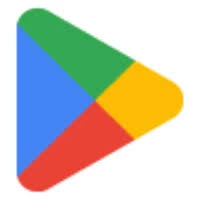Title: Exploring the World of Google Play APKs: What You Need to Know
Introduction:
As Android users, we are all familiar with Google Play, the official app store for Android devices. It provides a vast array of applications, games, movies, books, and more. However, you may have come across the term “APK” when discussing Google Play. In this article, we will delve into what Google Play APKs are and explore their significance in the Android ecosystem.
What is an APK?
APK stands for Android Package Kit. It is the file format used by the Android operating system to distribute and install applications. Whenever you download an app from Google Play, you are essentially downloading its APK file.
Why Download APKs from Google Play?
While most users prefer to download apps directly from Google Play due to its security measures and ease of use, there are instances where downloading an APK becomes necessary. One common scenario is when a particular app or game is not available in your region’s official Google Play Store. In such cases, users can resort to downloading the APK file from trusted sources and manually installing it on their devices.
Finding Reliable Sources:
When it comes to downloading APK files outside of Google Play, it’s crucial to exercise caution and only rely on reputable sources. Unverified or malicious APK files can pose security risks to your device and compromise your personal data. Trusted websites like APKMirror and APKPure offer a vast collection of verified and safe-to-use APKs.
Ensuring Security:
To protect yourself from potential security threats when installing an APK file, consider following these precautions:
Enable “Unknown Sources”: By default, Android devices prohibit installation of apps from unknown sources for security reasons. To install an APK file manually, you need to enable this option in your device settings.
Verify App Signatures: Before installing an APK file obtained from a third-party source, verify its digital signature. This ensures that the file hasn’t been tampered with and comes from a trusted source.
Use Antivirus Software: It’s always a good practice to have antivirus software installed on your device to scan and detect any potential threats.
Benefits of Google Play APKs:
Downloading APKs from Google Play can offer several advantages:
Access Unavailable Apps: APKs allow users to access apps that are not officially available in their region’s Google Play Store, providing an opportunity to explore a wider range of applications.
Early Access: Developers often release beta versions of their apps as APKs, allowing users to get early access to new features and provide feedback before the official release.
App Downgrades: In case an app update introduces issues or removes desirable features, having the previous version’s APK file allows you to roll back to a version that worked well for you.
Conclusion:
Google Play APKs offer Android users flexibility and access to a wider range of apps beyond what is available in their region’s official store. However, it is crucial to exercise caution and download APK files only from trusted sources. By following security precautions, you can enjoy the benefits of exploring apps outside of Google Play while keeping your device secure.
Common Questions About Google Play APKs
- Is Google Play Store app free download?
- Can I install Google Play on my phone?
- How do I download the new Play Store?
- Is there an APK for Google Play?
- How do I get Google Play Store APK?
Is Google Play Store app free download?
Yes, the Google Play Store app is available for free download. It comes pre-installed on most Android devices, allowing users to access a wide range of applications, games, movies, books, and more. If for some reason the Google Play Store app is not pre-installed on your device or if you need to reinstall it, you can download it for free from the official Google Play Store website or other trusted sources.
Can I install Google Play on my phone?
If you have an Android device, it is likely that Google Play is already installed on your phone. Google Play is the default app store for Android devices, and it comes pre-installed on most Android smartphones and tablets.
However, there might be rare cases where a device does not come with Google Play pre-installed. This can occur with certain devices that do not have official access to Google services due to regional restrictions or licensing agreements. In such cases, you may need to explore alternative app stores or find ways to install Google Play manually.
If you believe your device does not have Google Play installed or if you are experiencing issues with it, here are some general steps to follow:
- Check for Google Play Store: Look for the “Google Play Store” app icon in your app drawer or home screen. It usually appears as a white shopping bag with a colorful play button.
- Enable “Unknown Sources”: If you are unable to find the Google Play Store app on your device, ensure that the “Unknown Sources” option is enabled in your device settings. This allows installation of apps from sources other than the official app store. However, exercise caution when enabling this option and only download APK files from trusted sources.
- Download APK File: If Google Play is not installed on your device or if you want to reinstall it manually, you can search for the latest version of the Google Play Store APK file online from trusted sources like APKMirror or APKPure.
- Install the APK File: Once you have downloaded the APK file onto your device, locate it in your file manager and tap on it to initiate the installation process. Follow any prompts that appear on-screen and grant necessary permissions.
Note: Be aware that manually installing an APK file carries some risks if obtained from untrusted sources. To ensure security, always download APK files from reputable websites and verify their digital signatures before installation.
It’s important to note that the availability and compatibility of Google Play may vary based on your device’s manufacturer, model, and software version. If you encounter any issues or have specific concerns related to your device, it is recommended to consult the manufacturer’s support documentation or contact their customer support for assistance.
How do I download the new Play Store?
To download the latest version of the Google Play Store, follow these steps:
- Check your current Play Store version: Open the Google Play Store app on your Android device. Tap on the three horizontal lines (hamburger menu) in the top-left corner to open the side menu. Scroll down and tap on “Settings.” At the bottom of the settings screen, you will find your current Play Store version.
- Search for APK file: Open a web browser on your device and search for “Google Play Store APK.” You will find various websites that offer APK files for download. Ensure that you choose a reputable source like APKMirror or APKPure.
- Download the APK file: Once you have selected a trustworthy website, navigate to the page offering the latest version of Google Play Store APK. Look for a download button or link associated with that version and tap on it to initiate the download.
- Enable installation from unknown sources: Before installing an APK file, you need to enable installation from unknown sources in your device settings. Go to “Settings” > “Security” (or “Privacy”) > “Unknown Sources” and toggle it on.
- Install the downloaded APK: Once the APK file is downloaded, locate it in your device’s Downloads folder or wherever it was saved. Tap on it to start the installation process. You may be prompted with a warning about installing from unknown sources; proceed by accepting it.
- Complete installation: The installation process may take a few moments to complete. Once finished, you should see an option to open or launch the Google Play Store app.
- Update Google Play Services: After successfully installing the new Play Store version, it is recommended to update Google Play Services as well. You can do this by opening the newly installed Play Store app and searching for “Google Play Services” in the search bar within the app. Locate its page and tap on “Update” if an update is available.
Note: The steps mentioned above are general guidelines, and the process may vary slightly depending on your device’s manufacturer or Android version. Exercise caution when downloading APK files from third-party sources and ensure that you trust the website from which you download the file.
Remember to keep your Google Play Store updated to enjoy the latest features, security improvements, and bug fixes provided by Google.
Is there an APK for Google Play?
No, there is no official APK for the Google Play Store itself. The Google Play Store is a pre-installed system app on Android devices, and it cannot be downloaded as a standalone APK. The Google Play Store is regularly updated by Google, and these updates are typically delivered automatically to Android devices through the Google Play Services framework. It’s important to note that there are websites that claim to offer APKs of the Google Play Store, but it is recommended to only download apps from trusted sources like the official Google Play Store on your device to ensure security and authenticity.
How do I get Google Play Store APK?
To obtain the Google Play Store APK, you typically don’t need to download it separately as it comes pre-installed on most Android devices. However, if you have accidentally uninstalled or disabled the Google Play Store app on your device, or if you are using a custom ROM that doesn’t include Google apps, you may need to manually install the APK. Here’s how:
- Find a trusted source: Ensure that you download the Google Play Store APK from a reputable and trusted source to avoid any security risks. Websites like APKMirror and APKPure are known for providing verified and safe-to-use APK files.
- Enable “Unknown Sources”: By default, Android devices prevent installation of apps from unknown sources for security reasons. To install the Google Play Store APK manually, you need to enable this option in your device settings. Go to Settings > Security (or Lock Screen & Security) > Unknown Sources and toggle it on.
- Download the APK: Visit a trusted source website using your device’s web browser and search for “Google Play Store APK.” Choose a reliable source and download the latest version of the APK file.
- Install the APK: Once downloaded, locate the APK file in your device’s Downloads folder or wherever it was saved. Tap on the file to initiate the installation process. You may be prompted with a warning about installing from unknown sources; proceed only if you trust the source.
- Allow necessary permissions: During installation, you may be asked to grant certain permissions for the Google Play Store app to function properly. Review these permissions and tap “Install” to proceed.
- Complete installation: The installation process may take a few moments. Once completed, you should see an “App installed” or similar message indicating that the Google Play Store is now installed on your device.
- Disable “Unknown Sources”: For security reasons, it is recommended to disable the option to install apps from unknown sources after you have successfully installed the Google Play Store. Go back to your device settings and toggle off the “Unknown Sources” option.
Note: It’s important to exercise caution when downloading APK files from unknown sources, as they may contain malware or other security risks. Stick to trusted sources to ensure the safety of your device and personal data.
Please keep in mind that the process may vary slightly depending on your device model and Android version.
Tags: google play apk