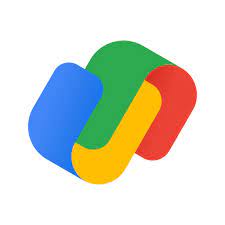Google Pay Download: A Convenient and Secure Way to Manage Your Finances
In today’s digital age, managing finances has become easier than ever before. With the advent of mobile payment apps, such as Google Pay, you can now securely handle your transactions with just a few taps on your smartphone. In this article, we will explore the benefits of Google Pay and guide you through the process of downloading and setting up this convenient app.
Google Pay is a versatile platform that allows users to make payments, send money to friends and family, and manage their financial accounts seamlessly. Whether you want to pay for groceries at the store or split a bill with friends at a restaurant, Google Pay simplifies the process by eliminating the need for physical cash or credit cards.
To download Google Pay, simply follow these steps:
Open the Google Play Store on your Android device or the App Store on your iOS device.
Search for “Google Pay” in the search bar.
Select the official Google Pay app from the search results.
Tap on “Install” or “Get” to initiate the download.
Wait for the installation process to complete.
Once you have successfully downloaded and installed Google Pay, it’s time to set it up:
Launch the app and sign in with your Google account. If you don’t have one, you can create a new account within minutes.
Follow the on-screen instructions to verify your phone number associated with your bank account.
Add your preferred payment method (credit card, debit card, or bank account) by entering the necessary details.
If prompted, set up a screen lock (PIN code or biometric authentication) for added security.
Now that you have set up Google Pay, let’s explore its features:
Secure Transactions: Google Pay employs multiple layers of security measures to protect your financial information during transactions. It uses encrypted data transmission and tokenization to ensure that your payment details are safe from unauthorized access.
Contactless Payments: With Google Pay, you can make contactless payments by simply tapping your phone on a compatible payment terminal. This feature eliminates the need to carry physical cards, making transactions faster and more convenient.
Peer-to-Peer Payments: Sending money to friends and family has never been easier. Google Pay allows you to transfer funds instantly using just their phone number or email address. Say goodbye to the hassle of writing checks or dealing with cash.
Loyalty Programs and Offers: Google Pay integrates with various loyalty programs, allowing you to earn rewards and redeem offers seamlessly. You can link your existing loyalty cards or save digital versions for easy access.
In-App Purchases: Many apps and online platforms now accept Google Pay as a payment method. Whether you’re booking a ride, ordering food, or shopping online, you can enjoy a streamlined checkout experience with just a few taps.
Google Pay is continuously evolving to offer new features and enhance user experience. It’s worth exploring the app regularly to stay updated on the latest functionalities it brings to the table.
In conclusion, downloading Google Pay opens up a world of convenience and security in managing your finances. From making contactless payments to sending money effortlessly, this app simplifies your financial transactions while keeping your information safe. So why wait? Download Google Pay today and embrace the future of digital payments!
Frequently Asked Questions: Google Pay Download Guide
- How do I use Google Pay?
- Is Google Pay same as Google Wallet?
- Should I download Google Pay app?
- Is Google Pay installed on my phone?
- Do I have to download Google Pay to use it?
- How do I download Google Pay?
How do I use Google Pay?
Using Google Pay is simple and straightforward. Once you have downloaded and set up the app on your device, follow these steps to start using it:
Add a Payment Method:
– Launch the Google Pay app.
– Tap on the “+” or “Payment” icon to add a payment method.
– Choose from options like credit cards, debit cards, or bank accounts.
– Enter the required details for your chosen payment method.
– Follow any additional verification steps if prompted.
Make Payments In-store:
– Look for the contactless payment symbol (usually found near card readers) at participating stores.
– Unlock your phone and hold it near the payment terminal.
– Your default payment method will be selected automatically.
– Wait for a confirmation message or sound indicating that the transaction is successful.
Make Online Payments:
– When making a purchase on a website or app that supports Google Pay, select “Google Pay” as your payment option during checkout.
– Confirm your shipping address and other necessary details if prompted.
– Verify your purchase by following any additional instructions provided by the merchant.
Send Money to Friends and Family:
– Open the Google Pay app.
– Tap on the “Send” or “New Payment” icon/button.
– Enter the recipient’s phone number, email address, or select them from your contacts list.
– Enter the amount you want to send and add an optional note/message if desired.
– Review the details and tap on “Send” to complete the transaction.
Receive Money from Others:
– If someone sends you money through Google Pay, you will receive a notification or email informing you of the incoming payment.
– Open the notification/email and follow any instructions provided to accept and receive the funds.
Manage Loyalty Cards and Offers:
– Tap on “Passes” or “Loyalty” within the Google Pay app.
– Select “Add” or “Add a card” to add your existing loyalty cards.
– Follow the on-screen instructions to scan or manually enter your loyalty card information.
– To redeem offers, browse through available promotions and tap on the ones you want to use. The discount will be applied automatically during eligible transactions.
Remember, Google Pay is continuously improving and expanding its features. Make sure to explore the app regularly for any updates, new functionalities, or additional services it may offer.
Is Google Pay same as Google Wallet?
No, Google Pay and Google Wallet are two separate services offered by Google, although they serve similar functions.
Google Wallet was originally launched in 2011 as a mobile payment platform that allowed users to store their credit card information and make payments using their smartphones. It also enabled users to send and receive money from friends and family.
In 2018, Google rebranded its payment services and introduced Google Pay. Google Pay combines the functionalities of both Google Wallet and Android Pay (a separate mobile payment service by Google) into a unified platform. It allows users to make payments, send money, store loyalty cards, and manage their financial accounts all within one app.
While the name has changed from Google Wallet to Google Pay, the core features and functionality have been expanded and improved upon. With Google Pay, you can enjoy a more seamless and comprehensive experience when it comes to managing your finances through your smartphone.
Should I download Google Pay app?
Deciding whether to download the Google Pay app depends on your personal preferences and needs. However, here are a few factors to consider that may help you make an informed decision:
- Convenience: Google Pay offers a convenient way to make payments, send money, and manage your finances from your smartphone. If you prefer the ease of digital transactions and want to reduce reliance on physical cash or cards, Google Pay can be a valuable tool.
- Security: Google Pay utilizes robust security measures such as encryption and tokenization to protect your financial information during transactions. It adds an extra layer of security compared to traditional payment methods.
- Compatibility: Before downloading Google Pay, ensure that your device is compatible with the app. Google Pay is available for both Android and iOS devices, but it’s always a good idea to check if your specific device is supported.
- Integration: Consider whether you frequently use apps or platforms that accept Google Pay as a payment method. Many online services and retailers now offer Google Pay as an option during checkout, making transactions more streamlined.
- Loyalty Programs: If you participate in loyalty programs or enjoy redeeming offers, Google Pay integrates with various programs, allowing you to earn rewards and access exclusive deals easily.
Ultimately, if the features and benefits mentioned align with your financial management preferences, downloading the Google Pay app can be a convenient addition to your digital toolkit. However, it’s important to review the app’s terms of service and privacy policy before making any decisions regarding the use of personal information or financial data.
Is Google Pay installed on my phone?
That depends on your phone and your operating system. If you have an Android device, you can check by opening the Google Play Store app and searching for “Google Pay”. If it’s installed, you’ll see it listed. If you have an iPhone, open the App Store and search for “Google Pay” to see if it’s installed.
Do I have to download Google Pay to use it?
No, you don’t necessarily have to download the Google Pay app to use it. While downloading the app provides a convenient way to access and manage your finances, Google Pay also offers other options for usage:
- Google Pay on the Web: You can access Google Pay through any web browser on your computer or mobile device. Simply visit pay.google.com and sign in with your Google account to access features like sending money, making payments, and managing your payment methods.
- Integration with other apps: Many third-party apps and websites offer Google Pay as a payment option during checkout. If you come across an app or website that supports Google Pay, you can use it without having the standalone app installed. Just select the Google Pay option at checkout and follow the prompts.
- NFC-enabled devices: If your smartphone supports Near Field Communication (NFC) technology, you can use it for contactless payments at participating stores and payment terminals by simply tapping your phone against the terminal. You may need to set up Google Pay on your device initially, but after that, you can make payments without opening the app.
It’s important to note that while you can use certain features of Google Pay without downloading the app, having the app installed provides a more comprehensive experience with additional features like peer-to-peer payments and loyalty program integration.
Ultimately, whether or not you choose to download the Google Pay app depends on your preferences and how you intend to use its features.
How do I download Google Pay?
To download Google Pay, follow these steps:
1. For Android devices:
a. Open the Google Play Store on your Android device.
b. Tap on the search bar at the top of the screen.
c. Type “Google Pay” and tap the search icon.
d. From the search results, select the official Google Pay app.
e. Tap on “Install” to download and install the app.
2. For iOS devices (iPhone or iPad):
a. Open the App Store on your iOS device.
b. Tap on the search tab at the bottom of the screen.
c. Type “Google Pay” in the search bar and tap Search.
d. From the search results, select the official Google Pay app.
e. Tap on “Get” or the cloud icon with a downward arrow to download and install.
Once you have successfully downloaded and installed Google Pay, you can launch it and follow the prompts to set up your account, verify your phone number, and add payment methods such as credit cards, debit cards, or bank accounts.
Please note that availability may vary depending on your country or region, and some features may also be specific to certain countries or financial institutions.
Make sure to download Google Pay from official sources like Google Play Store for Android devices or App Store for iOS devices to ensure you get a safe and legitimate version of the app.
Tags: add a payment method, benefits, contactless payments, convenience, convenient, credit cards, download, download steps, future of digital payments, google account sign in, google pay download, in-app purchases, installation process, loyalty programs and offers, make online payments steps, make payments in-store steps, manage finances, manage financial accounts, manage loyalty cards and offers, mobile payment apps, payment method addition, payments, peer-to-peer payments, phone number verification, physical cash, receive money from others steps, screen lock setup for security, secure, secure transactions, security, send money, send money to friends and family steps, set up steps, setting up app, smartphone, transactions, user experience, using google pay steps