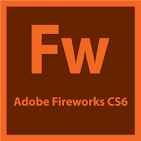The Power of Adobe Fireworks: A Comprehensive Guide
Adobe Fireworks is a versatile graphic design software that has been a favorite among designers for many years. Originally developed by Macromedia and later acquired by Adobe, Fireworks offers a unique set of tools and features that make it ideal for creating web graphics, user interfaces, and interactive prototypes.
One of the key advantages of Adobe Fireworks is its vector-based workflow, which allows designers to create scalable graphics that can be easily resized without losing quality. This makes it perfect for designing icons, logos, and other elements that need to look sharp on various devices and screen sizes.
In addition to its vector capabilities, Fireworks also excels in bitmap editing. Designers can manipulate images with precision using tools like the Magic Wand, Blur tool, and more. The ability to work seamlessly with both vectors and bitmaps sets Fireworks apart from other design software.
Another standout feature of Adobe Fireworks is its powerful symbol libraries and styles. Designers can create reusable symbols for common elements like buttons, navigation bars, and form fields. This not only speeds up the design process but also ensures consistency across multiple projects.
Furthermore, Adobe Fireworks offers robust prototyping tools that allow designers to create interactive mockups of websites and applications. With features like hotspots, clickable regions, and interactive buttons, designers can simulate user interactions and test usability before moving on to development.
Whether you are a seasoned designer or just starting out, Adobe Fireworks provides a comprehensive set of tools to bring your creative vision to life. Its intuitive interface, versatile features, and seamless integration with other Adobe products make it a valuable asset in any designer’s toolkit.
If you haven’t explored the power of Adobe Fireworks yet, now is the time to dive in and discover the endless possibilities this software has to offer!
Master Adobe Fireworks: 8 Essential Tips for Designing with Efficiency and Creativity
- Use vector tools for creating scalable graphics.
- Utilize layers to organize and manage elements in your design.
- Take advantage of the symbols feature for reusable elements.
- Experiment with blending modes to create unique effects.
- Optimize your workflow by using keyboard shortcuts.
- Explore the various filters and effects available for enhancing your designs.
- Make use of the alignment tools for precise positioning of elements.
- Export your designs in multiple formats for different purposes.
Use vector tools for creating scalable graphics.
When working with Adobe Fireworks, utilizing vector tools for creating scalable graphics is a crucial tip to keep in mind. By leveraging the vector-based workflow in Fireworks, designers can produce graphics that maintain their quality and sharpness even when resized. This approach not only ensures consistency across different devices and screen sizes but also allows for easy editing and manipulation of elements without losing clarity. Whether designing icons, logos, or user interfaces, embracing vector tools in Adobe Fireworks empowers designers to create versatile and adaptable graphics that stand out in any project.
Utilize layers to organize and manage elements in your design.
Utilizing layers in Adobe Fireworks is a crucial tip to effectively organize and manage elements in your design. By organizing different elements on separate layers, you can easily control their visibility, position, and styling without affecting other parts of your design. Layers help streamline the design process, allowing you to work more efficiently and make edits or adjustments with precision. Whether you are working on complex web layouts or intricate graphic designs, mastering the use of layers in Adobe Fireworks will enhance your workflow and help you create polished and professional-looking designs.
Take advantage of the symbols feature for reusable elements.
In Adobe Fireworks, designers can significantly streamline their workflow by utilizing the symbols feature for creating reusable elements. By creating symbols for common design elements such as buttons, icons, or navigation bars, designers can ensure consistency across their projects and save time by easily reusing these elements. This feature not only enhances efficiency but also allows for quick updates and edits to all instances of a symbol throughout the design, making it a powerful tool for maintaining design coherence and productivity in Adobe Fireworks.
Experiment with blending modes to create unique effects.
Experimenting with blending modes in Adobe Fireworks can take your designs to the next level by allowing you to create unique and captivating effects. By adjusting the blending mode of layers, you can blend colors, textures, and elements in creative ways that enhance the visual impact of your design. Whether you’re looking to add depth, transparency, or a touch of drama to your artwork, playing around with blending modes opens up a world of possibilities for achieving striking and original results. Don’t be afraid to explore different blending modes and combinations to unlock the full potential of Adobe Fireworks in unleashing your creativity.
Optimize your workflow by using keyboard shortcuts.
Optimizing your workflow in Adobe Fireworks can be greatly enhanced by incorporating keyboard shortcuts into your design process. By learning and utilizing key combinations for common tasks such as selecting tools, navigating layers, and applying effects, you can significantly increase your efficiency and productivity. Mastering keyboard shortcuts not only saves time but also allows for a smoother and more seamless design experience, enabling you to focus on unleashing your creativity without interruptions. Start integrating these time-saving shortcuts into your workflow today to streamline your design process and elevate your productivity in Adobe Fireworks.
Explore the various filters and effects available for enhancing your designs.
To elevate your designs in Adobe Fireworks, take advantage of the wide array of filters and effects at your disposal. By exploring these tools, you can add depth, texture, and visual interest to your creations. Experiment with filters like blur, sharpen, and distort to achieve different artistic effects or apply effects such as shadows, glows, and gradients to make your designs stand out. With a playful spirit of experimentation, you can unlock new creative possibilities and bring a fresh dimension to your design projects.
Make use of the alignment tools for precise positioning of elements.
When working in Adobe Fireworks, it is essential to make use of the alignment tools to ensure precise positioning of elements within your design. By utilizing features such as alignment guides, grids, and snap-to-pixel options, designers can easily align and distribute objects with accuracy. This not only helps maintain consistency and balance in the layout but also saves time by eliminating the need for manual adjustments. Whether you are arranging text blocks, images, or buttons, leveraging the alignment tools in Adobe Fireworks can significantly enhance the overall visual appeal and professionalism of your designs.
Export your designs in multiple formats for different purposes.
When working with Adobe Fireworks, a valuable tip is to export your designs in multiple formats to cater to different purposes. By saving your designs in various file types such as PNG, JPEG, SVG, or PDF, you ensure compatibility with different platforms and applications. This practice allows you to seamlessly share your work with clients, collaborators, or across various digital channels while maintaining the quality and integrity of your design. Exporting in multiple formats also gives you the flexibility to adapt your designs for specific requirements, whether it’s for web publishing, printing, or further editing in other software tools.
Tags: adobe fireworks, bitmaps, designers, graphic design software, icons, interactive mockups, logos, prototyping tools, scalable graphics, styles, symbol libraries, usability testing, user interactions, vector-based workflow, vectors