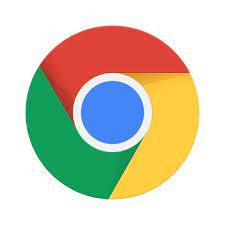Google Chrome APK: A Powerful Browser for Android Devices
In the world of web browsing, Google Chrome has established itself as a dominant force. Known for its speed, simplicity, and reliability, Chrome has become the go-to browser for millions of users worldwide. While it comes pre-installed on most Android devices, some users may prefer to install the Google Chrome APK manually. In this article, we will explore what the Google Chrome APK is and why it could be a great option for your Android device.
Firstly, let’s understand what an APK is. An APK (Android Package Kit) is the file format used by Android to distribute and install applications. It allows users to download and install apps from sources other than the official Google Play Store. This flexibility opens up a world of possibilities, as users can access apps that may not be available on the Play Store or try out early versions of apps before they are officially released.
When it comes to Google Chrome, installing the APK version can offer some advantages. One notable benefit is that it allows users to have more control over their browser updates. Instead of waiting for automatic updates through the Play Store, users can manually update their Chrome browser by downloading and installing the latest APK version.
Another advantage is that installing Google Chrome via APK enables users to access beta or experimental features that may not be available in the stable release version. This gives adventurous users an opportunity to test out new features and provide feedback to help improve future versions of Chrome.
Moreover, downloading Google Chrome via APK also ensures compatibility with older Android devices that may not support the latest versions available on the Play Store. This means that even if you have an older device running on an outdated Android version, you can still enjoy a fast and secure browsing experience with Google Chrome.
Security-conscious individuals may also appreciate the added privacy offered by manually installing the Google Chrome APK. By obtaining it directly from trusted sources like the official website or reliable app repositories, users can be confident that they are downloading the legitimate and unmodified version of Chrome, reducing the risk of malware or other security threats.
To install the Google Chrome APK, you need to enable “Unknown Sources” in your device’s settings to allow installations from outside the Play Store. Then, simply download the APK file from a trusted source and open it to initiate the installation process. Once installed, you can enjoy all the features and benefits that Google Chrome has to offer.
In conclusion, while Google Chrome comes pre-installed on most Android devices, installing the Google Chrome APK manually provides users with more control over updates, access to beta features, compatibility with older devices, and added privacy. It is important to note that when installing any APK file, it is crucial to obtain it from reputable sources to ensure security and avoid potential risks. If you’re looking for a fast and reliable browsing experience on your Android device, consider trying out Google Chrome via its APK.
7 Essential Tips for Google Chrome APK: Maximize Performance and Security
- Always download the latest version of Chrome from the Google Play store to ensure you get the best performance and security updates.
- Make sure you have a strong internet connection when downloading and using Chrome as it can be very resource intensive.
- Use Incognito mode to browse privately without leaving any history or cookies behind on your device.
- Take advantage of Chrome’s built-in password manager to save time when logging into websites and apps.
- Install extensions to customize your browsing experience, such as ad blockers, grammar checkers, and more!
- Keep an eye out for malicious websites by checking for a green lock icon in the address bar before entering sensitive information like credit card numbers or passwords on any website or app .
- Enable two-factor authentication (2FA) for added security when signing into your Google account through Chrome
Always download the latest version of Chrome from the Google Play store to ensure you get the best performance and security updates.
Always Download the Latest Version of Chrome from the Google Play Store for Optimal Performance and Security
When it comes to web browsing on your Android device, Google Chrome is undoubtedly one of the most popular choices. With its speed, versatility, and seamless integration with other Google services, it has become a go-to browser for millions of users worldwide. To ensure you have the best browsing experience possible, it is essential to download and update Chrome from the official Google Play Store.
Downloading the latest version of Chrome from the Play Store offers several key benefits. First and foremost, it ensures that you have access to all the latest features and improvements that Google continuously rolls out. These updates often include enhancements to performance, stability, and security.
Performance improvements can make a noticeable difference in how smoothly websites load and how quickly pages respond to your interactions. With each update, Chrome developers work tirelessly to optimize the browser’s speed and efficiency so that you can browse seamlessly without any lag or delays.
Security updates are equally crucial when it comes to web browsing. The internet landscape is constantly evolving, with new threats emerging regularly. To combat these threats effectively, Google regularly releases security patches through Chrome updates. These patches help protect you from potential vulnerabilities that could be exploited by malicious actors.
By downloading Chrome exclusively from the Play Store, you can be confident that you are obtaining a legitimate version of the browser directly from Google’s trusted source. This reduces the risk of accidentally installing counterfeit or modified versions that may compromise your device’s security or functionality.
To ensure you always have the latest version of Chrome installed on your Android device:
- Open the Google Play Store app on your device.
- Tap on the search bar at the top and type “Google Chrome”.
- Select “Google Chrome” from the search results.
- If an update is available, you will see an “Update” button; tap on it.
- Wait for the update to download and install. This process may take a few moments.
- Once the update is complete, you can open Chrome and enjoy the latest features and security enhancements.
Remember, regularly updating your apps, including Google Chrome, is an essential part of maintaining a secure and efficient mobile browsing experience. By keeping your browser up to date, you can take advantage of the latest improvements while staying protected against potential threats.
So, whenever it’s time to update or install Google Chrome on your Android device, head straight to the official Google Play Store. It’s the best way to ensure you get the most out of your browsing experience with the latest performance enhancements and robust security features.
Make sure you have a strong internet connection when downloading and using Chrome as it can be very resource intensive.
Google Chrome APK: Tip for Optimal Performance
When it comes to downloading and using Google Chrome APK on your Android device, one important tip to keep in mind is to ensure that you have a strong and stable internet connection. This is because Google Chrome can be quite resource-intensive, and a weak or unstable connection may hinder its performance.
Google Chrome is renowned for its speed and efficiency in delivering a seamless browsing experience. However, its ability to load web pages quickly and handle multiple tabs simultaneously requires a robust internet connection. A slow or unreliable connection may result in longer loading times, buffering issues, or even page crashes.
To make the most of your Google Chrome APK experience, it is crucial to have a strong internet connection. This ensures that the browser can efficiently fetch and render web content without any interruptions or delays. Whether you’re streaming media, accessing complex web applications, or simply browsing the internet, a stable connection will greatly enhance your overall user experience.
Here are a few tips to ensure a strong internet connection while using Google Chrome:
- Connect to a reliable Wi-Fi network: Whenever possible, connect your Android device to a trusted Wi-Fi network with good signal strength. Wi-Fi networks generally offer faster speeds and more stability compared to mobile data connections.
- Check your signal strength: If you’re using mobile data, ensure that you have an adequate signal strength by checking the signal bars on your device’s status bar. Weak signals can result in slower speeds and intermittent connectivity.
- Avoid crowded networks: In public places with multiple Wi-Fi networks available, try connecting to less crowded networks as they tend to offer better performance due to lower user congestion.
- Restart your router: If you notice persistent connectivity issues, consider restarting your router at home or work. This simple step can often resolve temporary network glitches that may affect your browsing experience.
By following these tips and ensuring a strong internet connection when downloading and using Google Chrome APK, you can maximize the browser’s performance and enjoy a smooth and efficient browsing experience. Remember, a stable connection is key to unlocking the full potential of Google Chrome’s speed and resource-intensive capabilities.
Use Incognito mode to browse privately without leaving any history or cookies behind on your device.
Google Chrome APK Tip: Browse Privately with Incognito Mode
When it comes to privacy while browsing the internet, Google Chrome APK offers a handy feature called Incognito mode. This mode allows you to browse privately without leaving any history or cookies behind on your device. Let’s explore how you can utilize this feature to enhance your online privacy.
Incognito mode in Google Chrome APK is designed to provide a more discreet browsing experience. It prevents the browser from saving your browsing history, cookies, site data, and information entered into forms. This means that once you exit the Incognito mode, there will be no trace of your online activities on your device.
To access Incognito mode in Google Chrome APK, simply open the browser and tap on the three-dot menu icon located at the top-right corner of the screen. From the menu that appears, select “New incognito tab.” Alternatively, you can also open an incognito tab by long-pressing on the Chrome app icon and selecting “New incognito tab” from the pop-up menu.
Once you’re in Incognito mode, you’ll notice that the browser interface changes slightly to indicate that you are browsing privately. The familiar Incognito icon will appear in place of the usual Chrome logo. From here, you can freely browse websites without worrying about leaving any traces behind.
It’s important to note that while Incognito mode helps protect your privacy locally on your device, it does not make you completely anonymous online. Your internet service provider (ISP) and websites themselves may still be able to track your activities. Additionally, if you download files or bookmark pages while in Incognito mode, they will be saved on your device and can be accessed outside of Incognito mode.
Incognito mode is particularly useful when using shared devices or public computers since it ensures that no one else using the same device can see your browsing history or access any stored login information. It’s also handy for those times when you want to search for something without it affecting your personalized search results or recommendations.
So, whether you’re doing some online shopping, researching sensitive topics, or simply prefer a more private browsing experience, utilizing Incognito mode in Google Chrome APK can help protect your privacy. Just remember that while it keeps your browsing history and cookies off your device, it doesn’t provide complete anonymity online. Stay mindful of the websites you visit and take additional steps to safeguard your privacy if needed.
Next time you fire up Google Chrome APK, give Incognito mode a try and enjoy browsing the web with added privacy and peace of mind.
Take advantage of Chrome’s built-in password manager to save time when logging into websites and apps.
Save Time with Chrome’s Built-In Password Manager
Logging into websites and apps can be a repetitive and time-consuming task. Remembering multiple passwords for different accounts can become a hassle, leading many users to resort to using the same password or writing them down, which compromises security. However, Google Chrome’s built-in password manager offers a convenient solution to this problem.
By taking advantage of Chrome’s password manager, you can save time and enhance your online security simultaneously. When you log in to a website or app for the first time, Chrome prompts you to save your login credentials. Once saved, the next time you visit that site or open the app, Chrome will automatically fill in your username and password for you.
This feature eliminates the need to manually enter your login information every time, saving you valuable seconds or even minutes throughout your day. With just a few clicks or taps, you can log in swiftly and effortlessly.
Chrome’s password manager also ensures the security of your credentials. It securely stores your passwords behind encryption and requires authentication before revealing them. Additionally, it can generate strong and unique passwords for each site or app, reducing the risk of password breaches due to weak or reused passwords.
Moreover, if you use multiple devices synced with your Google account, Chrome’s password manager seamlessly syncs your saved credentials across all devices. This means that whether you’re using your smartphone, tablet, or computer, your login information will always be readily available.
To access Chrome’s password manager settings on desktops or laptops, click on the three-dot menu at the top-right corner of the browser window and select “Settings.” From there, navigate to “Passwords” under “Autofill” settings. On mobile devices, tap on the three-dot menu at the top-right corner of the browser window and go to “Settings,” then select “Passwords.”
While using Chrome’s built-in password manager is undoubtedly convenient and time-saving, it is crucial to prioritize your online security. Ensure that you have a strong and unique master password for your Google account, as it protects access to all your saved passwords. Additionally, regularly update and review your saved passwords to maintain the highest level of security.
In conclusion, taking advantage of Chrome’s built-in password manager can save you valuable time when logging into websites and apps. With its autofill feature, you can effortlessly log in with just a few clicks or taps. Furthermore, the added security measures provided by Chrome’s password manager ensure that your login credentials are protected. Make use of this convenient feature to streamline your online experiences while maintaining strong security practices.
Install extensions to customize your browsing experience, such as ad blockers, grammar checkers, and more!
Google Chrome APK Tip: Enhance Your Browsing Experience with Customizable Extensions
One of the standout features of Google Chrome is its vast library of extensions that allow users to customize their browsing experience. These extensions, available for installation on the Google Chrome APK, offer a wide range of functionalities, from ad blockers to grammar checkers and much more. In this article, we will explore how installing extensions can take your browsing experience to the next level.
Ad blockers are among the most popular extensions for Google Chrome. They help eliminate intrusive advertisements that can disrupt your online activities and slow down web pages. By installing an ad blocker extension, you can enjoy a cleaner and faster browsing experience, free from annoying pop-ups and banner ads.
Another useful extension is a grammar checker. Whether you’re writing an email, composing a blog post, or working on a document, a grammar checker extension can be invaluable in ensuring your writing is error-free. These extensions highlight grammatical mistakes, suggest corrections, and even provide style suggestions to help you improve your writing skills.
Extensions also exist to enhance productivity while browsing. For example, there are task management extensions that allow you to create to-do lists or save articles for later reading. These tools help you stay organized and make the most out of your online time.
Privacy-focused users may find value in installing VPN (Virtual Private Network) extensions. VPNs encrypt your internet connection and route it through secure servers, protecting your data from prying eyes and enhancing your online privacy. With a VPN extension installed on Google Chrome APK, you can browse the web with peace of mind wherever you are.
Social media enthusiasts can take advantage of various social media management extensions available for Chrome. These tools allow you to schedule posts, track engagement metrics, and manage multiple social media accounts from one convenient dashboard.
To install an extension on Google Chrome APK, simply visit the Chrome Web Store or other trusted extension repositories and search for the desired extension. Once you find it, click on “Add to Chrome” and follow the on-screen instructions to install it. You can manage your installed extensions by clicking on the puzzle piece icon located at the top-right corner of your browser.
Remember that while extensions can greatly enhance your browsing experience, it’s important to choose and install them from reputable sources. Stick to well-known extensions with positive reviews, as this reduces the risk of installing malicious or ineffective tools.
In conclusion, installing extensions on the Google Chrome APK allows you to customize your browsing experience according to your needs and preferences. Whether you want to block ads, improve your writing, boost productivity, enhance privacy, or manage social media accounts efficiently, there is likely an extension available for it. Explore the vast world of Chrome extensions and unlock new possibilities for a seamless and personalized browsing experience.
Keep an eye out for malicious websites by checking for a green lock icon in the address bar before entering sensitive information like credit card numbers or passwords on any website or app .
Protect Yourself Online: The Importance of the Green Lock Icon in Google Chrome APK
In today’s digital age, it’s crucial to prioritize online security and protect our sensitive information from falling into the wrong hands. When browsing the web or using apps on your Android device with Google Chrome APK, one simple yet powerful tip can help you stay safe: always keep an eye out for the green lock icon in the address bar before entering any sensitive information.
The green lock icon, also known as a padlock symbol, is an indicator of a secure connection between your device and the website or app you are interacting with. It signifies that the data you transmit, such as credit card numbers or passwords, is encrypted and protected from potential eavesdropping or tampering.
By checking for this green lock icon before entering sensitive information, you can ensure that you are communicating securely with the intended website or app. This small but significant step helps safeguard your personal data from being intercepted by malicious actors who may attempt to steal your information for nefarious purposes.
So how do you spot this green lock icon? When visiting a website or using an app on Google Chrome APK, take a look at the address bar at the top of your screen. To the left of the website address, you should see either a green padlock symbol or an “https://” prefix. The presence of either indicates that the connection is secure.
If you encounter a website or app where this green lock icon is missing or replaced by a red warning symbol, it is advisable to exercise caution. Proceeding without a secure connection puts your personal information at risk. It’s better to err on the side of caution and refrain from entering any sensitive data until you can ensure a secure connection.
Remember that cybercriminals are constantly evolving their tactics to trick unsuspecting users into divulging their personal information. They may create fake websites that mimic legitimate ones in order to deceive users into entering their sensitive data. By being vigilant and checking for the green lock icon, you can significantly reduce the chances of falling victim to such scams.
In conclusion, when using Google Chrome APK on your Android device, always keep an eye out for the green lock icon in the address bar. This simple visual cue indicates that your connection is secure and ensures that your sensitive information remains protected. By being mindful of this small but important detail, you can enhance your online security and enjoy a safer browsing experience.
Enable two-factor authentication (2FA) for added security when signing into your Google account through Chrome
Enable Two-Factor Authentication (2FA) for Enhanced Security on Google Chrome APK
In today’s digital landscape, ensuring the security of our personal information is of paramount importance. When it comes to using Google Chrome APK to sign into your Google account, enabling Two-Factor Authentication (2FA) can provide an extra layer of protection and peace of mind.
Two-Factor Authentication, also known as 2FA or two-step verification, adds an additional step to the login process. In addition to entering your password, you will be required to provide a second form of authentication, typically a unique code sent to your registered mobile device or generated through an authentication app.
Enabling 2FA for your Google account when signing into Chrome APK has several benefits. Firstly, it significantly reduces the risk of unauthorized access to your account. Even if someone manages to obtain or guess your password, they would still need the secondary authentication code to gain entry. This makes it much more challenging for hackers or malicious actors to compromise your account.
Secondly, 2FA enhances security by providing an additional barrier against phishing attacks. Phishing is a deceptive technique used by cybercriminals to trick users into revealing their login credentials on fake websites that resemble legitimate ones. With 2FA enabled, even if you inadvertently fall victim to a phishing attempt and enter your password on a fraudulent site, the attacker would still need the secondary authentication code that only you possess.
Enabling 2FA for your Google account is a straightforward process. Start by visiting the Google Account Security page and navigate to the “Two-Step Verification” section. From there, you can choose how you would like to receive the secondary authentication codes – via text message, phone call, or through an authenticator app like Google Authenticator or Authy.
Once you have set up 2FA on your Google account, every time you sign into Chrome APK with your Google credentials, you will be prompted to enter the secondary authentication code. This ensures that only you, the authorized user, can access your account and associated data.
Remember to keep your registered mobile device or authentication app secure. Treat it like you would your password, as it is an essential component of the 2FA process. Additionally, consider setting up backup options, such as backup codes or a backup phone number, in case you lose access to your primary authentication method.
In conclusion, enabling Two-Factor Authentication (2FA) for your Google account when signing into Chrome APK is a simple yet powerful step towards bolstering your online security. By adding an extra layer of verification, 2FA significantly reduces the risk of unauthorized access and enhances protection against phishing attacks. Take control of your account’s security today by enabling 2FA and enjoy a safer browsing experience on Google Chrome APK.
Tags: advantages, android devices, apk, beta features, browser, compatibility with older devices, control over updates, google chrome apk, install, installation process, manual installation, performance updates, pre-installed, privacy, reliability, reputable sources, security-conscious individuals, simplicity, speed, trusted sources, web browsing