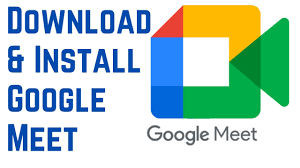The Convenience of Google Meet App for PC
Google Meet has become a popular choice for virtual meetings and video conferences, offering a seamless way to connect with colleagues, friends, and family members from anywhere in the world. While the mobile app version is convenient for on-the-go communication, the Google Meet app for PC brings a whole new level of functionality and user experience.
With the Google Meet app for PC, users can enjoy a larger screen size that enhances video clarity and allows for better visibility of meeting participants. The desktop version also offers additional features such as screen sharing, chat options, and integration with other Google Workspace apps like Google Calendar and Gmail.
One of the key advantages of using the Google Meet app on a PC is the ability to join meetings directly from your web browser without the need to download any software. This makes it easy to hop on a call quickly without any setup hassles.
Furthermore, the desktop version of Google Meet provides users with more control over their meeting settings, allowing them to customize audio and video preferences, manage participants, and schedule meetings with ease.
Whether you are working remotely, attending virtual classes, or catching up with friends online, the Google Meet app for PC offers a reliable and efficient platform for seamless communication and collaboration.
Overall, the Google Meet app for PC combines convenience, functionality, and user-friendly interface to deliver a top-notch video conferencing experience that caters to both personal and professional needs.
6 Essential Tips for Using Google Meet on Your PC
- Make sure your microphone and camera are working properly before joining a meeting.
- Use headphones to reduce echo and background noise during the meeting.
- Familiarize yourself with the different features like screen sharing, chat, and raising hand.
- Join meetings from a quiet environment to minimize distractions for yourself and others.
- Adjust your video settings for better lighting and framing of your face during the meeting.
- Be mindful of muting yourself when not speaking to avoid unnecessary background noise.
Make sure your microphone and camera are working properly before joining a meeting.
Before joining a meeting on the Google Meet app for PC, it is essential to ensure that your microphone and camera are working correctly. Testing your audio and video settings beforehand can help prevent any technical issues during the meeting and ensure clear communication with other participants. By verifying that your microphone picks up sound accurately and your camera displays a clear image, you can contribute to a smooth and productive virtual meeting experience for yourself and others. Taking a moment to check these crucial components before joining will help you feel prepared and confident in engaging with the meeting effectively.
Use headphones to reduce echo and background noise during the meeting.
Using headphones while using the Google Meet app on your PC can significantly improve the quality of your meeting experience. By wearing headphones, you can effectively reduce echo and background noise, creating a clearer and more focused audio environment for both yourself and other participants. This simple tip not only enhances sound quality but also helps minimize distractions, ensuring that everyone can communicate effectively without any audio interference.
Familiarize yourself with the different features like screen sharing, chat, and raising hand.
To make the most of your Google Meet experience on PC, it is essential to familiarize yourself with its various features. Take the time to explore options such as screen sharing, chat, and raising hand functionalities. Screen sharing allows you to present documents, slideshows, or websites during a meeting, enhancing collaboration and visual communication. The chat feature enables real-time messaging with participants, facilitating discussions and sharing links or important information. Additionally, utilizing the raising hand feature can help you politely indicate when you have something to say or a question to ask in a larger group setting. By understanding and utilizing these features effectively, you can enhance your interactions and maximize productivity during Google Meet sessions on your PC.
Join meetings from a quiet environment to minimize distractions for yourself and others.
Joining meetings from a quiet environment is a valuable tip when using the Google Meet app for PC. By minimizing distractions for yourself and others, you can ensure better focus, clearer communication, and a more productive meeting experience. A quiet setting not only helps you concentrate on the discussion at hand but also shows respect for your colleagues or friends by creating an environment conducive to effective communication. Whether you are in a professional meeting or catching up with loved ones virtually, choosing a quiet space can significantly enhance the quality of your interactions on Google Meet.
Adjust your video settings for better lighting and framing of your face during the meeting.
To enhance your video presence during Google Meet meetings on your PC, consider adjusting your video settings for optimal lighting and framing. By ensuring proper lighting, you can improve the clarity of your image and make your facial expressions more visible to participants. Additionally, adjusting the framing of your face within the camera view can help create a more professional and engaging appearance during virtual meetings. Taking these simple steps can significantly enhance the overall quality of your video feed and make your communication more effective and impactful.
Be mindful of muting yourself when not speaking to avoid unnecessary background noise.
When using the Google Meet app for PC, it is essential to be mindful of muting yourself when not speaking to prevent unnecessary background noise from disrupting the meeting. By muting your microphone when you are not actively talking, you can create a more focused and professional environment for all participants. This simple tip not only helps maintain clear audio quality but also shows respect for others in the virtual meeting space. Remembering to mute yourself when not speaking is a small yet effective way to enhance the overall communication experience during Google Meet sessions.
Tags: audio preferences, chat options, collaboration, communication, gmail, google calendar, google meet, google meet app for pc, google workspace, pc, remote work, screen sharing, video conferences, video preferences, virtual classes, virtual meetings