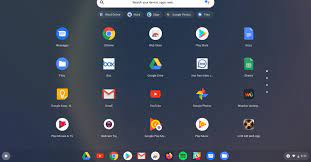Google OS: Revolutionizing the Digital Landscape
In today’s fast-paced digital world, Google has established itself as a powerhouse in the tech industry. From search engines to productivity tools, Google has become synonymous with innovation and efficiency. One of its most notable contributions to the tech landscape is the development of Google OS.
Google OS, also known as Chrome OS, is an operating system designed by Google that is based on the Linux kernel. Unlike traditional operating systems such as Windows or macOS, Chrome OS is built around the concept of cloud computing and relies heavily on web applications.
One of the key features that sets Google OS apart is its simplicity. The interface is clean and intuitive, making it easy for users to navigate and find what they need. With a focus on speed and efficiency, Chrome OS allows users to boot up their devices in seconds, eliminating tedious waiting times.
Another standout feature of Google OS is its seamless integration with other Google services. Users can effortlessly access their Gmail, Google Drive, and other cloud-based applications directly from their Chromebook or Chromebox. This level of integration streamlines workflows and enhances productivity for individuals and businesses alike.
Chromebooks, which are laptops running on Google OS, have gained significant popularity in recent years. These devices offer a budget-friendly alternative to traditional laptops while providing a reliable and secure computing experience. With automatic updates and built-in security features like sandboxing and verified booting, Chromebooks offer peace of mind when it comes to protecting sensitive data.
The cloud-centric nature of Google OS also ensures that users have access to their files and applications from anywhere with an internet connection. This flexibility allows for seamless collaboration among teams working remotely or on-the-go. Additionally, since most applications run through web browsers rather than being installed locally, users can save valuable storage space on their devices.
It’s worth noting that while Google OS has made significant strides in revolutionizing the digital landscape, it may not be suitable for everyone. Users who heavily rely on resource-intensive software or require specialized applications may find the limitations of Chrome OS restrictive. However, for everyday tasks such as web browsing, email, document editing, and media consumption, Google OS provides a reliable and efficient platform.
As technology continues to evolve, Google OS remains at the forefront of innovation. With regular updates and improvements, Google is constantly refining the user experience and expanding the capabilities of its operating system.
In conclusion, Google OS has made a significant impact on the way we interact with technology. Its simplicity, speed, and integration with cloud-based services have transformed the computing experience for millions of users worldwide. Whether it’s through Chromebooks or other devices running on Google OS, this operating system continues to shape the future of digital productivity and connectivity.
6 Essential Tips for Maximizing Your Google OS Experience
- Keep your system up to date
- Take advantage of cloud storage
- Utilize voice commands
- Take advantage of Chrome apps
- Make use of multiple accounts
- Familiarize yourself with shortcuts
Keep your system up to date
One of the most important tips for utilizing Google OS, or Chrome OS, is to keep your system up to date. Regular updates are crucial for ensuring that your device remains secure, stable, and equipped with the latest features.
Google is constantly working on improving and enhancing its operating system. With each update, they address vulnerabilities, fix bugs, and introduce new functionalities. By keeping your system up to date, you not only benefit from these improvements but also protect yourself from potential security risks.
Updating your Google OS is a straightforward process. The system automatically checks for updates in the background and notifies you when an update is available. Simply follow the prompts to initiate the installation process. It’s recommended to perform updates as soon as they become available to ensure that you’re always running the most recent version.
In addition to security and performance enhancements, updating your Google OS also ensures compatibility with new applications and services. As technology evolves, software developers often release updates that require the latest operating system versions. By staying up to date, you can take advantage of these new offerings without any compatibility issues.
Remember that keeping your Google OS up to date goes hand in hand with maintaining a healthy computing experience. It’s a proactive measure that helps safeguard your data and keeps your device running smoothly. So whenever you receive an update notification from Google OS, take a few moments to install it and enjoy the benefits of an optimized operating system.
In conclusion, regularly updating your Google OS is essential for maintaining a secure and efficient computing environment. By staying up to date with the latest software releases, you can ensure that your device remains protected against vulnerabilities while enjoying enhanced features and improved performance. So make it a habit to keep your system updated and reap the rewards of a well-maintained Google OS experience.
Take advantage of cloud storage
Google OS, also known as Chrome OS, offers a unique advantage when it comes to storage – the power of cloud storage. With Google’s robust cloud infrastructure, users can take full advantage of cloud storage capabilities to enhance their computing experience.
Cloud storage allows users to store their files and data securely on remote servers maintained by Google. This means that your important documents, photos, videos, and other files are not limited to the physical storage capacity of your device. Instead, they are stored in the cloud and can be accessed from any device with an internet connection.
One of the key benefits of utilizing cloud storage on Google OS is the ability to free up space on your device. By storing your files in the cloud, you can keep your local storage clean and clutter-free. This is particularly useful for users with Chromebooks or other devices that may have limited internal storage.
Another advantage of using cloud storage is the seamless synchronization across devices. When you store files in the cloud, they become accessible from any device that you sign into with your Google account. This means that you can start working on a document on your Chromebook at home and continue where you left off on your smartphone or another computer while on-the-go.
Cloud storage also provides peace of mind when it comes to data backup and recovery. In case of a hardware failure or loss of your device, your important files remain safe in the cloud. Simply sign in to a new device, and all your files will be there waiting for you.
Google provides several options for cloud storage, including Google Drive which offers 15 GB of free storage space for every Google account. Additionally, there are affordable subscription plans available for those who require more space.
To take full advantage of cloud storage on Google OS, simply save your files directly to Google Drive or set up automatic backups for specific folders or file types. This way, you ensure that all your important data is securely stored in the cloud and easily accessible whenever you need it.
In conclusion, cloud storage is a powerful feature offered by Google OS that allows users to store and access their files effortlessly. By utilizing cloud storage, you can free up space on your device, synchronize files across multiple devices, and have peace of mind knowing that your data is securely backed up in the cloud. So, take advantage of this tip and unlock the full potential of Google OS’s cloud storage capabilities.
Utilize voice commands
Unlock the Power of Voice Commands with Google OS
In the realm of technological advancements, voice commands have emerged as a game-changer, revolutionizing the way we interact with our devices. Google OS, also known as Chrome OS, offers a seamless and efficient voice command feature that can enhance your productivity and make your computing experience even more convenient.
Utilizing voice commands on Google OS opens up a world of possibilities. Whether you’re using a Chromebook or another device running on Google OS, activating voice commands is as simple as saying “Hey Google” or clicking on the microphone icon.
The benefits of using voice commands are manifold. Firstly, it saves time and effort. Instead of typing out long sentences or navigating through menus, you can simply speak your command and let Google OS do the rest. From searching the web to launching applications, composing emails to setting reminders – all can be done effortlessly with just your voice.
Voice commands also promote hands-free operation, making it especially useful when you’re multitasking or have limited mobility. You can dictate documents while keeping your hands free for other tasks, control media playback without touching your device, or even ask questions and get instant answers without having to type them out.
Furthermore, voice commands on Google OS provide accessibility for individuals with disabilities or those who may have difficulty using traditional input methods. By offering an alternative means of interaction, it ensures that everyone can navigate their devices effectively and independently.
To make the most out of this feature, it’s essential to familiarize yourself with some common voice commands. For instance, you can ask questions like “What’s the weather today?” or “How tall is Mount Everest?” You can also give instructions such as “Open Gmail” or “Set a timer for 10 minutes.” Experimenting with different voice commands will help you discover new ways to streamline your workflow and simplify everyday tasks.
It’s important to note that while voice commands on Google OS are highly accurate, there may be occasional instances where the system may misinterpret or not recognize certain commands. However, as Google continues to improve its voice recognition technology, these instances are becoming increasingly rare.
In conclusion, utilizing voice commands on Google OS can significantly enhance your productivity and streamline your computing experience. By leveraging this feature, you can save time, enjoy hands-free operation, and make your device more accessible. So go ahead and unlock the power of voice commands – let your voice be the key that unlocks a more efficient and convenient digital world.
Take advantage of Chrome apps
Take Advantage of Chrome Apps on Google OS
Google OS, also known as Chrome OS, offers a unique and efficient computing experience. One of the standout features of this operating system is the availability of Chrome apps. These apps provide additional functionality and enhance productivity for users.
Chrome apps are web applications that can be installed directly from the Chrome Web Store onto your device. They function like traditional applications but run within the Chrome browser, allowing for seamless integration with other Google services.
One of the greatest advantages of Chrome apps is their versatility. From productivity tools like document editors and project management software to entertainment apps such as games and media players, there is a wide range of options available to cater to different needs.
These apps can be accessed directly from the app launcher on your Chromebook or Chromebox, providing quick and easy access to your favorite tools. Whether you’re working on a school project, managing your finances, or simply looking for some entertainment during downtime, there’s likely a Chrome app that can help.
Another benefit of using Chrome apps is their cross-platform compatibility. Since they run within the browser, you can access them not only on your Google OS device but also on other platforms like Windows, macOS, and Linux. This flexibility allows you to seamlessly transition between devices while maintaining access to your preferred applications.
Furthermore, many Chrome apps have offline capabilities. This means that even when you don’t have an internet connection, you can still use these apps and work on your files without interruption. Once you regain internet access, any changes made offline will automatically sync with the cloud storage associated with the app.
To take full advantage of Chrome apps on Google OS, explore the vast selection available in the Chrome Web Store. Browse through different categories or search for specific apps that align with your interests or work requirements. Be sure to read user reviews and check ratings to ensure you’re downloading reliable and well-regarded applications.
Whether it’s organizing your schedule, editing documents, managing your finances, or simply enjoying some entertainment, Chrome apps on Google OS offer a world of possibilities. Embrace the convenience and versatility of these apps to enhance your productivity and streamline your digital experience.
With Chrome apps, Google OS continues to provide users with a platform that combines simplicity, speed, and functionality. So go ahead and explore the Chrome Web Store to discover the array of useful apps waiting to be installed on your device.
Make use of multiple accounts
Google OS, also known as Chrome OS, offers a useful feature that allows users to make use of multiple accounts. This feature is particularly beneficial for individuals who have both personal and professional Google accounts or for families sharing a single device.
By utilizing multiple accounts on Google OS, users can easily switch between different profiles without the need to log in and out repeatedly. This not only saves time but also ensures that each user’s settings, preferences, and applications remain separate and personalized.
To make use of this feature, simply click on your profile picture located in the bottom right corner of the screen. A menu will appear displaying all the available accounts associated with your device. From there, you can select the desired account and seamlessly switch to it.
This functionality is especially helpful for individuals who need to keep their work and personal lives separate. By having separate accounts, users can access their work-related files, emails, and applications without any interference from personal notifications or settings.
For families sharing a Chromebook or Chromebox, each member can have their own account with personalized settings and preferences. This eliminates the need for multiple devices and allows everyone to have their own unique computing experience while still sharing the same device.
Additionally, this feature is useful for those who want to keep their browsing history or search results separate. By switching between different accounts, users can maintain privacy and ensure that their online activities remain independent from one another.
In summary, making use of multiple accounts on Google OS provides flexibility and convenience for users with different needs or those sharing a single device. Whether it’s separating work from personal tasks or maintaining privacy within a family setting, this feature enhances the overall user experience on Google OS by allowing seamless switching between profiles without any hassle.
Familiarize yourself with shortcuts
Familiarize Yourself with Shortcuts: Unlocking Efficiency on Google OS
When it comes to maximizing your productivity on Google OS, one tip stands out above the rest: familiarize yourself with shortcuts. These time-saving keyboard combinations can significantly enhance your workflow and make navigating Google OS a breeze.
Google OS offers a wide range of shortcuts that allow you to perform tasks quickly and efficiently. Whether you’re using a Chromebook or a Chromebox, learning these shortcuts can save you precious time and effort.
For example, pressing Ctrl + T opens a new browser tab instantly, while Ctrl + W closes the current tab. Need to switch between tabs? Ctrl + Tab will cycle through them effortlessly. Want to zoom in or out on a webpage? Simply press Ctrl + Plus or Minus.
Shortcuts are not limited to browsing alone. If you’re working with documents, Ctrl + C copies selected text or objects, and Ctrl + V pastes them wherever you need. To undo an action, press Ctrl + Z, and to redo it, use Ctrl + Y.
Navigating through applications is also made easier with shortcuts. Pressing Alt + Tab allows you to switch between open windows seamlessly. If you want to take a screenshot of your entire screen, use Ctrl + Show Windows (or F5 on some devices). To capture only a portion of the screen, press Shift + Ctrl + Show Windows (or Shift + F5).
These are just a few examples of the numerous shortcuts available on Google OS. Familiarizing yourself with these key combinations can save you time when performing common tasks and help streamline your overall experience.
To get started with shortcuts on Google OS, consider making a cheat sheet or bookmarking an online resource that lists all the available keyboard combinations. Practice using them regularly until they become second nature.
Remember that different devices may have slight variations in shortcut keys due to different keyboard layouts or device-specific functionalities. It’s always a good idea to consult the documentation or support resources specific to your device to ensure you’re using the correct shortcuts.
In conclusion, taking the time to familiarize yourself with shortcuts on Google OS can significantly boost your efficiency and productivity. Whether you’re browsing the web, working with documents, or navigating through applications, mastering these keyboard combinations will make your experience on Google OS smoother and more enjoyable. So why not give it a try? Start incorporating shortcuts into your daily routine and witness the difference they make in streamlining your workflow.
Tags: automatic updates, boot up, budget-friendly alternative, built-in security features, chrome os, chromebook, chromebox, cloud computing, cloud-based applications, cloud-centric nature, collaboration among teams working remotely or on-the-go, efficiency, gmail, google drive, google os, integration, interface, linux kernel, navigation, operating system, protecting sensitive data, sandboxing, simplicity, speed, storage space saving flexibility, verified booting, waiting times, web browsers