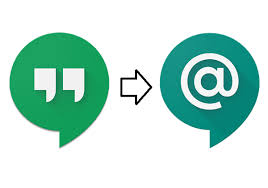The Power of Hangouts Chat: Streamlining Communication and Collaboration
Hangouts Chat is a powerful communication and collaboration tool offered by Google that is designed to streamline team
communication and enhance productivity. With its intuitive interface and integrated features, Hangouts Chat
provides a seamless platform for teams to connect, share ideas, and work together efficiently.
Key Features of Hangouts Chat:
- Rooms: Create dedicated chat rooms for specific projects or teams to keep conversations organized
and focused.
- Direct Messaging: Communicate one-on-one with team members for private discussions or quick
updates.
- File Sharing: Easily share files, documents, and multimedia content directly within the chat
interface.
- Integration with G Suite: Seamlessly integrate with other Google Workspace apps such as Google
Drive, Docs, Sheets, and Calendar for enhanced collaboration.
- Bots: Use bots to automate tasks, schedule meetings, set reminders, and access real-time
information without leaving the chat window.
The Benefits of Using Hangouts Chat:
By leveraging the capabilities of Hangouts Chat, teams can experience several benefits that contribute to improved
communication and collaboration:
- Real-Time Communication: Instant messaging allows team members to communicate in real-time,
facilitating quick decision-making and problem-solving.
- Centralized Information: Keep all project-related discussions, files, and updates in one
centralized location for easy access by team members.
- Enhanced Productivity: Eliminate the need for lengthy email threads by using chat rooms to
discuss ideas, assign tasks, and track progress efficiently.
- Mobile Accessibility: Access Hangouts Chat on mobile devices to stay connected with your team
even when you are on the go.
In Conclusion
Hangouts Chat offers a versatile platform for modern teams to communicate effectively, collaborate seamlessly,
increase productivity, and foster a culture of teamwork. By utilizing its features intelligently, organizations can
harness the power of technology to achieve their goals efficiently in today’s fast-paced business environment.
8 Essential Tips for Mastering Hangouts Chat
- Use @mentions to get someone’s attention in a chat.
- Create group chats to collaborate with multiple people at once.
- Share files directly within the chat for easy access and collaboration.
- Set your status to let others know if you’re available, busy, or away.
- Use emojis and GIFs to add fun and expressiveness to your messages.
- Customize notifications to stay on top of important conversations.
- Integrate third-party apps for added functionality within Hangouts Chat.
- Archive old chats to keep your chat list organized and clutter-free.
Use @mentions to get someone’s attention in a chat.
In Hangouts Chat, a useful tip for effectively grabbing someone’s attention during a conversation is to utilize the @mentions feature. By simply typing “@” followed by the person’s name or email address, you can notify and direct your message to that specific individual within the chat. This feature ensures that important messages do not go unnoticed in a busy chat room or thread, making it easier to engage with team members and collaborate efficiently.
Create group chats to collaborate with multiple people at once.
Creating group chats in Hangouts Chat is a valuable tip for enhancing collaboration with multiple team members simultaneously. By setting up group chats, users can streamline communication, share ideas, and coordinate tasks efficiently within a dedicated space. This feature allows teams to engage in real-time discussions, brainstorm collectively, and ensure that everyone stays informed and aligned on project progress. Group chats in Hangouts Chat promote teamwork and foster a collaborative environment where members can work together seamlessly towards common goals.
Share files directly within the chat for easy access and collaboration.
Sharing files directly within the Hangouts Chat is a valuable tip that enhances accessibility and collaboration within teams. By seamlessly integrating file sharing into the chat interface, team members can quickly exchange documents, images, and other content without the need for external platforms or email attachments. This feature not only streamlines communication but also promotes efficient collaboration by ensuring that all relevant files are readily available to team members, fostering a more productive and cohesive work environment.
Set your status to let others know if you’re available, busy, or away.
Setting your status on Hangouts Chat is a simple yet effective way to communicate your availability to others. By updating your status to indicate whether you are available, busy, or away, you provide valuable information to your team members about when they can expect a response from you. This feature helps streamline communication by reducing the need for unnecessary messages or delays in receiving important information. Keeping your status up-to-date ensures that your colleagues know the best times to reach out to you, ultimately improving collaboration and productivity within the team.
Use emojis and GIFs to add fun and expressiveness to your messages.
Enhance your communication in Hangouts Chat by incorporating emojis and GIFs to infuse a touch of fun and expressiveness into your messages. Adding these visual elements not only adds personality to your conversations but also helps convey emotions and tone more effectively. Whether you want to lighten the mood, celebrate a success, or simply express agreement, emojis and GIFs are powerful tools to engage your team members and make your messages more engaging and memorable.
Customize notifications to stay on top of important conversations.
Customizing notifications in Hangouts Chat is a valuable tip to ensure that you stay informed and on top of important conversations. By setting up personalized notification preferences, you can prioritize key discussions, messages, or mentions that require your immediate attention. This feature allows you to tailor your notification settings based on your workflow and communication needs, helping you stay organized and responsive in a fast-paced team environment.
Integrate third-party apps for added functionality within Hangouts Chat.
By integrating third-party apps into Hangouts Chat, users can enhance the platform’s functionality and streamline their workflow. These integrations allow teams to access additional tools and services directly within the chat interface, making it easier to collaborate, share information, and automate tasks. Whether it’s project management tools, file-sharing services, or productivity apps, leveraging third-party integrations in Hangouts Chat can significantly boost efficiency and productivity for teams looking to optimize their communication and collaboration processes.
Archive old chats to keep your chat list organized and clutter-free.
Archiving old chats in Hangouts Chat is a valuable tip to maintain an organized and clutter-free chat list. By archiving outdated conversations, you can declutter your chat interface and ensure that important and relevant chats remain easily accessible. This practice not only helps streamline your communication workflow but also allows you to focus on current discussions without being overwhelmed by a backlog of past messages. Keeping your chat list organized through archiving ensures that you can efficiently navigate through your chats and stay productive in your team collaborations.
Tags: benefits, bots, centralized information, collaboration, direct messaging, enhanced productivity, file sharing, group chats, hangouts chat, integration with g suite, key features, mentions, mobile accessibility, real-time communication, rooms, streamlining communication