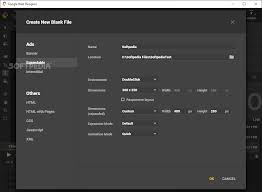Google Web Designer: Unleash Your Creativity with Powerful Design Tools
In today’s digital age, having a captivating online presence is crucial for businesses and individuals alike. With the rise of interactive and visually appealing websites, the demand for intuitive and user-friendly design tools has never been higher. Enter Google Web Designer, a powerful application that empowers users to create stunning web content with ease.
Google Web Designer is a free tool developed by Google, designed to simplify the process of building engaging HTML5 content and advertisements. Whether you’re a seasoned web developer or a beginner looking to explore the world of web design, this versatile tool offers an array of features that cater to all skill levels.
One of the standout features of Google Web Designer is its intuitive interface. The tool provides a visual canvas where users can drag and drop elements such as images, text, videos, and animations. This allows for seamless design creation without requiring extensive coding knowledge. Users can also take advantage of pre-built templates or customize their designs from scratch, giving them full control over their creative vision.
With Google Web Designer’s animation capabilities, users can bring their designs to life. The software supports timeline-based animation editing, enabling users to create eye-catching transitions and effects. Whether it’s a subtle fade-in or an attention-grabbing banner ad, the animation feature adds an extra layer of interactivity that captivates viewers.
Another notable aspect of Google Web Designer is its responsive design tools. With mobile devices accounting for a significant portion of web traffic today, it’s essential to ensure that your website looks great on screens of all sizes. This tool simplifies the process by allowing users to preview how their designs will appear on different devices while they work.
For those who prefer diving into code, Google Web Designer offers advanced coding capabilities as well. Users can switch between visual editing mode and code view seamlessly, making it ideal for those who want more control over their designs. The tool supports HTML, CSS, and JavaScript, allowing users to fine-tune their creations or add custom functionality.
Google Web Designer also seamlessly integrates with other Google products and services. Users can easily import assets from Google Drive, Google Photos, and YouTube, making it convenient to incorporate existing content into their designs. Additionally, the tool allows for easy publishing to Google Ads or DoubleClick Studio for ad campaigns.
Whether you’re a marketer looking to create engaging advertisements or a web designer aiming to build visually stunning websites, Google Web Designer offers a comprehensive solution. Its user-friendly interface, animation capabilities, responsive design tools, and advanced coding options make it an excellent choice for both beginners and professionals alike.
So why wait? Unleash your creativity with Google Web Designer and create captivating web content that leaves a lasting impression on your audience. With this powerful tool at your fingertips, the possibilities are endless.
8 Essential Tips for Google Web Designer: Mastering the Software and Creating Stunning Websites
- Take advantage of the Google Web Designer tutorials to learn more about how to use the software.
- Utilize the preview features in Google Web Designer to test your designs before you publish them online.
- Create a style guide for your website that outlines fonts, colors, and other design elements so that they are consistent across all pages.
- Use animation and interactive elements to keep users engaged with your content on the page.
- Make sure you are using HTML5 and CSS3 when creating websites in Google Web Designer for maximum compatibility with browsers and devices.
- Incorporate responsive design principles into your webpages so they look good on any device or screen size.
- Take advantage of dynamic data binding tools in Google Web Designer to create content that is automatically updated when new information is available from an external source like a database or API feed.
- Make sure you export clean code from Google Web Designer to ensure it works properly when published online
Take advantage of the Google Web Designer tutorials to learn more about how to use the software.
Take Advantage of Google Web Designer Tutorials to Master the Software
When it comes to learning a new software, having access to tutorials can make all the difference. If you’re looking to dive into the world of web design with Google Web Designer, take advantage of the extensive tutorials available to enhance your skills and unlock the full potential of this powerful tool.
Google Web Designer tutorials are designed to provide step-by-step guidance, allowing users to learn at their own pace. Whether you’re a beginner or have some prior experience, these tutorials offer valuable insights into the various features and functionalities of the software.
By following these tutorials, you can gain a deeper understanding of how to navigate the interface, utilize different tools and functions, and create visually stunning designs. From basic concepts like adding text and images to more advanced techniques such as creating animations and interactive elements, these tutorials cover a wide range of topics.
One of the advantages of learning through tutorials is that they offer practical examples and real-life scenarios. This hands-on approach helps users grasp concepts more effectively and apply them in their own projects. By following along with the tutorial exercises, you’ll gain valuable experience that will boost your confidence in using Google Web Designer.
Furthermore, these tutorials often provide insider tips and tricks that can save you time and effort during your design process. You’ll discover shortcuts, best practices, and creative ideas that can elevate your designs from good to great. Learning from experienced professionals who share their expertise can give you valuable insights into industry standards and trends.
The availability of Google Web Designer tutorials makes it convenient for users to learn anytime, anywhere. Whether you prefer written guides or video demonstrations, there are resources available in various formats to cater to different learning preferences. You can access these tutorials on Google’s official support website or through other online platforms dedicated to web design education.
Remember that practice is key when it comes to mastering any software tool. As you progress through the tutorials, take the time to experiment and apply what you’ve learned to your own projects. This hands-on experience will solidify your understanding and help you become more proficient in using Google Web Designer.
So, if you’re ready to unlock the full potential of Google Web Designer, don’t hesitate to dive into the tutorials. Whether you’re a beginner or looking to expand your skills, these resources will provide valuable guidance and empower you to create stunning web content. Take advantage of these tutorials and embark on an exciting journey of creativity and learning with Google Web Designer.
Utilize the preview features in Google Web Designer to test your designs before you publish them online.
Utilize the Power of Preview in Google Web Designer: Test Your Designs with Confidence
Designing a website or creating interactive content is an exciting journey, but it’s essential to ensure that your creations look and function as intended before sharing them with the world. That’s where the preview feature in Google Web Designer comes to the rescue, allowing you to test your designs and make necessary adjustments before publishing them online.
Google Web Designer offers a convenient and user-friendly preview feature that enables you to see how your designs will appear on different devices and screen sizes. This functionality is invaluable as it helps you identify any potential issues or inconsistencies in your design across various platforms.
To utilize this powerful feature, simply click on the “Preview” button located at the top right corner of the application. You’ll be presented with multiple options, including previewing your design on different devices like desktops, tablets, and smartphones. This allows you to get a realistic view of how your content will look and function on each device type.
By testing your designs in the preview mode, you can ensure that all elements are properly aligned, images are displaying correctly, text is readable, and animations are working seamlessly. It’s an opportunity to catch any design flaws or responsiveness issues before they become visible to your audience.
Furthermore, with Google Web Designer’s responsive design tools, you can make adjustments specific to each device type directly within the application. This means that if something doesn’t quite look right on a particular screen size during preview mode, you can fine-tune it without leaving the software.
The preview feature also allows for interactive testing of buttons, links, or other interactive elements within your design. By clicking through these elements during preview mode, you can verify that they navigate correctly and trigger desired actions. This ensures a smooth user experience for anyone who interacts with your content.
By taking advantage of Google Web Designer’s preview features, you can save time and avoid potential frustrations. It enables you to catch and fix any design or functionality issues early on, leading to a polished final product.
So, before you hit the publish button, make it a habit to utilize the preview feature in Google Web Designer. Test your designs across different devices, check for responsiveness, and ensure that everything functions as intended. With this valuable tool at your disposal, you can present your creations confidently knowing that they will deliver an exceptional experience to your audience.
Create a style guide for your website that outlines fonts, colors, and other design elements so that they are consistent across all pages.
Consistency is key when it comes to creating a professional and visually appealing website. One effective tip to achieve this is by creating a style guide using Google Web Designer. A style guide outlines the fonts, colors, and other design elements that will be used consistently across all pages of your website.
By establishing a style guide, you ensure that every aspect of your website maintains a cohesive look and feel. Consistency in design not only enhances the user experience but also strengthens your brand identity.
When creating a style guide with Google Web Designer, start by selecting the fonts that best represent your brand or project. Choose fonts that are easy to read and align with the overall tone and personality of your website. By specifying font styles for headings, subheadings, body text, and other elements, you establish a consistent typographic hierarchy throughout your site.
Next, define a color palette that reflects your brand identity or project theme. Select primary and secondary colors that complement each other and evoke the desired emotions or associations. By consistently using these colors throughout your website’s design elements such as buttons, backgrounds, borders, and text highlights, you create visual harmony across all pages.
In addition to fonts and colors, consider other design elements such as icons or graphics that will be used consistently across different sections of your website. By defining these elements in your style guide, you ensure their uniformity throughout the site’s various pages.
Google Web Designer makes it easy to implement these design choices consistently by providing features like global stylesheets. With global stylesheets, you can define font styles, color codes, and other design attributes in one central location. This allows for quick updates or modifications across all pages of your website when needed.
Creating a style guide for your website using Google Web Designer not only saves time but also ensures a polished and professional appearance. Consistent fonts, colors, and design elements contribute to an enhanced user experience while reinforcing brand recognition.
So take the time to establish a style guide for your website with Google Web Designer. By doing so, you’ll create a visually appealing and cohesive online presence that leaves a lasting impression on your visitors.
Use animation and interactive elements to keep users engaged with your content on the page.
In today’s fast-paced digital world, capturing and retaining users’ attention is more important than ever. When it comes to web design, one effective way to keep users engaged with your content is by incorporating animation and interactive elements. And with Google Web Designer, you have the perfect tool to bring your designs to life.
Animation adds a dynamic and visually appealing element to your web content. It can be used to highlight important information, guide users’ attention, or simply add a touch of creativity. Whether it’s a subtle hover effect on buttons or eye-catching transitions between sections, animation can make your website stand out from the crowd.
Google Web Designer provides an intuitive interface for creating animations. With its timeline-based animation editing feature, you can easily define the timing and duration of each animation element. This allows you to create smooth and seamless transitions that enhance the user experience.
In addition to animation, interactive elements play a crucial role in engaging users with your content. These elements encourage user interaction and make the browsing experience more immersive. From interactive menus and sliders to scroll-triggered animations and clickable buttons, there are endless possibilities for adding interactivity to your designs.
With Google Web Designer’s drag-and-drop functionality, incorporating interactive elements becomes a breeze. You can easily add buttons that trigger actions like opening pop-ups or navigating to different sections of your website. By providing users with opportunities for engagement, you create a more memorable and enjoyable browsing experience.
When using animation and interactive elements in your web design, it’s important to strike a balance between engagement and usability. Ensure that animations are smooth but not distracting or overwhelming. Interactive elements should be intuitive and easy for users to understand so they can navigate through your content effortlessly.
Remember that every design choice should align with your overall branding and message. Keep in mind the purpose of each animation or interactive element – whether it’s conveying information effectively or enhancing the overall aesthetics of your website.
So take advantage of Google Web Designer’s animation and interactive features to create captivating web content that keeps users engaged. By incorporating these elements thoughtfully and purposefully, you can elevate your website’s user experience and make a lasting impression on your audience.
Make sure you are using HTML5 and CSS3 when creating websites in Google Web Designer for maximum compatibility with browsers and devices.
Creating websites that are compatible with various browsers and devices is crucial in today’s digital landscape. With Google Web Designer, you have a powerful tool at your disposal to design visually stunning and interactive web content. To ensure maximum compatibility, it’s essential to utilize HTML5 and CSS3 when building your websites.
HTML5 and CSS3 are the latest versions of the markup language and style sheet language, respectively. They bring a host of new features and improvements that enhance the functionality, aesthetics, and performance of your website. By leveraging these technologies in Google Web Designer, you can create websites that not only look great but also work seamlessly across different platforms.
One of the key advantages of using HTML5 is its ability to handle multimedia elements natively. With HTML5, you can embed videos, audio files, and interactive graphics directly into your web pages without relying on third-party plugins like Flash. This ensures a smoother user experience and eliminates compatibility issues that may arise with older browsers or devices.
CSS3, on the other hand, introduces advanced styling options that allow for more creative control over your website’s appearance. With CSS3 properties such as gradients, shadows, transitions, and animations, you can add visual flair to your designs while maintaining optimal performance. Additionally, CSS3 offers responsive design capabilities that enable your website to adapt seamlessly to different screen sizes and orientations.
By utilizing HTML5 and CSS3 in Google Web Designer, you ensure that your websites are future-proofed against evolving web standards. These technologies are widely supported by modern browsers across various platforms including desktops, laptops, tablets, and smartphones. This means that your website will be accessible to a broader audience without compromising on design or functionality.
Furthermore, using HTML5 and CSS3 aligns with best practices for search engine optimization (SEO). Search engines prioritize websites that adhere to modern web standards as they provide better user experiences. By following these standards in Google Web Designer through HTML5 and CSS3, you increase the chances of your website ranking higher in search engine results.
In conclusion, when creating websites in Google Web Designer, it’s essential to leverage HTML5 and CSS3 for maximum compatibility with browsers and devices. These technologies offer enhanced multimedia support, advanced styling options, responsive design capabilities, and improved SEO performance. By embracing HTML5 and CSS3, you can create websites that not only impress visually but also provide a seamless user experience across different platforms. So make sure to harness the power of HTML5 and CSS3 in Google Web Designer to take your web design projects to the next level.
Incorporate responsive design principles into your webpages so they look good on any device or screen size.
Incorporate Responsive Design Principles with Google Web Designer: Ensuring a Flawless User Experience on Any Device
In today’s mobile-centric world, it’s essential to create webpages that adapt seamlessly to different devices and screen sizes. This is where responsive design principles come into play, ensuring that your website looks great and functions flawlessly across various platforms. With Google Web Designer, incorporating responsive design has never been easier.
Responsive design is the practice of designing and developing websites in a way that allows them to automatically adjust their layout and content based on the user’s device. This means that whether someone is viewing your webpage on a desktop computer, tablet, or smartphone, they will have a consistent and optimized experience.
Google Web Designer provides powerful tools to help you implement responsive design principles effortlessly. When creating your webpage, you can use the responsive layout feature to define how elements should behave on different screen sizes. This includes adjusting the positioning, size, and visibility of elements to ensure they look good no matter the device.
By incorporating responsive design into your webpages with Google Web Designer, you can enhance user experience in several ways:
- Improved Accessibility: Responsive design ensures that your content is accessible to users regardless of their device or screen size. This inclusivity helps reach a wider audience and ensures a seamless browsing experience for all visitors.
- Consistent Branding: With responsive design, your branding elements such as logos, colors, and typography remain consistent across devices. Maintaining brand consistency builds trust with users and reinforces your brand identity.
- Enhanced User Engagement: A website that adapts well to different devices encourages users to stay longer and engage more with your content. By providing an optimal viewing experience on any screen size, you increase the chances of capturing users’ attention and keeping them engaged.
- Search Engine Optimization (SEO): Responsive design plays a crucial role in SEO as search engines prioritize mobile-friendly websites in their rankings. By implementing responsive design principles, you improve your website’s chances of appearing higher in search results, driving more organic traffic to your site.
Google Web Designer simplifies the implementation of responsive design by allowing you to preview how your webpage will appear on different devices while you work. This real-time feedback enables you to make adjustments and fine-tune your design until it looks perfect across various screen sizes.
Incorporating responsive design principles into your webpages using Google Web Designer is a smart move in today’s mobile-first world. By ensuring that your website provides an optimal experience on any device, you can attract and retain more visitors, boost engagement, and ultimately achieve your online goals.
So why wait? Embrace responsive design with Google Web Designer and create webpages that look good and function flawlessly on every device. With this powerful tool at your disposal, you can deliver an exceptional user experience that leaves a lasting impression.
Take advantage of dynamic data binding tools in Google Web Designer to create content that is automatically updated when new information is available from an external source like a database or API feed.
Enhance Your Web Designs with Dynamic Data Binding in Google Web Designer
In the fast-paced digital landscape, keeping your website content up-to-date is crucial for engaging your audience and providing them with relevant information. With Google Web Designer’s dynamic data binding tools, you can effortlessly create web content that automatically updates when new information becomes available from external sources like a database or API feed.
Dynamic data binding is a powerful feature that allows you to connect your web design elements to live data sources, ensuring that your content remains fresh and accurate without manual intervention. This means that whenever there are changes in the underlying data, such as updated product prices, news articles, or event schedules, your website will reflect those changes automatically.
Google Web Designer simplifies the process of implementing dynamic data binding through an intuitive interface. By selecting the desired design element and specifying the data source, you can establish a connection between the two. This connection can be established using various methods, such as JSON feeds or XML files retrieved from an API or database.
Once the connection is established, Google Web Designer handles the rest. The tool automatically fetches new data from the specified source at regular intervals or upon page load. It then updates the connected design elements accordingly, ensuring that your website always displays the most recent information.
The benefits of dynamic data binding are numerous. For businesses running e-commerce websites, this feature enables real-time price updates for products and inventory availability. News websites can display the latest headlines without manual editing. Event organizers can showcase upcoming events with automatic date and time adjustments.
Moreover, dynamic data binding saves time and effort by eliminating the need for manual content updates. Instead of constantly editing and publishing changes manually, you can rely on Google Web Designer to handle it for you. This allows you to focus on other aspects of your website or business while ensuring that your content remains accurate and timely.
With dynamic data binding in Google Web Designer, you have the power to create dynamic and engaging web content that keeps your audience informed and interested. By leveraging the ability to automatically update information from external sources like databases or API feeds, you can provide a seamless user experience and stay ahead in the digital realm.
So why settle for static content when you can take advantage of dynamic data binding? Explore the possibilities with Google Web Designer and elevate your web designs to new heights. Embrace automation, save time, and deliver real-time information to your audience effortlessly.
Make sure you export clean code from Google Web Designer to ensure it works properly when published online
When it comes to designing and developing websites, clean code is essential for ensuring smooth functionality and a seamless user experience. This principle holds true for Google Web Designer as well. If you want your creations to work properly when published online, it’s crucial to export clean code from the application.
Clean code refers to well-organized, properly formatted, and optimized HTML, CSS, and JavaScript. When you export your designs from Google Web Designer, the tool generates the necessary code that brings your creation to life. However, sometimes the exported code may contain unnecessary elements or redundant lines that can affect performance or cause compatibility issues.
To ensure your designs work flawlessly online, take a few extra steps to export clean code from Google Web Designer. Here are some tips:
- Optimize Images: Before exporting, make sure your images are optimized for web use. Large image file sizes can slow down page loading times. Use image compression tools or adjust image dimensions to strike a balance between quality and file size.
- Minify CSS and JavaScript: Minification is the process of removing unnecessary characters such as white spaces, line breaks, and comments from CSS and JavaScript files. This reduces file size and improves load times. There are online tools available that can help you minify your code effortlessly.
- Remove Unused Elements: Review your design thoroughly and remove any unused elements or components that may have been included during the design process but are not actually required in the final version.
- Test Across Browsers: Different web browsers may interpret code differently, leading to inconsistencies in how your design appears on various platforms. Test your exported code across different browsers (such as Chrome, Firefox, Safari) to ensure compatibility.
- Validate Code: Utilize online validation tools like W3C Markup Validation Service or CSS Validation Service to check if there are any errors or warnings in your exported code. Fixing these issues will help ensure better performance and cross-browser compatibility.
By following these tips, you can export clean code from Google Web Designer, ensuring that your designs work properly when published online. Clean code not only improves performance but also makes it easier for search engines to crawl and index your website, potentially boosting its visibility in search results.
Remember, the quality of the code you export directly impacts the functionality and user experience of your website or web content. So take the time to optimize and validate your code, and enjoy a seamless online presence that engages and delights your audience.
Tags: advanced coding capabilities, animation capabilities, beginner web design, captivating online presence, creativity, customization options, digital age, drag and drop elements, engaging advertisements, eye-catching transitions and effects, free tool, google web designer, html css javascript support, html5 content and advertisements, import assets from google drive google photos youtube, interactive websites, intuitive design tools, learn at your own pace, mobile devices, navigate the interface, powerful design tools, pre-built templates, preview designs on different devices, publishing to google ads or doubleclick studio, responsive design tools, seamless design creation, step-by-step guidance, timeline-based animation editing, tutorials, user-friendly design tools, utilize different, visual canvas, visually appealing websites, visually stunning websites, web developer