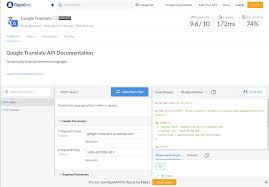The Google Translate App: Breaking Language Barriers and Connecting Cultures
Language has always been a powerful tool for communication, connecting people from different corners of the world. However, language barriers can often hinder effective communication and limit our ability to connect with others. That’s where the Google Translate app comes to the rescue, revolutionizing the way we bridge linguistic gaps and fostering global understanding.
The Google Translate app is a versatile language translation tool available for both iOS and Android devices. With its user-friendly interface and powerful features, it has become an essential companion for travelers, language learners, and anyone seeking to communicate across languages.
One of the standout features of the app is its ability to translate text in real-time using your smartphone’s camera. Simply point your camera at signs, menus, or any written text in a foreign language, and watch as the app instantly translates it into your preferred language. This feature alone has made navigating unfamiliar environments a breeze for travelers worldwide.
But it doesn’t stop there. The Google Translate app also allows users to input text manually or through voice recognition. Whether you need to translate a sentence or an entire paragraph, simply type or speak into the app, and it will provide you with accurate translations in over 100 languages.
For those looking to improve their language skills or understand foreign conversations in real-time, the app offers a conversation mode. By selecting two languages, users can engage in bilingual conversations by speaking into their device, with translations displayed on-screen almost instantly. This feature has proven invaluable for international business meetings, cultural exchanges, and even forming new friendships across borders.
Another noteworthy feature of the Google Translate app is its offline mode. This allows users to download specific languages onto their devices so that they can access translations even without an internet connection. This comes in handy when traveling to remote areas or experiencing limited connectivity while abroad.
Google’s commitment to accuracy shines through in its continuous efforts to improve translation quality. With machine learning and artificial intelligence at its core, the app has evolved to provide more accurate translations over time. Users can also contribute to this ongoing improvement by suggesting corrections or alternative translations, making it a collaborative platform for language enthusiasts worldwide.
Beyond its practical uses, the Google Translate app has become a symbol of cultural exchange and understanding. It has played a significant role in breaking down language barriers and fostering connections between people from diverse backgrounds. With the ability to communicate effectively across languages, we can explore new cultures, expand our horizons, and build bridges of empathy and understanding.
However, it’s important to note that while the Google Translate app is an incredibly useful tool, it may not be perfect in every situation. Language nuances and context can sometimes pose challenges for accurate translations. Therefore, it’s always advisable to use the app as a helpful aid rather than solely relying on it for critical communication.
In conclusion, the Google Translate app has revolutionized how we navigate language barriers in an increasingly interconnected world. Its powerful features and commitment to accuracy have made it an indispensable tool for travelers, language learners, and those seeking meaningful connections across cultures. As technology continues to advance, we can look forward to even more exciting developments in language translation that will further bridge gaps and bring us closer together as a global community.
7 Frequently Asked Questions about the Google Translate App in English (US)
- What is the best Google Translate app?
- How do I turn on Google Translate on my phone?
- How do I turn on Google Translate?
- What is the app that automatically translates text?
- How do I get my iPhone to automatically translate?
- How do I install Google Translate?
- Is Google Translate app free?
What is the best Google Translate app?
Google Translate, developed by Google, is widely regarded as the best translation app available. It offers a comprehensive range of features, supports over 100 languages, and provides accurate translations in various contexts.
The Google Translate app is available for both iOS and Android devices, making it accessible to a wide user base. Its intuitive user interface and seamless integration with other Google services make it a popular choice among users worldwide.
One of the standout features of the Google Translate app is its ability to translate text in real-time using your smartphone’s camera. This feature, known as “Instant Camera Translation,” allows you to point your camera at signs, menus, or any written text in a foreign language and receive instant translations on-screen. This functionality has proven invaluable for travelers navigating unfamiliar environments.
Additionally, the app offers options for manual input and voice recognition translation. Users can type or speak into the app to receive accurate translations in real-time. The voice recognition feature is particularly useful for quick translations during conversations or when you need hands-free operation.
The conversation mode is another notable feature that enables bilingual conversations by speaking into your device. By selecting two languages, you can engage in real-time conversations with someone speaking a different language while seeing translated text on-screen almost instantly.
Furthermore, the offline mode allows users to download specific languages onto their devices so that they can access translations even without an internet connection. This feature proves useful when traveling to areas with limited connectivity or where data roaming charges may apply.
Google’s continuous efforts to improve translation quality using machine learning and artificial intelligence contribute to the accuracy of translations provided by the app. Users can also contribute by suggesting corrections or alternative translations, making it a collaborative platform for language enthusiasts.
While there are other translation apps available on the market, Google Translate stands out due to its extensive language support, powerful features, and continuous improvements based on user feedback and technological advancements.
It’s important to note that no translation app is perfect, and there may still be occasional inaccuracies or challenges in translating nuanced language or context-specific phrases. In such cases, it’s always advisable to seek additional clarification or consult a human translator for critical communication.
Overall, the Google Translate app is widely regarded as the best translation app due to its versatility, accuracy, and extensive features that cater to a wide range of translation needs.
How do I turn on Google Translate on my phone?
To turn on Google Translate on your phone, follow these simple steps:
- Ensure that you have the Google Translate app installed on your device. You can download it from the Google Play Store (for Android) or the App Store (for iOS).
- Open the Google Translate app by tapping on its icon.
- On the main screen of the app, you will see two language boxes at the top. Tap on the language box on the left to select the language you want to translate from.
- A list of languages will appear. Scroll through the list or use the search bar at the top to find and select your desired language.
- Once you’ve selected your preferred language, tap on the language box on the right to choose the language you want to translate into.
- Again, browse through or search for your desired language from the list provided.
- With both languages selected, you can now start translating text by typing it manually in the input box or using voice recognition by tapping on the microphone icon next to it.
- If you want to translate text using your camera, tap on the camera icon located at the bottom of the screen. Point your camera at a sign, menu, or any written text in a foreign language, and watch as it gets translated into your chosen language in real-time.
- To access additional features like conversation mode or offline translation, explore further options within the app’s menu located either as three horizontal lines (Android) or three dots (iOS) in one of the corners of your screen.
Remember that some features may require an internet connection, so ensure that you have a stable internet connection for optimal performance.
With these simple steps, you can easily turn on and utilize Google Translate on your phone to break down language barriers and communicate effectively across different languages.
How do I turn on Google Translate?
To use Google Translate, you can follow these steps:
Ensure you have the Google Translate app installed on your device. You can download it from the Google Play Store (for Android) or the App Store (for iOS).
Open the Google Translate app on your device.
On the main screen, you will see two language boxes at the top. The left box represents the language you want to translate from, and the right box represents the language you want to translate into.
Tap on either of these language boxes to select the desired input and output languages. You can either scroll through the list or use the search bar to find specific languages.
Once you have selected both input and output languages, you are ready to start translating.
– To translate text: Type or paste the text you want to translate into the input box. The translation will appear in real-time in the output box below.
– To translate using your camera: Tap on the camera icon located at the bottom of the screen. Then, point your device’s camera at a sign, menu, or any written text in a foreign language. The app will automatically detect and translate it on your screen.
– To translate using voice: Tap on the microphone icon located at the bottom of the screen. Speak clearly into your device’s microphone after selecting both input and output languages. The app will convert your spoken words into translated text.
You can also access additional features by tapping on the menu icon (three horizontal lines) located at the top-left corner of the screen. From there, you can access options such as offline translation, conversation mode, phrasebook, and more.
Remember that an internet connection is typically required for real-time translations; however, some languages can be downloaded for offline use if needed.
With these simple steps, you can easily turn on Google Translate and start breaking down language barriers with this powerful tool!
What is the app that automatically translates text?
The app that automatically translates text is the Google Translate app. It is available for both iOS and Android devices and offers various features to translate text in real-time using your smartphone’s camera, input text manually or through voice recognition, and engage in bilingual conversations. The Google Translate app is a powerful tool for breaking language barriers and facilitating communication across different languages.
How do I get my iPhone to automatically translate?
To enable automatic translation on your iPhone using the Google Translate app, follow these steps:
- Download and install the Google Translate app from the App Store if you haven’t already.
- Open the Google Translate app on your iPhone.
- Tap on the language drop-down menu at the top of the screen and select your preferred input language.
- Tap on the camera icon located at the bottom of the screen to activate the camera translation feature.
- Point your iPhone’s camera at the text you want to translate. Make sure it is clear and well-lit for better accuracy.
- The app will automatically detect and highlight the text in real-time, overlaying a translation directly onto your screen.
- If needed, tap on specific words or phrases to view alternative translations or hear them pronounced aloud.
- To switch languages for translation, tap on the language drop-down menu again and select your desired output language.
By following these steps, you can use your iPhone’s camera as a real-time translator, making it easier to understand signs, menus, or any other written text in foreign languages while you’re on-the-go.
Remember that while automatic translation can be helpful in many situations, it may not always provide perfect translations due to language complexities and context. It’s always a good idea to double-check translations for accuracy when needed.
How do I install Google Translate?
Installing the Google Translate app is a straightforward process. Here’s a step-by-step guide on how to install it on your iOS or Android device:
For iOS (iPhone/iPad):
Open the App Store on your device.
Tap on the search icon at the bottom right and type “Google Translate” in the search bar.
Select the official Google Translate app from the search results.
Tap on “Get” or the cloud icon with a downward arrow to start downloading and installing the app.
If prompted, enter your Apple ID password or use Touch ID/Face ID to authorize the download and installation.
Once installed, you’ll find the Google Translate app on your home screen.
For Android:
Open the Google Play Store on your device.
Tap on the search bar at the top and type “Google Translate.”
Select the official Google Translate app from the search results.
Tap on “Install” to begin downloading and installing the app.
If prompted, grant any necessary permissions for installation.
Once installed, you’ll find the Google Translate app in your app drawer or on your home screen.
After installing, open the Google Translate app and follow any initial setup instructions if prompted, such as language preferences or offline language downloads.
Note: The steps provided are general instructions and may vary slightly depending on your device model and operating system version.
With Google Translate installed, you can now enjoy its powerful features and start breaking down language barriers with ease!
Is Google Translate app free?
Yes, the Google Translate app is available for free download on both iOS and Android devices. Users can access its core features, such as text translation, camera translation, and voice translation, without any cost. However, it’s worth noting that certain advanced features or language packs may require an internet connection or in-app purchases. Additionally, data charges may apply if you are using the app while connected to a mobile network. Overall, the basic functionality of the Google Translate app is free to use and provides a valuable resource for language translation.
Tags: android devices, barriers, breaking language barriers, bridge linguistic gaps, communicate across languages, communication, connecting cultures, essential companion, global understanding, google translate app, ios devices, language, language learners, powerful features, real-time translation using camera, revolutionizing, smartphone camera translation feature, standout features, travelers, user-friendly interface, versatile language translation tool