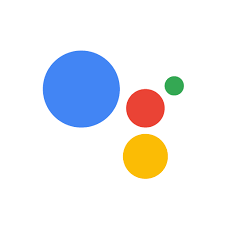Google Assistant is one of the most popular virtual assistant apps available today. It is an artificial intelligence-powered voice assistant developed by Google, and it is available on both Android and iOS devices. With Google Assistant, users can access information, control their smart home devices, play music, get directions, and more.
Google Assistant has a wide range of features that make it a powerful tool for anyone who wants to stay connected and organized. It can be used to set reminders, search the web, get weather updates, or even call a friend or family member. It also has the ability to understand natural language queries and provide answers in real-time.
One of the main benefits of using Google Assistant is its integration with other Google services such as Gmail, Calendar, Maps, and YouTube. This allows users to access their data from multiple sources without having to switch between different apps. Additionally, Google Assistant can be used to control compatible smart home devices such as lights and thermostats. This makes it easy to automate certain tasks around the house such as turning on the lights when you enter a room or setting your thermostat at night while you’re sleeping.
Google Assistant also includes a number of helpful features that make it easier for users to stay organized and productive throughout their day. For example, users can create lists and notes that are accessible from any device with the app installed. They can also use voice commands to set alarms or timers without having to manually type in commands into their phone or tablet’s screen.
Overall, Google Assistant is an incredibly useful app that makes staying connected and organized much easier than ever before. With its wide range of features and integration with other Google services, it is no wonder why so many people rely on this virtual assistant for their daily tasks.
Frequently Asked Questions about the Google Assistant App: A Comprehensive Guide
- How do I set up Google Assistant?
- What can I do with Google Assistant?
- How do I use voice commands with Google Assistant?
- What devices are compatible with Google Assistant?
- How do I customize my experience with Google Assistant?
- Does Google Assistant support multiple languages?
How do I set up Google Assistant?
Setting up Google Assistant is a straightforward process. Here’s a step-by-step guide to help you get started:
- Ensure that you have a compatible device: Google Assistant is available on Android devices running Android 5.0 or higher, and on iOS devices with iOS 12.0 or later.
- Download the Google Assistant app: If your device doesn’t come pre-installed with the app, visit the Google Play Store (for Android) or the App Store (for iOS) and search for “Google Assistant.” Download and install the app.
- Open the Google Assistant app: Once installed, open the app by tapping on its icon.
- Sign in with your Google account: If you already have a Google account, sign in using your credentials. If not, create a new account by following the on-screen instructions.
- Enable necessary permissions: To ensure that Google Assistant functions properly, you may need to grant it access to certain permissions such as microphone access and device location. Follow the prompts to enable these permissions.
- Set up voice match (optional): Voice match allows Google Assistant to recognize your voice and provide personalized responses. If you want to set this up, follow the instructions within the app to train your voice by speaking certain phrases.
- Customize settings (optional): You can customize various settings within the app according to your preferences. This includes language preferences, preferred units of measurement, home address for accurate weather updates, and more.
- Test it out: Once everything is set up, try saying “Hey Google” or tap on the microphone icon within the app to activate Google Assistant. Ask it questions or give it commands like “What’s the weather today?” or “Set an alarm for 7 AM” to see how it responds.
That’s it! You’ve successfully set up Google Assistant on your device. Feel free to explore its features and experiment with different commands to make the most out of this helpful virtual assistant.
What can I do with Google Assistant?
Google Assistant offers a wide range of capabilities and can assist you with various tasks. Here are some of the things you can do with Google Assistant:
- Get answers and information: You can ask Google Assistant questions and get instant answers on a wide range of topics, such as weather forecasts, sports scores, current news, general knowledge, and more.
- Set reminders and alarms: You can use Google Assistant to set reminders for important tasks or events. It will notify you at the specified time or even provide recurring reminders. You can also set alarms to wake up in the morning or as a reminder for any specific time.
- Make calls and send messages: With Google Assistant, you can make hands-free phone calls by simply asking it to call a specific contact or business. You can also send text messages or dictate emails using voice commands.
- Control your smart home devices: If you have compatible smart home devices like lights, thermostats, or security cameras, Google Assistant allows you to control them using voice commands. For example, you can ask it to turn off the lights or adjust the temperature.
- Play music and media: You can ask Google Assistant to play your favorite songs, albums, artists, or playlists from various music streaming services like Spotify, YouTube Music, or Google Play Music. It also supports controlling media playback on other devices like Chromecast-enabled TVs.
- Get directions and navigate: By asking for directions or places of interest, Google Assistant can provide step-by-step guidance using maps data. It can also estimate travel times based on real-time traffic information.
- Manage your schedule: You can use Google Assistant to create events in your calendar app by specifying dates, times, locations, and descriptions. It will help you stay organized by reminding you about upcoming appointments.
- Translate languages: If you need assistance with translations in different languages while traveling or communicating with others, Google Assistant can help you by translating phrases or sentences on the go.
- Play games and have fun: Google Assistant offers a variety of interactive games, quizzes, and trivia to keep you entertained. Simply ask it to play a game, and it will provide options for you to choose from.
These are just a few examples of what you can do with Google Assistant. Its capabilities continue to expand as developers integrate it with more apps and services, making it an increasingly versatile and powerful virtual assistant.
How do I use voice commands with Google Assistant?
Using voice commands with Google Assistant is simple and convenient. Here’s a step-by-step guide to help you get started:
- Wake up Google Assistant: On your Android device, you can either say “Hey Google” or “OK Google” to activate the assistant. On an iOS device, open the Google Assistant app and tap on the microphone icon.
- Issue a command or ask a question: Once activated, you can speak your command or question. For example, you can say “What’s the weather like today?” or “Set an alarm for 7 AM tomorrow.”
- Get answers and perform actions: Google Assistant will process your request and provide you with a response or perform the desired action. It can answer general knowledge questions, give weather updates, play music, send messages, make phone calls, set reminders, control smart home devices, and much more.
- Follow-up commands: You can continue interacting with Google Assistant without repeating the wake-up phrase. For example, after asking about the weather, you can follow up with “What about tomorrow?” or “Should I bring an umbrella?”
- Customize settings: To personalize your experience with Google Assistant, you can access its settings by tapping on your profile picture in the Google Assistant app or by saying “Open settings.” From there, you can customize preferences such as language settings and enable/disable specific features.
Remember that for some actions like sending messages or making phone calls, you may need to grant relevant permissions to the app in order to access your contacts.
Google Assistant is continuously evolving and adding new features over time. It’s worth exploring its capabilities by experimenting with different commands and discovering what it can do to enhance your daily routine.
What devices are compatible with Google Assistant?
Google Assistant is compatible with a wide range of devices, making it accessible to users across various platforms. Here are some of the devices that are compatible with Google Assistant:
- Smartphones: Google Assistant comes pre-installed on most Android smartphones running Android 6.0 Marshmallow or later. It is also available as a standalone app for iOS devices.
- Smart Speakers: Google Assistant is integrated into a variety of smart speakers, including Google Home, Google Nest Mini, Google Nest Hub, and third-party speakers that support Google Assistant.
- Smart Displays: Devices such as the Google Nest Hub and Lenovo Smart Display feature built-in displays that can show visual information in addition to providing voice responses from Google Assistant.
- Smart TVs: Some smart TVs from brands like Sony, LG, and Hisense have built-in support for Google Assistant. This allows users to control their TV using voice commands and access various services through the assistant.
- Wearable Devices: Certain smartwatches running Wear OS by Google have built-in support for Google Assistant. Users can perform tasks like sending messages, setting reminders, or checking the weather using their voice.
- Smart Home Devices: Many smart home devices are compatible with Google Assistant, including lights, thermostats, cameras, door locks, and more. These devices can be controlled using voice commands through a device with Google Assistant installed.
- Cars: Some car manufacturers have integrated Google Assistant into their infotainment systems. This allows drivers to use voice commands to control various functions like navigation, media playback, and messaging while keeping their hands on the wheel.
It’s important to note that the availability of specific features may vary depending on the device and region. However, as technology continues to evolve, more devices are being developed with compatibility for Google Assistant in mind, expanding its reach even further into our daily lives.
How do I customize my experience with Google Assistant?
Customizing your experience with Google Assistant allows you to tailor the app to your preferences and needs. Here are some steps to help you get started:
- Activate Google Assistant: Ensure that Google Assistant is enabled on your device. On Android devices, you can typically activate it by long-pressing the home button or saying “Hey Google” or “OK Google.” On iOS devices, download the Google Assistant app from the App Store and follow the setup instructions.
- Personalize Your Voice Model: Teach Google Assistant to recognize your voice by training it with your unique voice patterns. This helps ensure that only you can access certain personal information and perform specific actions. Open the Google Assistant settings, navigate to Voice Match, and follow the prompts to train your voice model.
- Set Preferred Language and Region: Customize the language and region settings according to your preference. Open the app settings, find Languages or Preferences, and select your desired language and region for a more personalized experience.
- Manage Your Interactions: You can customize how Google Assistant interacts with you by adjusting various settings. For example, you can choose whether or not it responds audibly to every command, enable or disable specific features like Continued Conversation (where it stays active for follow-up questions), or control how it handles sensitive information.
- Connect Services: Linking compatible services allows Google Assistant to access information from various apps and platforms. For instance, you can connect your calendar app to receive personalized reminders or link music streaming services for seamless playback control. Open the app settings, navigate to Services or Connected Apps, and explore available options.
- Create Routines: Routines let you execute multiple actions with a single command or at specific times of day. You can create custom routines based on your preferences and needs. For example, saying “Good morning” could trigger a routine that reads out your daily schedule, plays news updates, and adjusts smart home devices. Explore the Routines section in the app settings to create and manage your own routines.
- Explore Additional Features: Google Assistant offers a wide range of additional features that you can explore and customize. These include setting up personalized news preferences, adjusting device-specific settings, managing smart home devices, and more. Take some time to navigate through the app settings and discover what options are available to you.
Remember, Google Assistant is continuously evolving with new features and improvements. Regularly check for updates to ensure you have access to the latest customization options and capabilities.
Does Google Assistant support multiple languages?
Yes, Google Assistant supports multiple languages. It is designed to be a multilingual virtual assistant, allowing users to interact with it in different languages based on their preferences and needs.
Google Assistant currently supports more than 30 languages, including English, Spanish, French, German, Italian, Japanese, Korean, Portuguese, Russian, and many more. This wide language support enables users from various regions around the world to utilize the app effectively.
To switch the language of Google Assistant on your device, you can go to the settings within the app or your device’s system settings. From there, you can select your desired language as the primary language for your interactions with Google Assistant.
It’s worth noting that while Google Assistant supports multiple languages, some features and functionalities may be limited or not available in all supported languages. Additionally, the accuracy and performance of language recognition may vary depending on the specific language and dialect being used.
Google continues to expand its language support for Google Assistant over time to cater to a broader user base and enhance user experience across different regions and cultures.
Tags: alarms and timers, android, answers and information, artificial intelligence, automation, calendar, compatible device, connected and organized, control smart home devices, customize settings optional, directions, download app, get directions and navigate, gmail, google assistant app, information, integration, ios devices, lists and notes, make calls and send messages, manage schedule, maps, music, natural language queries, permissions, play games and have fun, play music and media, reminders and alarms, set up google assistant, sign in with google account, smart home devices, test it out what can i do with google assistant, translate languages, virtual assistant, voice match optional, youtube